A lot of Mac users want to check on the Disk Space on their Mac so that they are aware of what is taking up too much space on their system. This is also a good way for you to find out on what are the data or files that you need to remove from your Mac. This is also one way of whether you need to upgrade your Mac or not.
However, the problem is that not all Mac users know how to check disk space on Mac. And because of that, we are going to show in this post some easy ways on how to check disk space on your Mac. So, go ahead and read through this post to find out more about your disk space.
Part 1. How to Check Disk Space on Mac the Manual Way
When it comes to checking the disk space on your Mac, there are actually different ways on how you can do so.
How to Check Disk Space on Mac with Mac Panel
- Go ahead and click on the Apple icon located at your menu bar of your Mac.
- And then, go ahead and click on About This Mac.
- And then, on the next page, go ahead and simply click the Storage tab above your screen.
- And from there, you will be able to see some information regarding the disk space on your Mac that is already taken over of files that you have on your Mac. And on the same window, you can also see the space available on your Mac for new files.
How to Check Disk Space on Mac Via Finder
Finder is also one way for you on how to check disk space on Mac. Here is how to do so.
- Go ahead and launch the Finder app on Mac.
- And then, go ahead and choose Preferences and then click on Hard disk to make it visible.
- After that, go ahead and do a right-click on the Macintosh HD and then click on getting info.
- And then, from the General tab, you will then be able to see the information of your disk space on your Mac. You can also see here the used space, volume capacity, and the storage available on Mac.
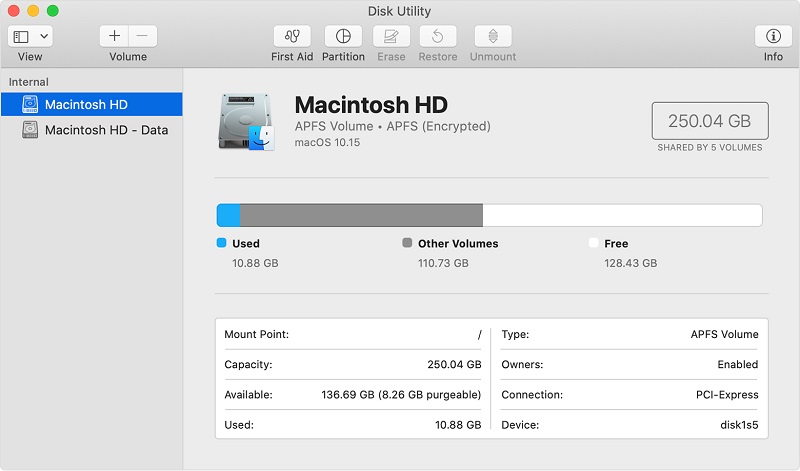
How to Check Disk Space on Mac Using Disk Utility
Another way on how to check disk space on Mac is by using the Disk Utility. This is one application of Apple that is built-in on your Mac. And for you to use this method, here is what you need to do.
- Go ahead and open the Disk Utility on your Mac using your Launchpad.
- And then, go ahead and choose your Macintosh HD for you to see all the information about the disk space on your Mac.
Part 2. How to Check Disk Space on Mac and Deleting Them Using PowerMyMac
Aside from the methods or ways that we have shown you above, there is also another way for you on how to check disk space and delete those files that are taking up too much space on Mac at the same time. And that is by using the PowerMyMac.
The PowerMyMac is one powerful, safe, and an easy to use tool that can help you to see the disk space on your Mac and remove those files that are eating up too much space on your system. This tool will also boost your Mac. Plus, using the PowerMyMac is a life and time saver.
Using the PowerMyMac, as we have mentioned earlier is very easy. And with that, we are going to show you how to use this tool to know how to check disk space on Mac and delete some files that you no longer need as well.
Step 1. Open PowerMyMac on Mac
Step 2. Choose Master Scan, then Scan Your System Junks
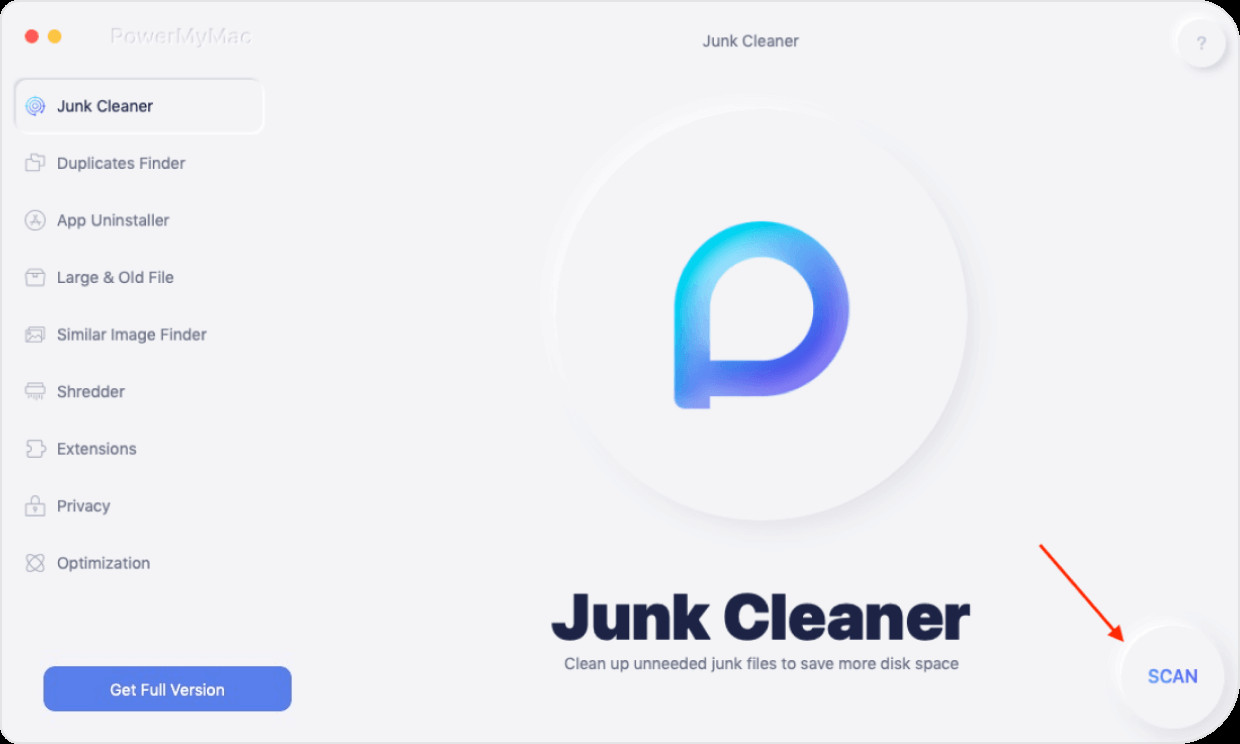
Step 3. View Scanned System Junk and Choose to Delete, then Clean Up Disk Space
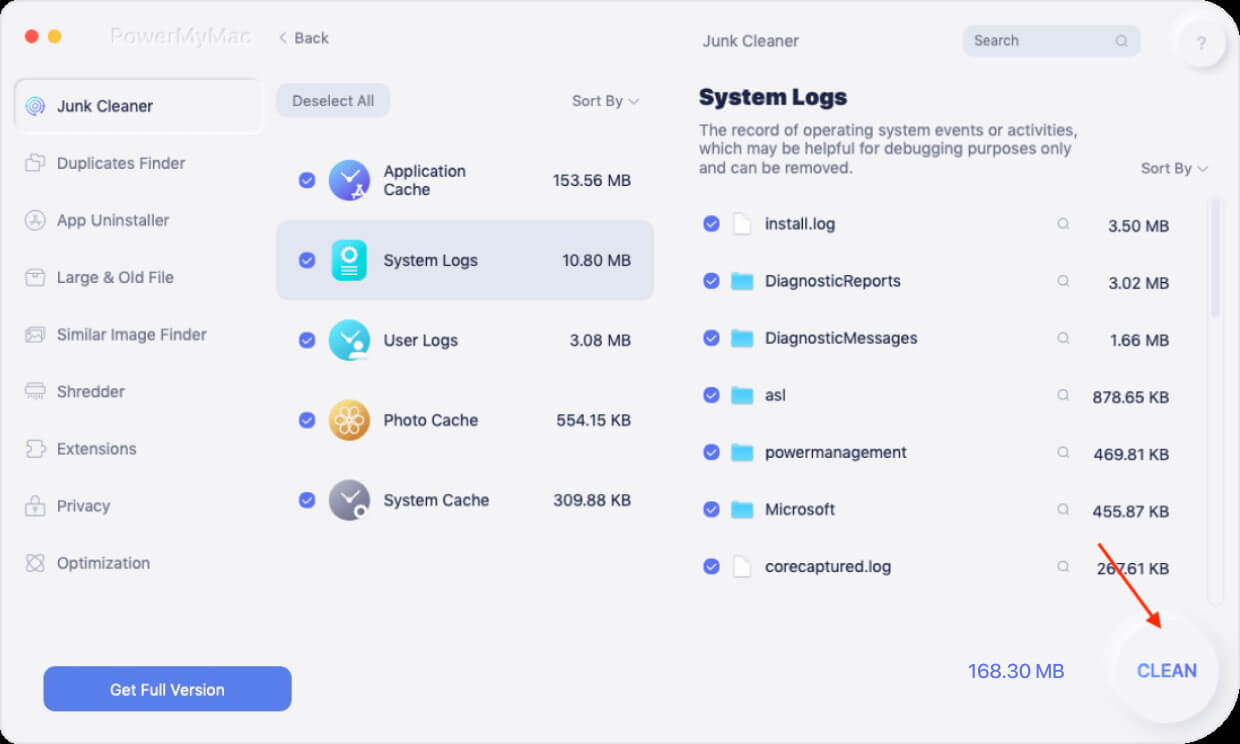
Part 3. How to Manage Disk Space on Mac
For you to be able to make the most out of your disk space, it is then a good idea that you manage your disk space on your Mac. And there is actually a built-in tool on your Mac in order for you to do. Go ahead and follow the guide below to do this.
- Go ahead and click on your Menu Bar and then click the Apple icon.
- And from there, go ahead and click the About This Mac option.
- And then, go ahead and click on Storage and then choose the Manage option.
- From there, you will be able to look for some tips which can be a great help for you to gain space on your disk space.
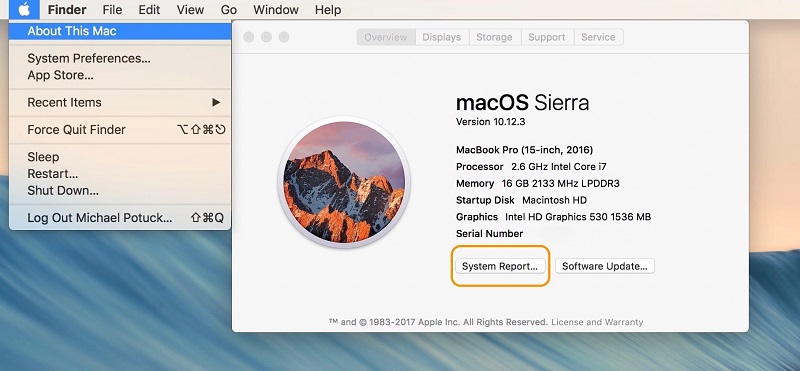
What Apple usually recommends is that you remove the applications and files that eat up a large amount of space on your Mac. Or you can also opt to save them on your iCloud to free up space on your disk space. It is also recommended that you make use of a powerful tool that can help you in getting this job done in just a few minutes. And you can take the PowerMyMac as the most recommended tool for this task as it is considered to be an all-in-one tool for your Mac.
Part 4. Conclusion
Knowing how to check disk space on Mac is one great way for you to know the files or data that you need to get rid of your Mac. This is also a great way for you to have an idea of whether your Mac needs an upgrade or not.
But if you want to easily know how to check disk space on Mac and delete files that are eating up your space, then it is recommended that you have the PowerMyMac tool installed on your Mac. This way, boosting the speed on your Mac and cleaning it will be a lot easier rather than going through all of your files one by one. The PowerMyMac is easy to use, safe, and very effective.