Startup disk means that the hard disk used to boot the operating system on your device. Your Mac computer had multiple partitions in which the storage is divided by the operating system for some purposes. Some have a distinct partition from the media, others have a secondary operating system that runs on the device using the boot camp.
How to fix Startup disk full on mac. This article will provide you some useful ways to fix the startup disk full-on Mac. Read this article to completely do the process to fix the issue. We also give you some guidelines that will help you to improve your Mac. Continue reading this article to learn more.
Part 1. What Does Startup Disk Full On Mac Means?
When you start to open your Mac it will load the system of your device onto the RAM from a partition going to the disk and it is called startup. So when you receive a warning message that your startup disk is full it is because you have too many files on your device and you need to free up some space.
The startup is the head drive of your Mac. It is where the operating system and application are installed. The Startup disk full on a mac is almost full and you're running out of the storage area in the primary disk. And it needs to be fixed by using different methods. Read down below all the answers are here in this article.
What to Do When Startup Disk Full Mac Won't Start?
When you fail to start your Mac startup one of the common things to do is to fix the Mac using the disk utility but you can’t do that process if you can’t start up your Mac. So you need to do these steps. A startup drive will encounter some difficulties and are likely to avoid your Mac from starting. So here’s what to do when you can’t start your startup. We have here the three methods to fix the problem.
1. Safe mode
An automatic disk review and repair the device while starting up. Remember that when you use this mode to startup your Mac, you won’t be able to play movies in your Dvd player, capture video in the iMovie, you can’t use share file, voiceover accessibility.
2. Single user mode
It is a command-line utility in which you can verify the hard disk and repair it.
3. Boot the device from another device.
You need to have a device that can boot the system of your Mac and this device needs to have a bootable system. And it needs to have the Disk utility and the Recovery HD
Here’s what to do.
- Using a safe mode.
- Click on the Apple icon in the dock of your desktop.
- Choose either to shut down or to restart.
- While your device is restarting press and hold on the Shift key, then the apple logo will show on your screen.
- Then, if the login window appears release the shift key. If the login action doesn’t occur try to restart it again.
- Start in safe mode click again the Apple icon in the dock of your screen.
- Choose About this Mac, then click the system report.
- When a pop-up window shows select Software, and check it should be listed as Safe.
- Using a single user mode.
- Turn on the Mac, hold the command-R
- Go to utilities and select the disk utility, and click continue.
- In the disk utility choose the volume that you are using then choose File from the menu, if the volume is ascended when prompt enter your admin password
- Quit the disk utility.
- From the terminal select utilities and enter the UNIX command then choose the apple icon and restart.
- Using a reboot to another device
- Connect the device to another device.
- Reboot the second Mac. Hold the option key while it’s rebooting.
- You will see the other device as it boots. The option is on the second device. Choose it and it will reboot.
Part 2. How to Find out What’s Causing Startup Disk Full?
If you find that your disk is full you need to free up some storage. To get the root of what causes the startup to full, you need to check the disk storage of your Mac device. You will receive a warning message saying that you have to free up the storage of your disk space. Here’s one way to find out. What’s the cause of a Startup disk full on your Mac?
- Go to the dock of your Mac.
- Then choose the Finder window in the dock.
- After you choose the Finder window click the Finder menu and choose Preferences.
- Then in the Preferences choose or mark the hard disk.

After following these steps your desktop will show the main SSD icon.
Part 3. How Do I Free up Disk Space on My Mac?
To free up the space of your Mac, you need to save your files and other data into other programs like the iCloud, or you need to use built-in tools to find and delete some files that take up your storage. Optimize your device by storing up the files in the iCloud and use it when you need it. If you need to use the storage photos, email, movies, and other files that you save will be automatically moved in the iCloud. Or you need to free up the storage manually and automatically and here’s how to do it.
- All media files such as movies and music can occupy a lot of your storage space, delete some of your media files like the large and the older files you have on your Mac. It can save the space of your storage
- Remove all the files that you no longer need, drag them to the trash and empty your trash, it can free up the storage of your Mac.
- Use an external device to move other files from your storage space. This will help you also to save the space drive of your Mac.
- Compress all the files you have stored on your device.
- Remove all the unneeded emails you have on your device.
Automatically save the space of your storage.
- Check the duplicate download files you have in the Safari browser, keep the files that you often used and trash those you do not need.
- Delete all the old fonts, dictionaries, and languages you have on your Mac.
- Clear all caches, log files and other unneeded files you have on your Mac, it’ll save you some storage space.
- Delete all the old unneeded installers and other unneeded applications.
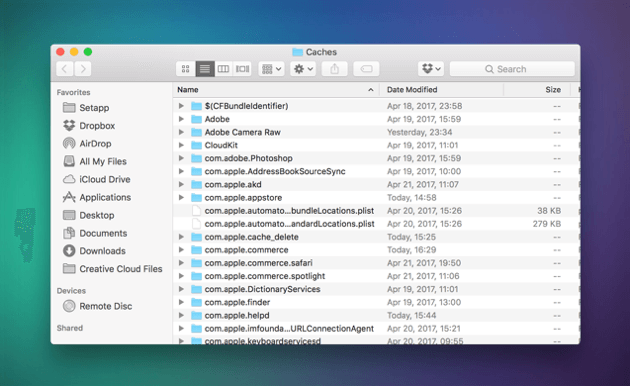
These things could help to fix the startup disk full on mac.
Can’t Delete Files Because The Disk Is Full On Mac?
If you can’t delete the files because the disk storage is full. Do these steps.
- Hold down the command-R while you're in the startup mode
- If the Mac utilities appear on your screen choose the disk utilities and click to continue the process.
- Choose the disk containing the file that you wish to delete in the disk utilities, and then use the first Aid option from the disk utility.
- Quit on the disk utility empty the trash and restart your Mac device.
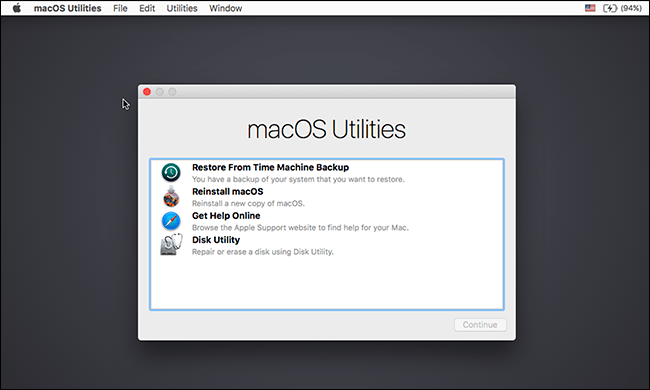
If the Mac said that you can’t empty the trash because it is in use. Do these simple steps.
- Quit on any application you are running from the background.
- If the option not working the application you are running might have one or have multiple backgrounds, Restart your Mac to end up the back running files on your background.
- And if the options still not working use the safe mode option by holding down the Shift key while on the startup mode, and then empty your trash. Then try to restart again, your device.
This option also can help you to fix the startup disk full-on Mac.
How To Free Up Disk Space On Mac With PowerMyMac
The PowerMyMac will do the job to free up the disk space of your Mac in just a few steps. This tool can quickly optimize, clean, uninstall, and secure the health of your Mac. This tool contains several useful modules to fix the issue of your Mac. Here’s how PowerMyMac works to free up the space of your Mac. Just follow the few steps to completely fix the startup disk full-on Mac.
Step 1. Launch the application by simply clicking the PowerMyMac.
Step 2. Choose the Master Scan module.
Step 3. Scan now your files under the system junk and you can view the files of your Mac under this program.
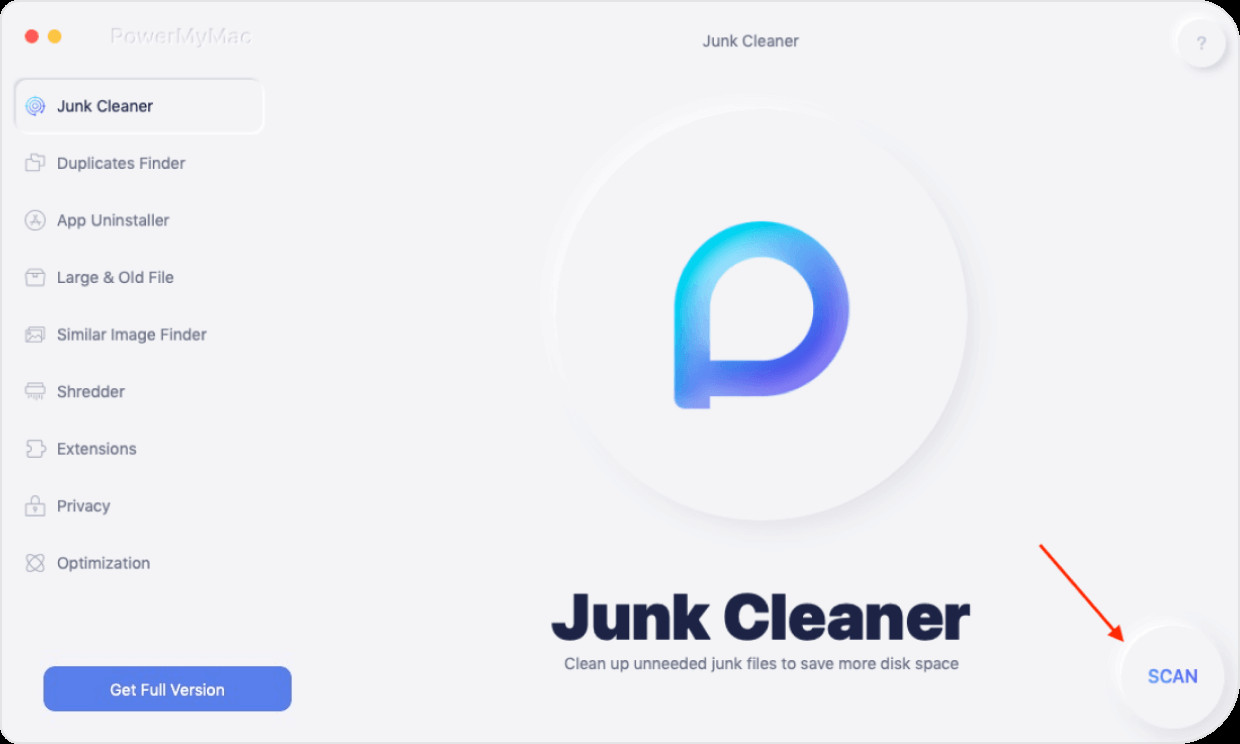
Step 4. Then select the files you want to remove, if you're done marking all the files that you want to remove, click on the Clean button if you are sure to delete all the files, then it will start to clean and delete all the files on your Mac. And you’re all done.
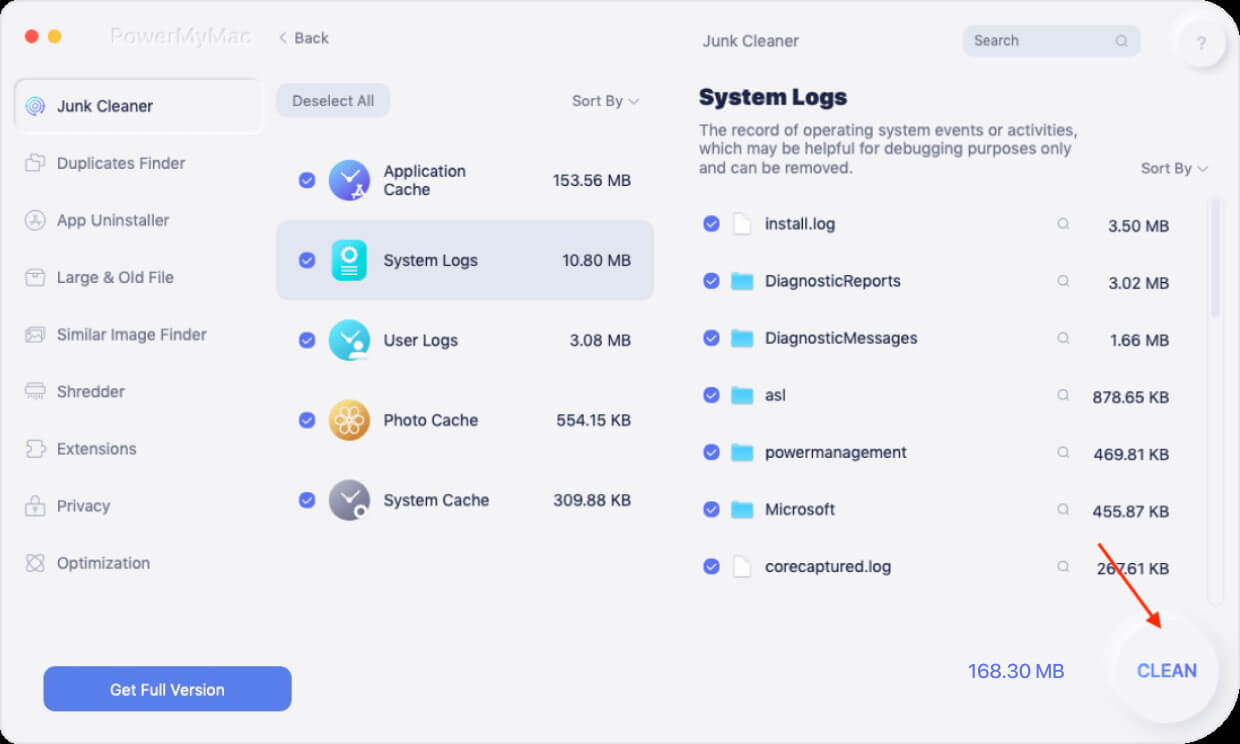
That’s it you now removed all the files that cause the startup disk full-on Mac. In just a few all the files that you no longer need will be deleted and you can now enjoy saving other useful files on the storage area of your Mac.
Part 4. Tips To Fix Startup Disk Full On Mac
For some users, it is easy to fix the issue when your Mac's hard disk gets full, there is an extra option with your startup disk. Each hard drive has its capacity of self-storage and or read-write engine. Each computer has a minimum of one internal drive, used to store up the data and for the software. You can partition the hard drive, and divide the drive to use into two separate goals and it is done to make it easier, and to establish your files, it is also used to create a separate workspace from a distinct operating system and to have a quick entry on your disk. Here are some of the tips to fix the startup disk full-on Mac.
Empty Trash
Put the files into your trash by simply dragging down all the unused files you have on your Mac, it’ll create tons of gigabytes if you leave them and don't clean your trash.
- Go to the dock of your Mac click and hold the trash icon.
- A pop-up will show on your screen and say if you want to Empty trash. Click it. You can also use the Finder to empty trash just hold down the command then shift key and choose Delete.
- Uninstall Unneeded Apps
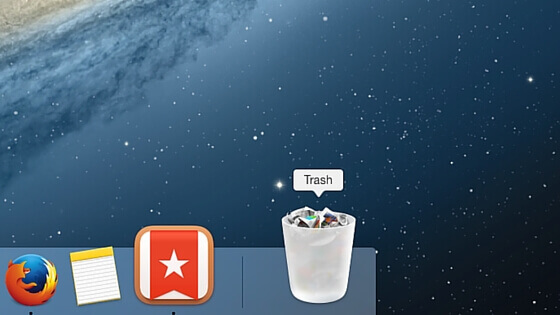
Most of the applications on your device are stored in the application folder from here you can delete all the unneeded App to fix startup disk full on Mac.
- Go to the application folder on your Mac, or use this shortcut ⌘ + Shift + A
- Then choose the application you want to remove.
- And go to File then move the file to the trash or use this shortcut ⌘ + Shift + A
80 % of this method works on all the applications.
Delete Old iPhone Backups
To help fix on startup disk full-on Mac, you need to delete unneeded old iPhone Backup files.
- Plugin the iPhone into the Mac device through the lightning cable.
- Open the Finder window, and click also your iPhone to open.
- Go to the Back-up option and click on the managed backup.
- Choose all the backup files you wish to remove.
- Then confirm the process.
- Get Rid of Cache Files
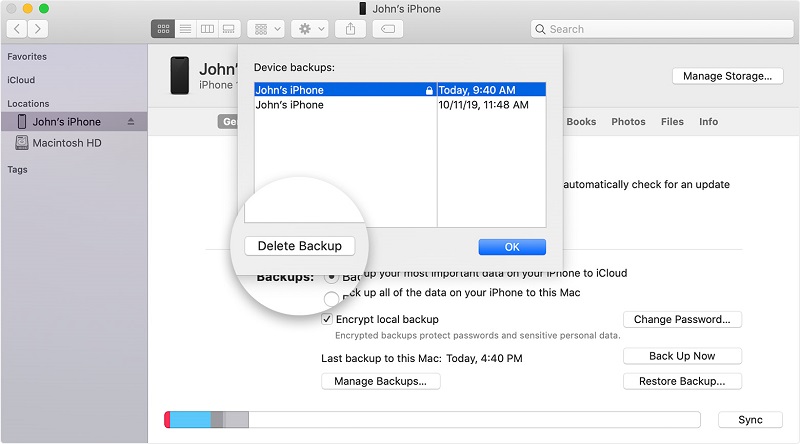
Another way to fix the startup disk full-on Mac is to get rid of the caches files. You need to delete these files to save the storage of your Mac device and fix the startup disk full-on Mac.
- Go to the Finder window of your Mac Use the step press Shift-command-G
- Enter in the box ~/Library/Caches and click Go.
- Then press Command-A and choose all folders
- Click delete.
- Delete Downloads
This will also help you to fix the issue of startup disk full-on Mac.
- Go to the Finder window of your Mac.
- Then click the Download option.
- Then choose the files you need to remove. Or you can also hold Command + A to delete all the files.
- Right-click on the file you choose to delete and drag the file to the trash. Or from the pop-up menu, you can also click on File to remove all the files.
- Get Rid of Duplicate Files
These files take up the storage space of your Mac so you need to delete them to fix the startup disk full-on Mac.
- Go to the Finder window select File
- Choose the menu and select File.
- Then choose New Smart Folder.
- Go to the Finder window again and select Kind.
- Then after choosing Kind select now the file type you want to separate from the smart folder.
This method could free up your storage space and could save other new files on your Mac.
- Remove Browser Data
- Go to your Safari browser menu
- Choose the menu and click on the History on your Mac.
- Then go to the bottom menu and select clear history.
- You can also use the drop-down menu to and select the timeframe that you want to clear all history files and cookies from your Safari browser. Then click on to clear history.
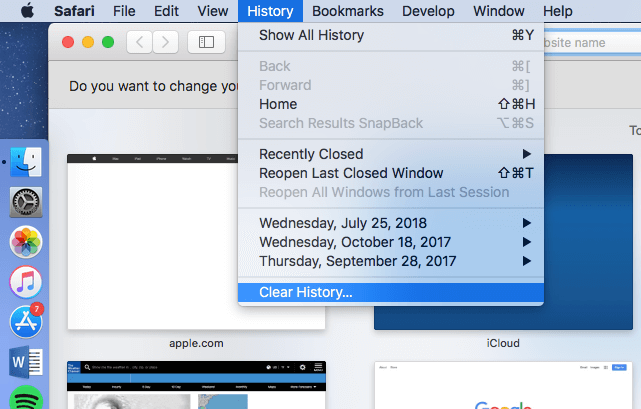
This will also clear all the files from the safari history cookies and caches also it will help to fix out the issue of startup disk full-on Mac you can free up and save storage of your Mac device.
Part 5. Conclusion
Hope this article helps to improve and solve the issue of startup disk full on Mac. By following these tips and helpful guidelines. We hope that you can fix the issue and free up the storage of your Mac.
You need to identify exactly the issue to completely perform the task. You also have the option of whether to choose or use a third-party tool to free up the space drive of your Mac.
We all know that the manual method is a very hard task and very risky to perform at the same time, it will give you a long time to wait, to resolve the problem, but using PowerMyMac could save you a lot of space, effort and time. This tool is designed to fix all issues of your Mac that’s why it has the mastery to do all the jobs for you, all you need is to download the application, do the steps according to the problem and let the PowerMyMac do the job.