Google has created Chrome to enable consumers all over the world to maximize the use of their search engine. They allow you to easily check out websites and watch videos on YouTube, for instance. Browsers are very powerful tools but they record your history.
That’s why you may want to know how to clear history on Chrome. This may include browsing history and your activity too. Clearing your history can help protect you from prying eyes. In addition, it may help to speed up the browser’s performance too.
That’s why we’ve made this guide for you. You’ll learn how to clear history on Chrome including your Google My Activity. This helps to protect your privacy and security. In the latter part, we will talk about how to clear history on Chrome within Mac, iPhone, and Android. Then, we’ll teach you an automatic way to do it for all types of browsers on Mac.
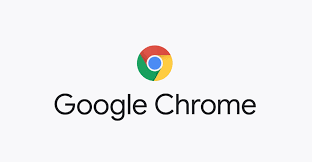
Part 1. Does Clear Google History Delete All My Activity?
Before we dive into how to clear history on Chrome, we’ll talk about this question first. As of the moment, people are worried about their personal data being leaked or hacked. Thus, users are sensitive about their online exposure and are taking the necessary steps to protect their data.
One method is to minimize the information about you that companies (including advertisers) can track and put into storage. Another way is to implement how to clear history on Chrome and other browsers. This includes both search history and browsing history. Deleting your history is one way to limit what the companies can access regarding your data.
In addition, you may want to use other Internet browsers such as DuckDuckGo. The said browser doesn’t track data regarding you and your browsing history. It focuses on user privacy as its unique selling point.
If you’re a person who uses Google Chrome in order to make search queries, you’re vulnerable to getting your data accessed. Thus, you may want to know how to clear history on Chrome.
It is important to note that when you delete your history, it won’t delete every bit of data about you. There are other types of data you need to delete. For instance, if you have activated Location History, you have to remove your map activity.
When you remove your activity history, Google still has some records available. This is according to the website of the company. On the flip side, Google states that it deletes your account’s associated data when you actually delete that account.
So, aside from implementing how to clear history on Mac, one thing you can do is to stop Google from saving your “My Activity”. Here are the steps on how to do it:
- Launch Your Google Chrome. The first thing is to open Google Chrome.
- Visit Activity Controls. Next, you should visit the Activity Controls part of the interface.
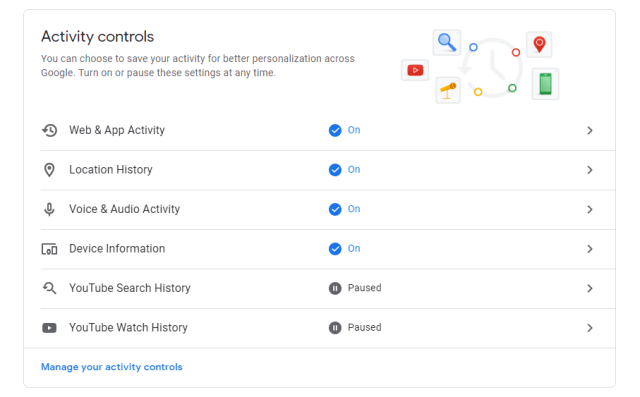
- Select Unwanted Activities. Deactivate the activities you don’t wish to be saved.
- In order to confirm the process, choose Pause.
It is important to note that once you clear out your history, saved passwords are removed as well. Thus, you will have to log in to these sites again.
Part 2. How To Clear History On Google Chrome?
This section will focus on how to clear history on Chrome. Clearing your history is a great way to protect your privacy and data. We will teach you how to do it on Mac, iPhone, and Android. Check it out below to learn how to clear history on Chrome.
Clear Chrome History On Mac
- Launch Chrome. The first thing you have to do is to open Chrome within your Mac computer.
- Click The Menu. The menu looks like three circles and is located within the upper right part of the interface. It is typically found beside your account’s profile picture.
- Go To History. Visit the History section. This will show up another menu in the dropdown format.
- Press History. Now, press History located at the top of the list regarding the sites you have recently visited.
- Press Clear Browsing Data. Press the option for Clear Browsing Data. You can also select webpages individually through their checkboxes.
- Click The Option For Clear Browsing Data. This will launch a pop-up. Check the boxes you wish to clear out. These may include Other Site Data, Cookies, History, and Cached Files.
- Select A Time Range. Now, select a time range you wish to delete.
- Clear Data. Now, click the blue button called Clear Data to finish the process on how to clear history on Chrome within your Mac computer.
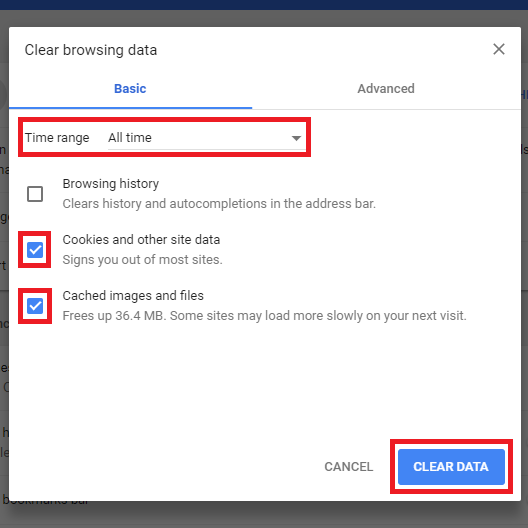
Tip: Here's another article about MAC operation. The topic is to free up disk space on Your Mac.
Clear Chrome History On iPhone
- Launch Chrome. On the iPhone, you should open the app for Chrome.
- Go To History. Tap the More option that looks like three circles and then click History.
- Press Clear Browsing Data. Now, the next part would be to tap the option for Clear Browsing Data.
- Check Items You Wish To Delete. You can check items you wish to delete. Uncheck the ones you don’t want to remove.
- Press Clear Browsing Data. Now, press the option for Clear Browsing Data.
- Press Clear Browsing Data Again. Then, press Clear Browsing Data one more time.
- Press Done. Finally, press Done to finish. This is located in the upper right part of your iPhone’s interface.
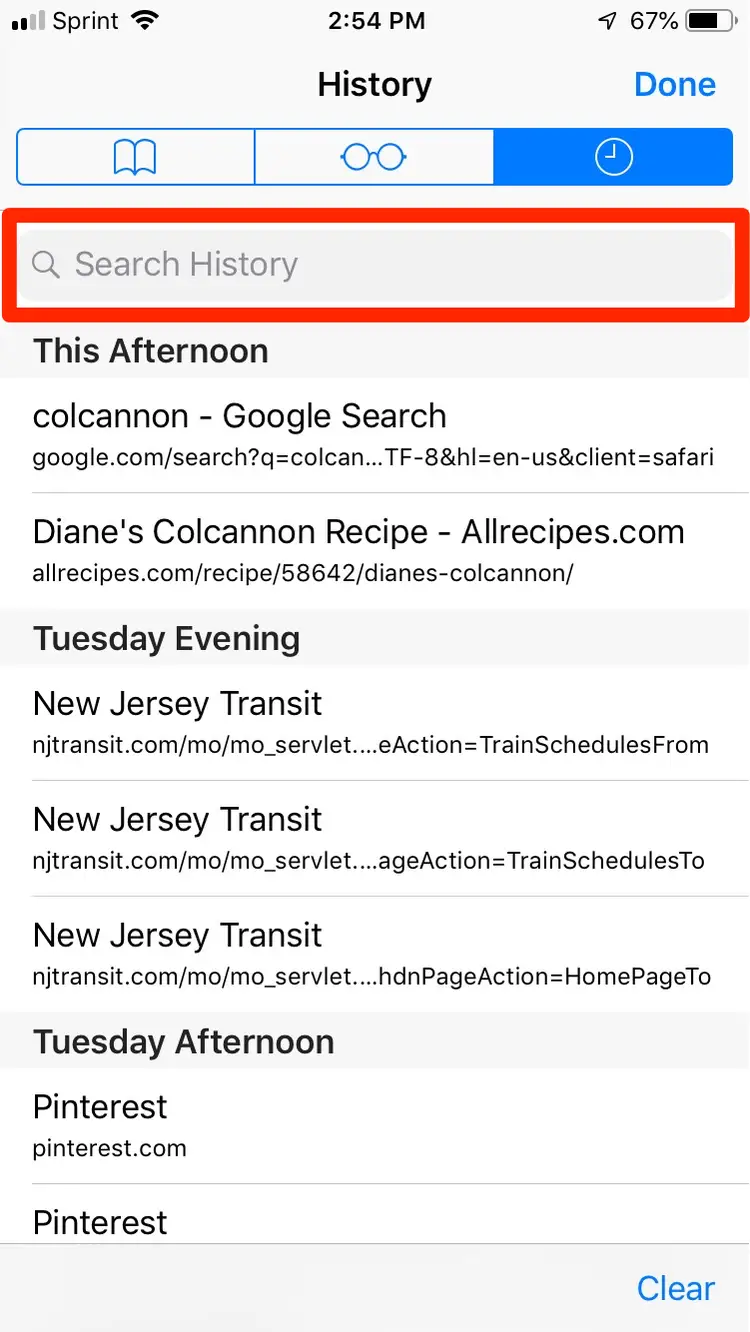
Clear Chrome History On Android
- Open Your Android Phone. Obviously, you would have to open your Android device first.
- Go To Chrome. The next step will be to tap the Chrome app to open it.
- Go To History. Tap the More option that looks like three circles and then click History.
- Press Clear Browsing Data. Now, the next part would be to tap the option for Clear Browsing Data.
- Select Time Range. Select the range of time of the browsing data you wish to delete.
- Check Items You Wish To Delete. You can check items you wish to delete. Uncheck the ones you don’t want to remove.
- Press Clear Data. Finally, press the option to Clear Data and wait for the process to complete.
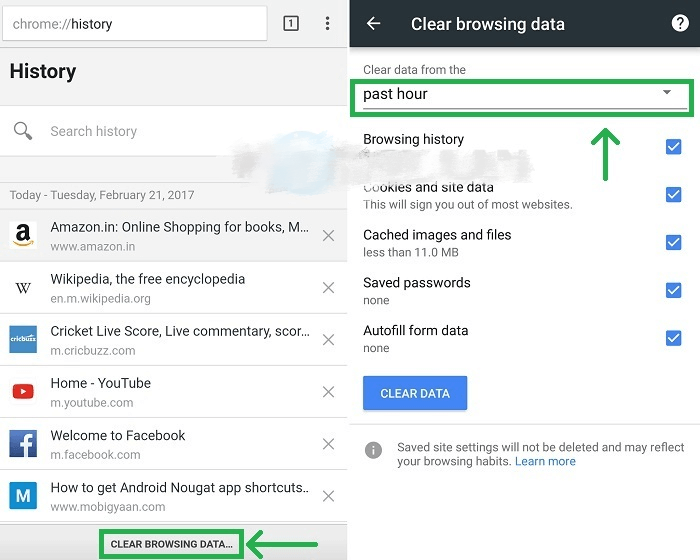
Part 3. How To Delete Browsing Data In All Browsers On Mac?
Now that we have told you how to clear history on Chrome using manual methods, we will teach you the easy method on how to do it. The easy method on how to clear history on Chrome and other browsers is through the use of PowerMyMac.
PowerMyMac is a great tool that has the following features:
- It helps protect your privacy. The tool helps to protect your privacy by clearing cookies, cache, and other browser data. It supports different browsers such as Chrome, Firefox, Opera, and Safari.
- It removes unwanted junk. Chrome is a tool that helps to scan unwanted and unnecessary files within your system. You can delete these files if you want to with just a few clicks.
- It manages plugins and startup items. It helps to speed up the bootup process by managing login items on your Mac.
- It helps to uninstall apps too. PowerMyMac helps to uninstall apps within your system. This is done without leaving residual files.
Here are the steps to use PowerMyMac on how to clear history on Chrome and other browsers:
Step 01. Download And Launch The Tool
The first step is to download the tool from powermymac.com. After that, you should install it in your Mac. Once installed, you can launch it by double-clicking its icon.
Step 02. Click The Privacy Module
The second step involves checking out the left sidebar. You should click the Privacy module in order to go to it. Then, click the SCAN button to start scanning for unnecessary files on all browsers.
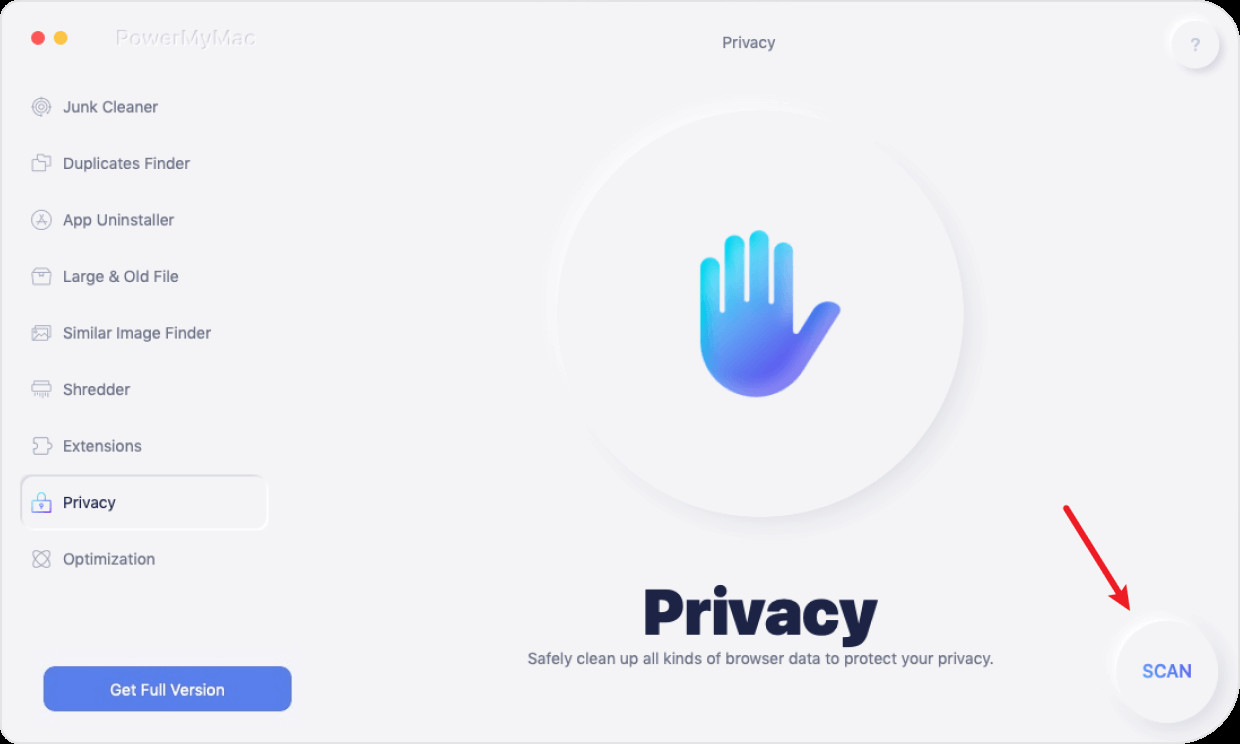
Step 03. Check All Data And Select Them
The third step is to check all data and select them. You can see cookies, download history, login history, visit history, search history, and more.
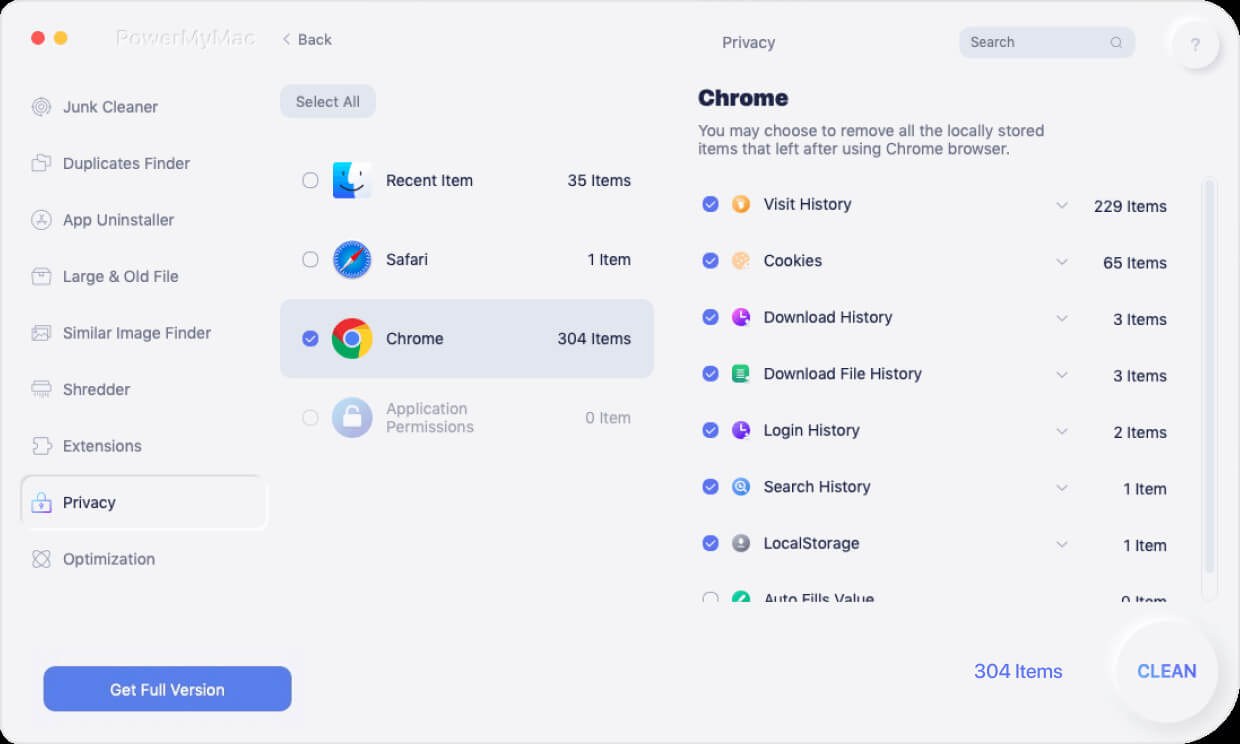
Step 04. Clear History On Chrome
Click the CLEAN button after you have selected the files you want to delete. Wait for a pop-up window to show that the cleanup process is complete. This is how to clear history on Chrome and other browsers automatically.
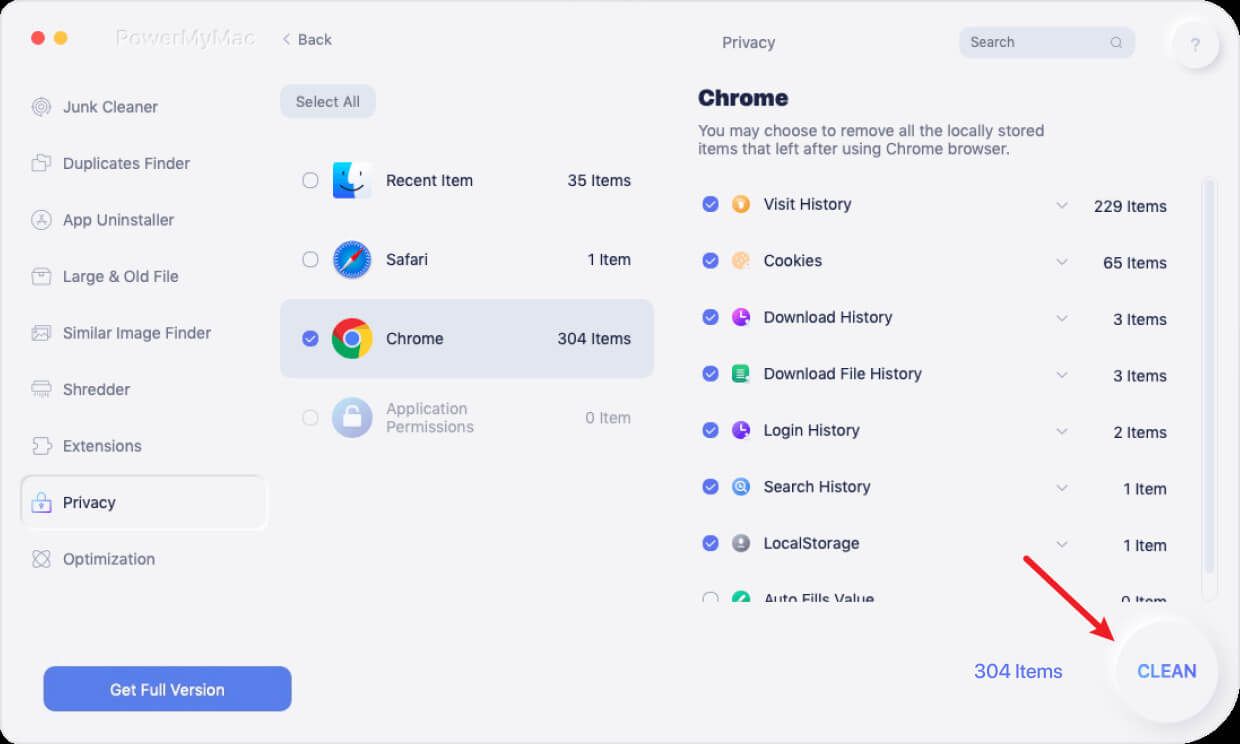
So, that was an easy ride. We have taught you how to clear history on Chrome and even on other browsers. We focused on Chrome using the manual means as we’ve shown steps for Mac, Android, and iPhone. But, this is still not the best way on how to clear history on Chrome.
The most practical method is to use PowerMyMac, a tool used to optimize your Mac computer through various modules and techniques. If you have other questions about Mac, such as cleaning application cache, you can refer to the article in the link. This very powerful software is fully-notarized by Apple. In addition, you can use it to protect your privacy on all browsers such as Chrome, Firefox, Safari, and Opera. Get the tool today!