Clear search history on your device is one of the solutions that we need to do whenever we experience that our device is running out of storage or when it is already acting slowly in terms of performance. This is because every time you use your browser and try to search for things that you need, those searches made are remembered by your device and will turn into caches. So the next time you try to look for the same thing, it will load faster.
However, keeping a lot of these search history on your device is also not good. It is because these search histories that you have on your device also takes up space on your storage. And not only that but having too many of them can also cause your browser to function slow whenever you use it. And we are pretty sure that you do not want this to happen.
That is why in this post, we are going to show some ways on how to clear search history on your devices, whether you are using Mac, Android, or an iOS device. So, keep on reading this post to know more.
Part 1. Should You Clear Browsing History?
Clearing your browsing history is a task that depends on you. But here is what recommend you. Clearing your browsing history on any of your devices is one way of protecting your privacy. By doing this, you will be able to protect the things that you have been trying to visit on the internet using your browser. Perhaps you do not want others to know the websites you visited right?
This is also a must for use especially if you are thinking of selling your device or giving it someone else. Because doing a clear search history on your device will protect your privacy. Plus, it can also help your device to lessen the burden when it comes to the things that are taking up its storage space. And doing a clear search history now and then can help the performance of your device as well.
Part 2. How Do You Clear Your Google Search History?
Google Chrome is one of the most used browsers nowadays because of its reliability and it is faster than the other web browsers that you have. And cleaning up the search history on your Google Chrome differs on which device you are using. That is why we have below some quick guides on how you can clear search history on your Google Chrome browser depending on the device you have.
Delete Chrome Search History on Mac
Deleting Google Chrome search history on your Mac is very simple. And with that, here are the steps that you need to follow.
- On your Mac, launch Google Chrome.
- Click on the three-dot icon located at the upper-right corner of your browser.
- Click on History from the drop-down menu.
- Then, also choose History from the pop-up menu on your screen.
- After that, choose the Clear browsing data option.
- From there, choose the range of times that you want to clear your search history.
- Make sure that you only put a checkmark on the option Browsing History.
- Once done, click on the Clear Browsing Data below.
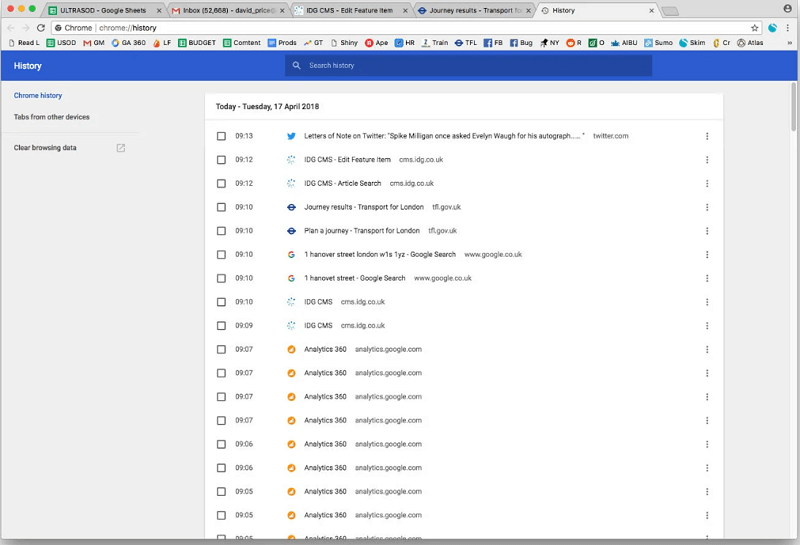
Delete Chrome Search History on Android
And if you are an Android user and also want to clear search history on your device, then here are also the steps that you need to follow.
- On your Android device, launch your Google Chrome browser.
- Tap on the More button or the three-dot icon on your browser.
- From there, tap on History.
- And then, select on the Clear browsing data option.
- From here, all you need to do is to select on the time range that you want to clear search history.
- And once done, make sure that you only marked the browsing history option. Leave the rest unmarked.
- And once done, tap n the Clear data button on your screen.
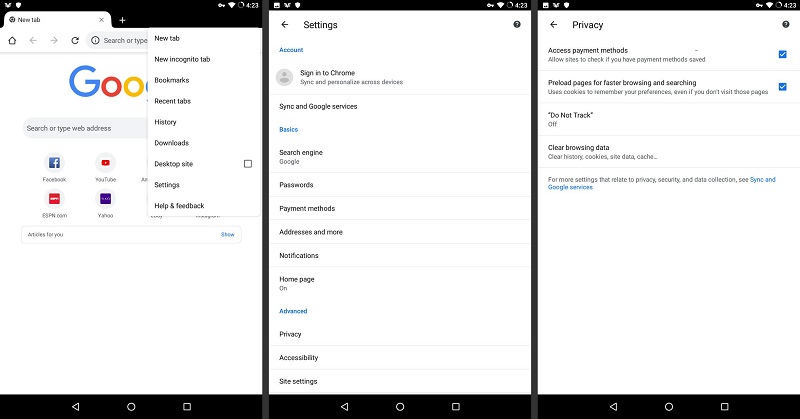
Delete Chrome Search History on iPhone
iPhone users also have the same dilemma when it comes to doing a clear search history on their iPhone device. And with that, here are the steps that you should follow for you to clear search history on your iPhone device.
- On your iPhone device, launch your Google Chrome browser.
- From the bottom-right corner of your screen, tap on the More button or the three-dot icon.
- And then choose History.
- After that, choose the Clear browsing data option from the bottom of your screen.
- Make sure again that you check on the Browsing history option only.
- And then, tap on the Clear Browsing Data option.
- From there, simply tap on Clear Browsing Data.
- From the upper-right corner of your screen, tap on Done.
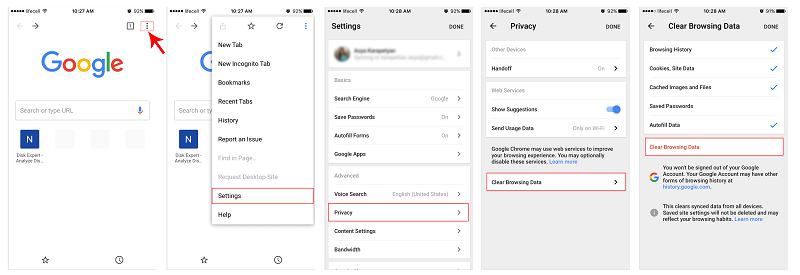
Part 3. How to Clear Search History in Safari
The Safari browser is also one of the most commonly used browsers especially for those Mac and iOS device users. That is why we are going to show you some ways on how to clear search history in your Safari browser.
Clear Search History on Safari for Mac
- Launch your safari browser on your Mac.
- And then, click on the History tab from the menu at the top of your screen.
- Then, choose the Clear History and Website Data option.
- From there, choose the time range you want to clear search history.
- And once that you are done, simply click on the Clear History button.
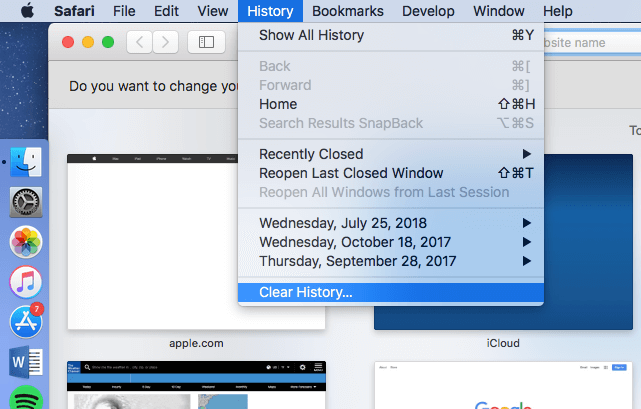
Clear Search History on Safari for iPhone
When it comes to cleaning up search history on your iPhone device, this can be done not on the Safari browser app itself. But this can be done by going through your Settings. Here is how you can do it.
- Tap on the Settings application on your iPhone device.
- And then, look for your Safari browser and tap on it.
- After that, scroll down and then look for the option Clear History and Website Data
- And lastly, confirm the process by tapping on the Clear History and Data button on your screen.
Part 4. How to Remove Search History in Firefox?
Another web browser that most devices use in the Mozilla Firefox. And doing a clear search history in Firefox is different from clearing those with the first two browsers that we have shown you. And with that, here are the ways on how you can do the whole process.
Remove Firefox Search History from Mac
- On your Mac, launch your Firefox browser.
- Click on your History tab from the menu above your screen.
- And after that, click on the option Clear Recent History.
- And from that page, select the time range that you want to clear from your search history.
- And then, click on the arrow beside the Details tab.
- And from there, simply mark the option Browsing and Download History. Make sure that the other options are left unchecked.
- Once done, click on the Clear Now button below the pop-up menu box.
Remove Firefox Search History on Android
There are two ways on how you can clear search history on your Firefox browser from your Android device. One is the manual way, and the other one is more on the easier side.
Way #1. Manually Remove Firefox Search History
- Launch your Firefox browser on Android.
- Tap on the Menu button or the three-dot icon from the upper-right corner of your screen.
- Click on Settings.
- And from there, simply tap on Delete browsing data option.
- And then choose Browsing history and site data option.
- Once done, tap on the Delete browsing data button on your screen.
Way #2. Automatically Remove Firefox Search History
This method automatically happens whenever you are done using the Firefox browser on your Android device using the Quit option. Here is what you should do if you want this option.
- Launch Firefox on your Android device.
- And then, tap on the Menu button.
- Then, tap on the Settings option from the drop-down menu.
- And then, tap on the Delete browsing data on quit option.
- After that, select the data that you would like to remove from your search history whenever you leave.
- And then, the Quit option will show up in your Firefox menu.
Part 5. Delete Browsing History in All Browsers on Mac at One Time
Now, when it comes to doing a clear search history on any browsers that you have on your Mac, there is one tool that we highly recommend you to use. And that is the PowerMyMac.
The PowerMyMac has this option called the Privacy. This option can be used for you to do a clear search history on your Mac on any browsers that you have, whether you are using a Google Chrome, Mozilla Firefox, Safari, Internet Explorer, and any web browser that you have installed on your Mac.
And using the PowerMyMac – Privacy is very simple, easy, and reliable to use. You no longer need to go through every browser on your Mac because this tool will do its job of doing a clear search history on any of your web browsers. Plus, the PowerMyMac is very safe to use as well and will surely protect your privacy.
Step 1. Download, install and launch the application, then choose the Junk Cleaner module.
Step 2. Scan now your system junk files and you can view the files of your Mac under this program.
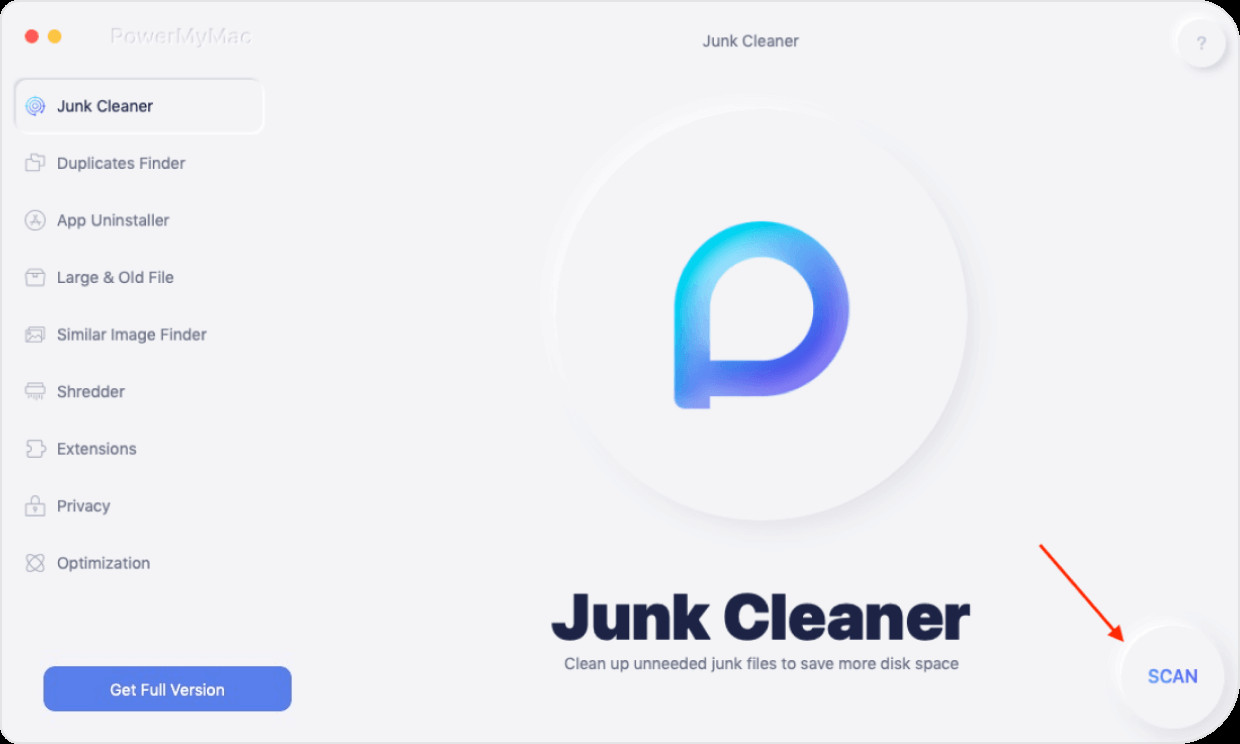
Step 3. Then select the files you want to remove, if you're done marking all the files that you want to remove, click on the CLEAN button if you are sure to delete all the files, then it will start to clean and delete all the files on your Mac. And you’re all done.
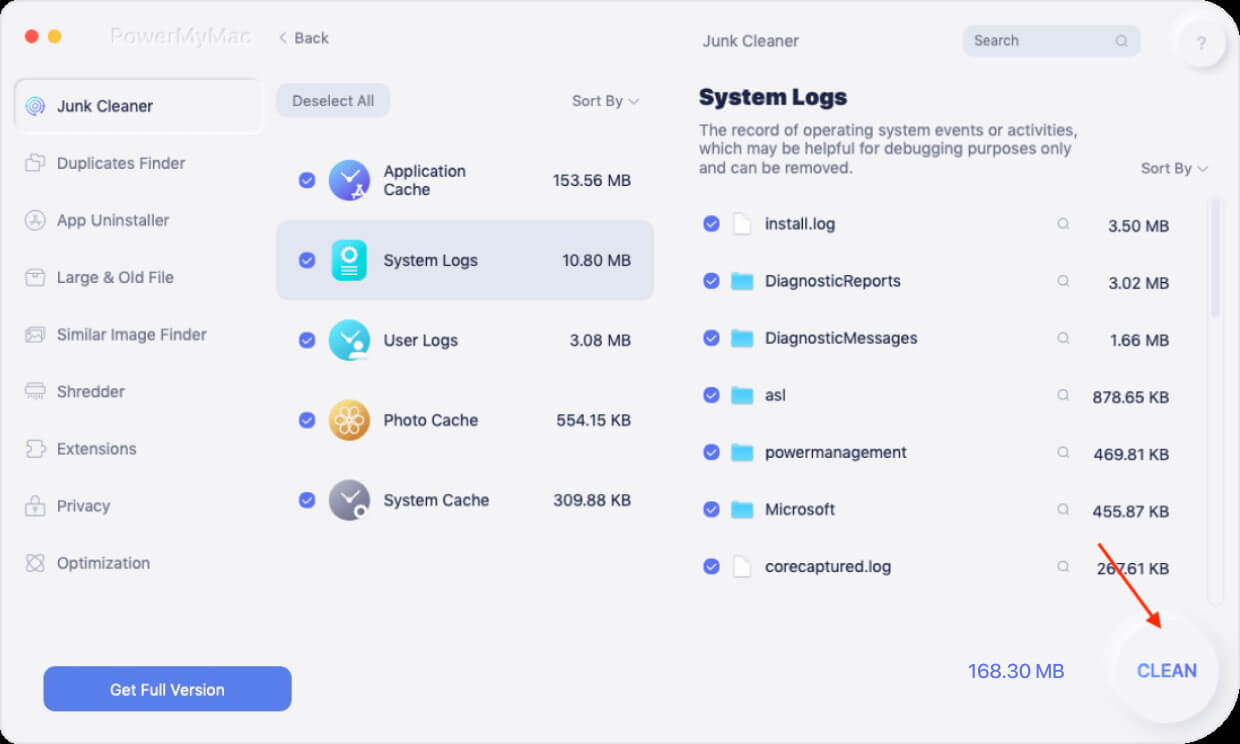
Part 6. How Can I Delete My Search History on YouTube?
YouTube is also known as one of the most popular social media sites that we visit using any of our devices such as our Android device, iOS device, and Mac. Through YouTube, we can watch some movies, TV series, and listen to our music.
However, some users would want no one to know what they have been watching from YouTube, that is why a lot of people are asking if it is possible to delete search history on YouTube. Lucky for you guys, we had found away for you to do this.
Delete Search History on YouTube Through YouTube.com
- Sign in your account to YouTube.com.
- And then, simply click on the Library option from the menu bar on your left.
- From there, choose History.
- Then choose the Search History option.
- And lastly, click on the Clear All Search History located at the bottom of your screen.
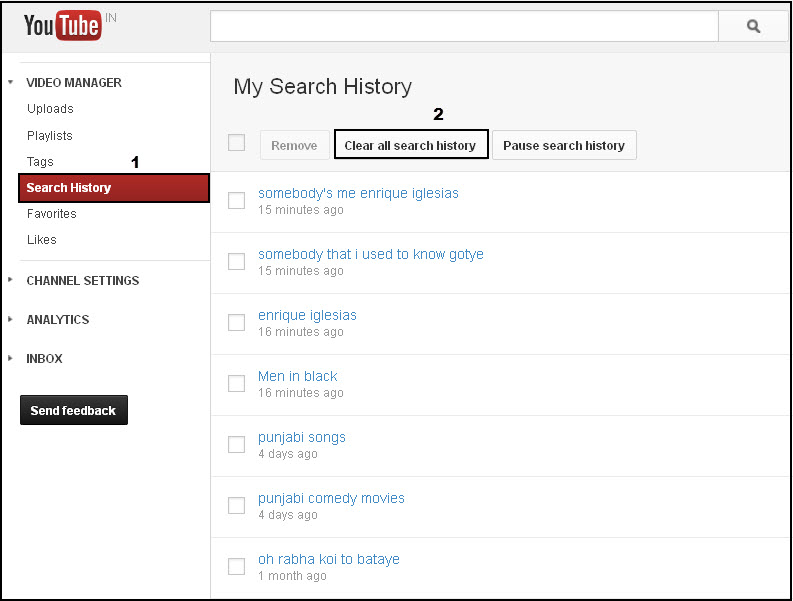
Delete Search History on YouTube Through YouTube Application
- Launch the YouTube application on your device.
- For Android – tap on the menu or the three-dot icon.
For iOS – tap on the photo of your account located at the upper-right corner of your screen.
- Tap on Settings.
- Then choose the History and Privacy option.
- From there, simply tap on the Clear search history option.
- And then, on the pop-up box that will show up on your screen, just tap on the OK button to confirm the process.
Part 7. Conclusion
As you can see, doing a clear search history gives us all benefits such as our privacy. And this process is very easy to do. Simply follow all the steps that we have showed you above and we guarantee you that you will be done in no time.