Through the current generation of dimensional data disk drives or database access, most of us don't keep a keen eye monitoring our storage consumption as we are using it. Even now, only the biggest drives will ultimately load up. If you really don't recognize how and where to validate the computer hard drive space, this is where to search.
How much space does mac OS take? Your framework is the most stored in both of the Application and Library directories. When your program occupies too much data storage on Mac, your Mac slows down. Search these specific directories to see what has been placed in there. If you've had a huge amount of space available to your device, you can also have time machine images saved on your computer. In this chapter, we will clarify how and where to delete this item taking up the storage space of your Mac device. And to see how much space does Mac OS take?
Part 1. How Much Space Does Mac OS Take?
Apple did not provide clear basic standards outside the database of supported Macs, however, it does allow the programs to operate Mac OS X Lion or newer. That being said, heading through to the assistance menu as well as continuing to look for whatever requires the base installation of the macOS Sierra update gives a general overview of its minimum standards for a Mac device and also the summary of the recommended specifications.
There's nothing quite like dropping a few extra cash on the computer and soon turning out that you'll have to pay much more on the newer one when the older Computer doesn't even have enough storage. Throughout the basic terms, this means that only the operating system, for example on Mac, only scans the less of the content as possible to the original storage, and then when the program requires further content, Mac simply loads more as needed. The method is also called swapping, Mac switches files from RAM (memory) or disk (storage) files. How much space does mac OS take? Let’s find out here.
How to Check Storage on Mac?
Users also need to recognize how much space, left there on your Mac. Apple might not give that information easily available although most of us don't want to care that much about Mac storage. It is quite important to check, but then again – and there are a few strategies that give you better choices of accessing resources onboard storage.
Users, therefore, need to monitor. How much space does Mac OS take from the storage capacity for a number of different reasons? It might just be useful resource control; maybe the system is getting slow, and memory is really the first thing you need to know about.
Preferably, around 10% of the storage capacity on the Computer must be usable at all periods so that your device could function properly. Depending on the version users hold, and that can be tricky to achieve exactly on a constant basis. You might have to uninstall several outdated applications that you don't really need, or even the software was not assisted anymore. You can only hang onto the ancient files that you will no longer need. Whatever the utilization case, this is how to search Mac storage space.
It's very important to check the memory of your computer! And this is how to do it.
- Click the home button in the upper left corner of the start menu.
- Pick the 'About this Mac'
- Pick storage.
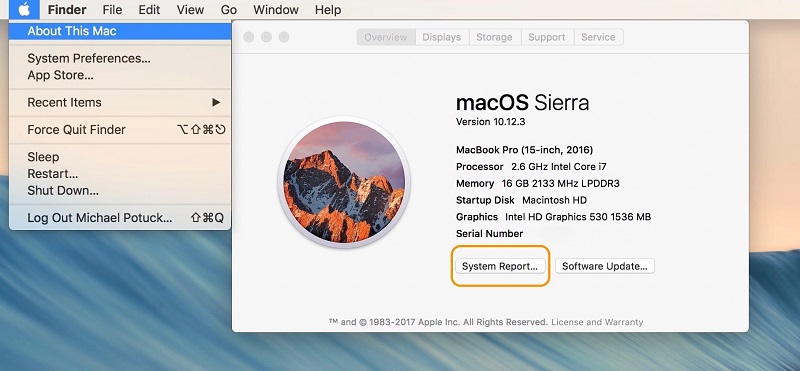
This would be the simplest place to see Mac space, but then you can move further! When you're about to take a deeper look at the Mac storage use, there are some options to do that.
- You can select 'Manage' from the Space tab, which would transfer you to a new interface. Apps, Files, Images, and other parts can still be placed on the left side of this tab, as well as a complete overview of the databases that can be seen mostly on the right panel.
- We can also use the Finder application. To access you need to, Launch the Finder, move to the View menu category within the menu bar, then pick Show Toolbar. You might notice a small bar at the middle of your Finder interface displaying the number of your categories from the category you picked from the left panel including the cumulative quantity of space your Computer has accessible.
- Disk Utility is indeed a different source of information. Access the Disk Utility, and this will start with an outlook of the volume on the computer, which would also reveal how much room is being used and how much is available. This is important to remember that the Disk Utility is intended for users who would like to monitor the resources which is a little excessive for many other users.
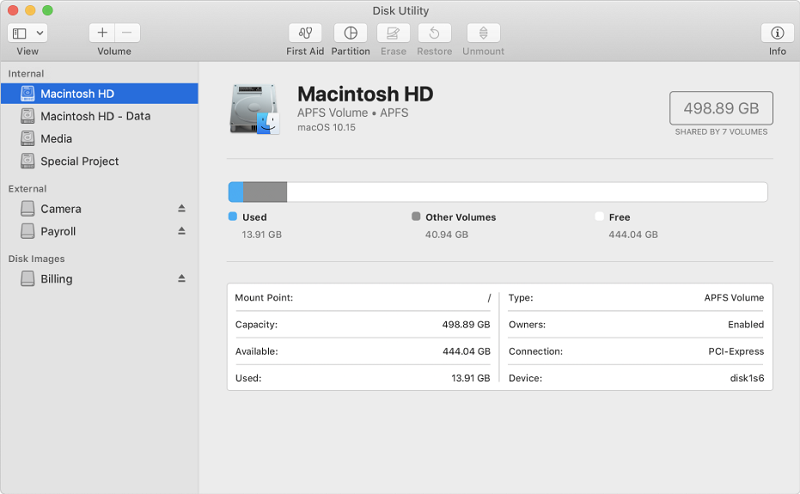
Part 2. Why Does macOS Take So Much Space?
Computer users will sometimes figure things out because they start looking at the memory conditions on About This Mac and discover here that device memory consumes a huge amount of space than they assume it ought to. That being said, when users wait a little longer, the storing generator might well proceed to determine what might take up too much room and assign it to the local drives and much other stuff.
But after that is finished, a relatively substantial portion of system resources can be controlled for by checking at the System directory, Application Library folder, including User Library files. The software has several data underneath the roof which can be massive when your Computer has very little Space, a substantial percentage of it will be used for memory space.
Alternatively, if you've had a good amount of storage, you'll need big storage file types that hold your memory contents on the disk when the computer is placed to rest. These were all the two factors in Which I think about why your Mac is taking up so much storage. How much space does mac OS take using a quick tool.
Part 3. How to Clear System Storage on Mac?
There have been plenty of options out of here. These are a few of several Options that will ensure you bring back Mac space effectively.
The PowerMyMac performs entirely sure what it guarantees it controls your computer to accelerate it up. As it sounds fairly simple just to charge up your computer to sprint it up. There might seem to be a lot of stuff to do. It is indeed bringing together the whole reliable apps to provide the job completed. It really is safe to say that the Mac is efficiently maintained and it's ready to function in its best shape. You can use this tool to help free up the space storage of your device After you know how much space does Mac OS take.
The trash documents are all over your computer. Using the Master Scan Module it will save you a huge amount of time. It is indeed going to start looking for all those unnecessary files mostly on your system, like on the email, iPhoto, apple music, and garbage cans. It's always going to search for related images and data. When these kinds of images and files are discovered, they'll be wiped completely and immediately. It identifies and filters all the junk files which mostly take up a lot of room onto the computer. Let’s see how it works to help free up the space taken on your Mac device. Here are the locations you need to clear all the files you have on your system storage.
System Junk
The key purpose is to start cleaning up the device cache and files, the program cache and the user files from its name junk. There's a lot of stuff that you don't even need to keep on your Mac. It is going to open up several room on your computer.
iPhoto Junk
It might free up a few of the storage in your library through properly disposing of a document cache that really is unused.
Similar Photo
When you sync a gadget on your computer or use cloud-based storage, there's also a strong probability that you'll have similar media files on the separate directories.
iTunes Junk
Failed updates and junk data that have been downloaded from your computer are called junks on the iTunes platform because it doesn't function, it could always get rid of this kind of content.
Large & Old Files
Through finding the new and outdated archives, you'll do some sorting, but we all understand exactly that filtering will consume much more of the point. You must go to every other directory, sort by size as well as period. So do you know how many files there will be on your computer? This function can search the computer as a whole and it will guide you to the items that need to be deleted.
Trash bin
When we uninstall programs, data, and other items on our device, it automatically goes to garbage immediately, it is not totally removed. Once you don't back it up on a daily basis, otherwise the computer will hold a lot of waste, it would be like a trash collector in one move.
Duplicate Finder
They prefer to create several files that are of the same except in a different context, for example, a document file that you could have transformed to PDF, by translating it can just expand, so the initial version can't be removed. It'll help you to determine the kind of data you're not going to need anymore.
Email junk
While getting loads of messages on a routine basis, it comes along with email links that have nothing to do to you, and instead of heading through the email or removing it one after another, this cleaner app will do that for you.
You can see all the files that you do have, and then you can also erase even these documents by grinding or shredding them. Throughout this form, you are guaranteed that it can't be erased because the file is protected.
The steps on how to delete all these files using the PowerMyMac tool is here to follow these steps below.
Step 1. Download and install the PowerMyMac application tool on the main website page of the application.
Step 2. Check the Status to view the device status of your Mac.
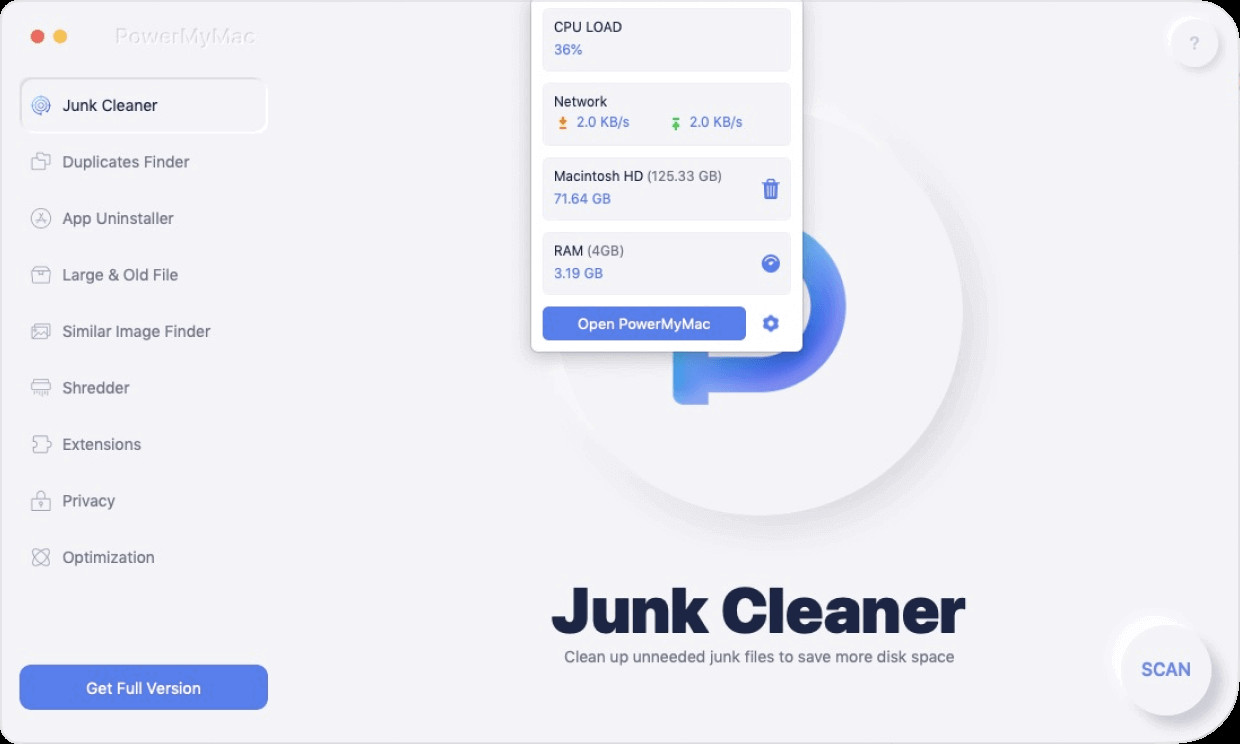
Step 3. Then click on the Master Scan on your Mac
Step 4. View all the System Junk Files on your Mac device.
Step 5. Clean all the System Junk Files you have on your Mac. Same steps on all of the above files using the PowerMyMac application.
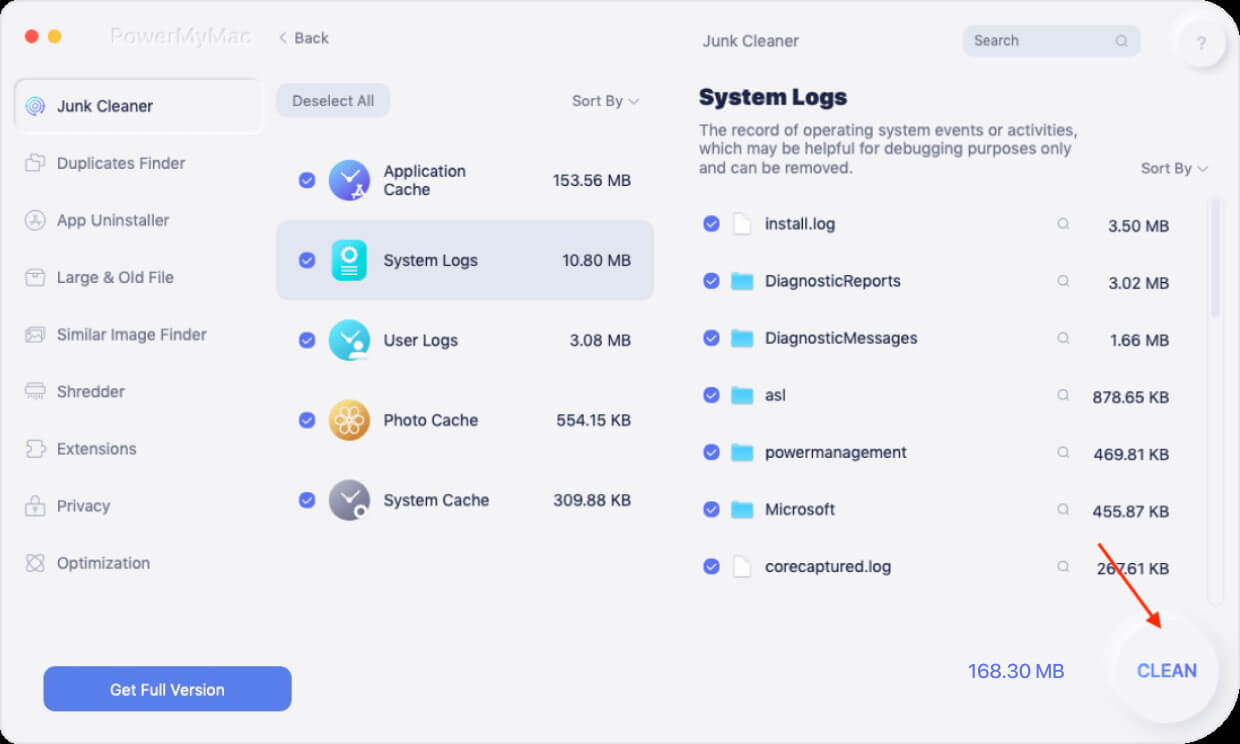
That’s it you can have no doubt to check and clear up the space that your Mac is occupied.
Part 4. Conclusion
After locating all the files that are suspecting taking up How much space does Mac OS take the space on your Mac always remember that you need to have a frequent checking and cleaning routine on your Mac.
Over long usage, the Mac-like every other Computer would also get bogged down with temporary unnecessary files as well as memory storing applications. However there are a lot of applications accessible to efficiently tidy up your computer and also save extra memory space, that is, the one we’ve listed in the previous section.
PowerMyMac will also fulfill this function and help the Computer operate quickly. The label underneath the Storage category is good. This helps everyone to have a short rundown about or occupies most of the space in the storage area of your Mac.
But, there is also a lot of understanding into the system section even though it is effectively carried completely. Luckily, the guidelines above will enable you to find out why you have so much System stuff, but most likely, you've restored more storage space particularly for smaller apple computers using these guidelines and most especially by using the PowerMyMac tool.