High Disk Usage on Mac is most commonly faced or encountered by users that have a lot of files stored on their Mac system. Having a high disk usage on your Mac can mean a lot of difficulties in using your Mac such as slow performance, a full memory, freezing, and crashing of applications that you commonly use.
There are a lot of ways on how you can avoid this high disk usage such as getting new upgrades for your Mac. However, doing so will only cost you a lot of money. That is why what we highly suggest is that you should track the usage on your Mac and monitor it. This way, you will be able to know which of the files you have are in need to delete and what not.
So in this post, we are going to show you some quick and easy ways on how you can deal with a high disk usage on your Mac without the need to spend tons of money on upgrades.
Part 1. What Does High Disk Usage Mean?
Disk space on your Mac refers to the overall capacity of your hard drive. This is the total amount in bytes that your Mac can store. So, when you say a high disk usage, this means that the space that your Mac uses is already at high risk of getting full. And because of it, you might experience some trouble in using your Mac. That is why when this happens, all you have to do is to free up some space by removing anything that you no longer need on your Mac.
Why is My Disk Usage at 100%?
The reason why you see your disk space at 100% is that you are already out of space for any new files or programs that you want to save on your Mac. You have too many applications, files, junks, and other unnecessary data all in your Mac.
Part 2. What is Using My Disk Space on Mac?
For you to check out the files that are consuming your Mac by going to its system and checking on your storage. And for you to do that, here are the steps that you need to follow.
- Click on your Apple Menu
- And then, click on the Apple icon from the menu.
- After that, simply click on the About this Mac option on your screen.
- And then, click on the Storage tab.
From here, you will be able to see the things that are eating up all of your disk space causing you to have a high disk usage. And the most common things that cause you to have a high disk space are the following.
- System Junk
- iTunes Files
- Applications
- Documents
- Other
- Purgeable Files
- iOS Files
- System
- Other User’s Files
And with that being said, these are the things that you should also be targeting to clean up so you can lover down the volume of your disk usage.
Part 3. How Do I Free Up Space on My Mac?
Freeing up space on your Mac to lower down your disk usage is not that easy. It is because due to the large volume of files and data that you have, it seems that it will take you forever on cleaning it up. Lucky for you, we have the perfect solution that you can use for you to free up space on your disk space. And that is by the use of the PowerMyMac tool.
The PowerMyMac is the best and the most powerful tool that you can use for you to free up space on your disk space. It can remove all of your unwanted files, applications, and junk files on your Mac. Through the use of the PowerMyMac, you will be able to optimize your disk space and at the same time, manage your hard drive. This is one great and easy to use the tool and at the same time, very safe.
How to Free Up Disk Space on Mac with PowerMyMac?
Using the PowerMyMac is cleaning up that high disk usage on Mac is very easy. All you have to do is to download and install the PowerMyMac on your Mac and then follow the steps below. In this example, let us deal with your System Junk since this is also one of the most piled up files on your Mac.
Step 1. Launch PowerMyMac and Check Status
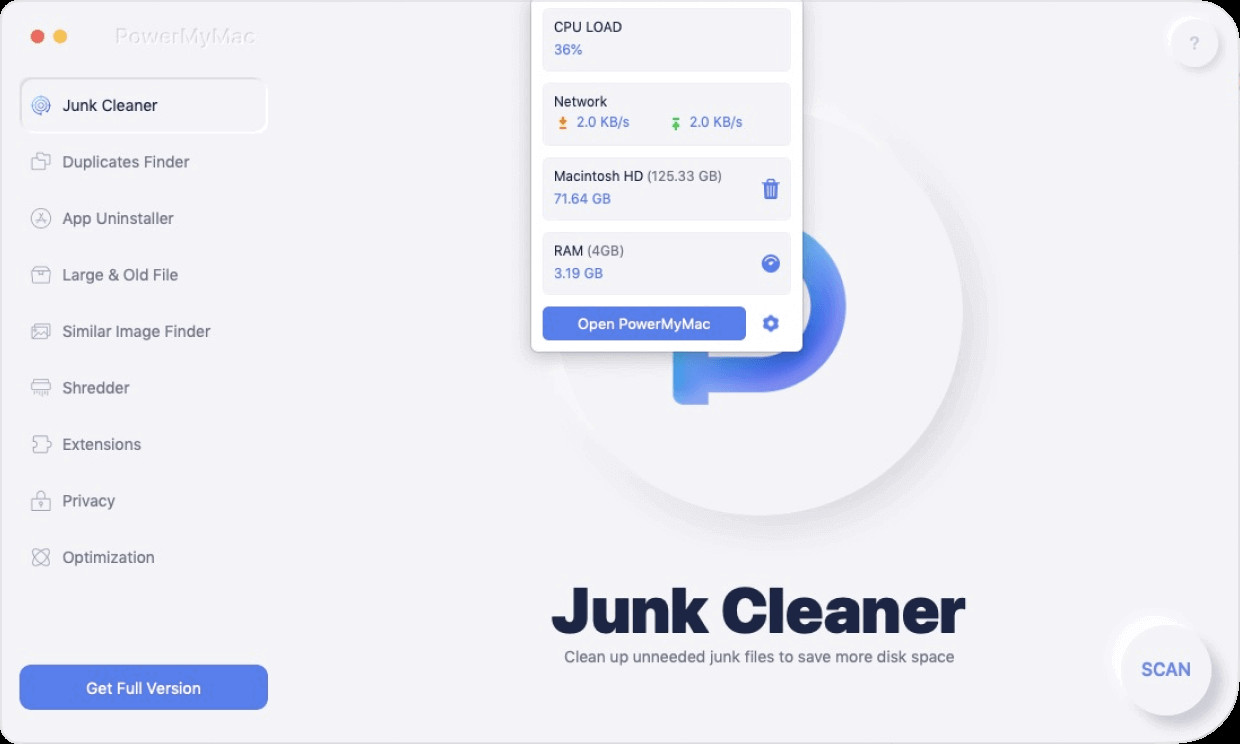
Step 2. Choose Junk Cleaner and scan your system junk
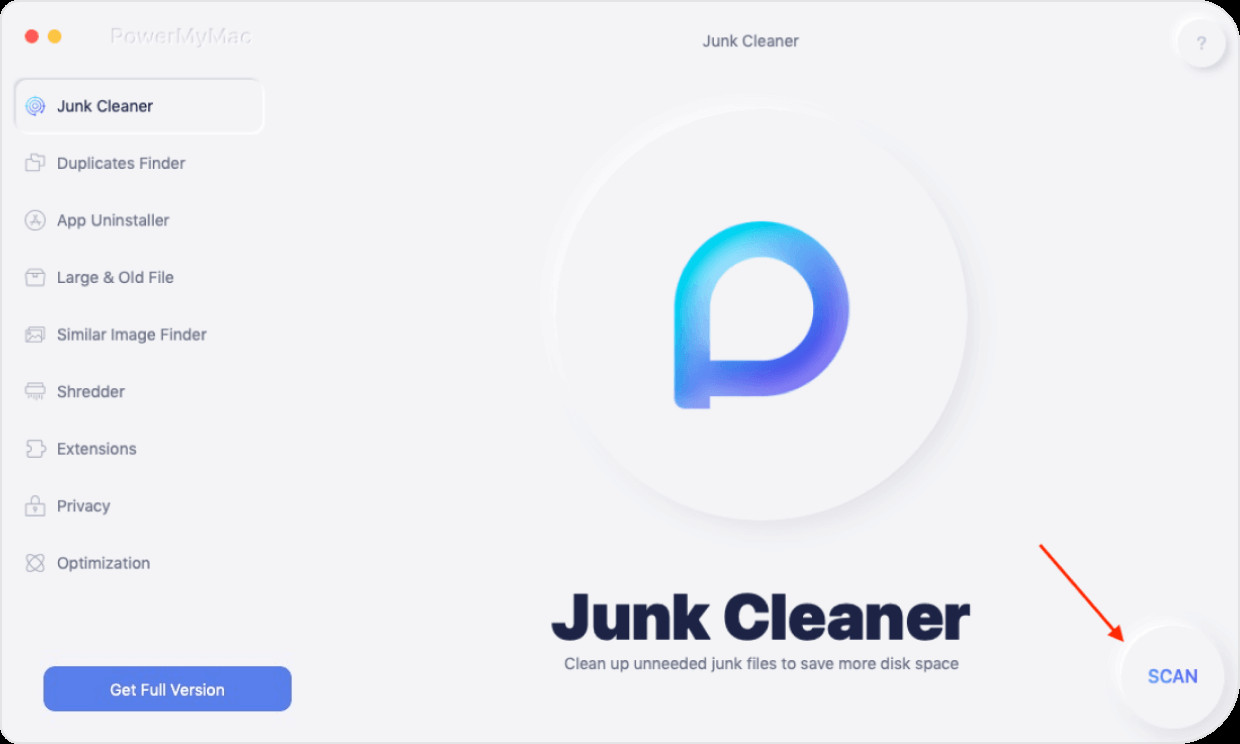
Step 3. View Your Scanned System Junk
Step 4. Clean Up Chosen Files
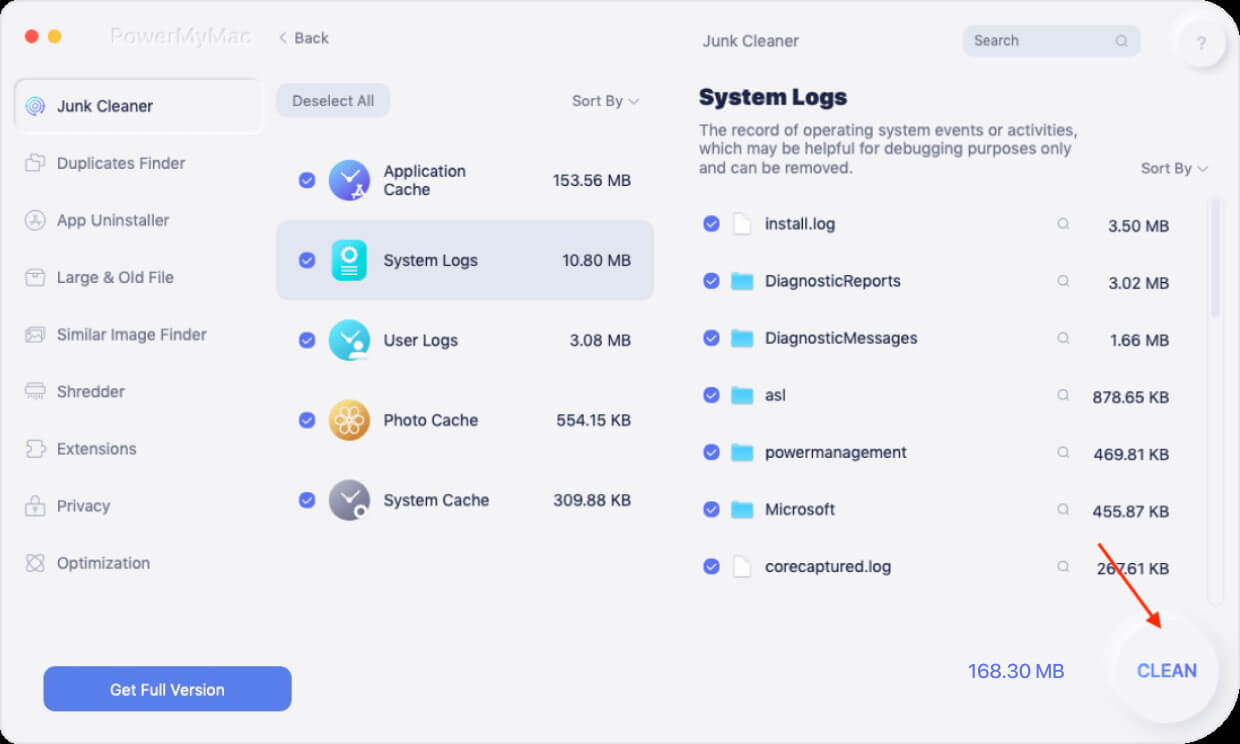
Once that you are done choosing all of the files that you want to remove from your Mac to lower down the high disk usage on your Mac, click on the CLEAN button below your screen.
Part 4. How to Fix High Disk Usage on Mac
Now, for you to know on how you can monitor your Mac manually so you would know the disk usage on your Mac, here are a few tips that you might want to pay attention with so you will be able to know what to do the next time you see that your Mac is on high disk usage.
Uninstall Unneeded Apps
One of the most common and the culprit of eating up a huge space on your Mac is your applications. Every time you tend to download new ones and do not remove the old ones that you no longer need, storage space will be eaten. That is why what we recommend you to do is to get rid of those applications that you no longer need.
However, uninstalling applications from your Mac is not just only by dragging and dropping them over to your trash bin and cleaning up your Mac. The fact is that you still need to find all of those files that are associated with the application that you are going to uninstall. Because you do not get rid of the associated files, they will still be there eating up space. You can use the PowerMyMac as well for you to uninstall unneeded apps properly from your Mac.
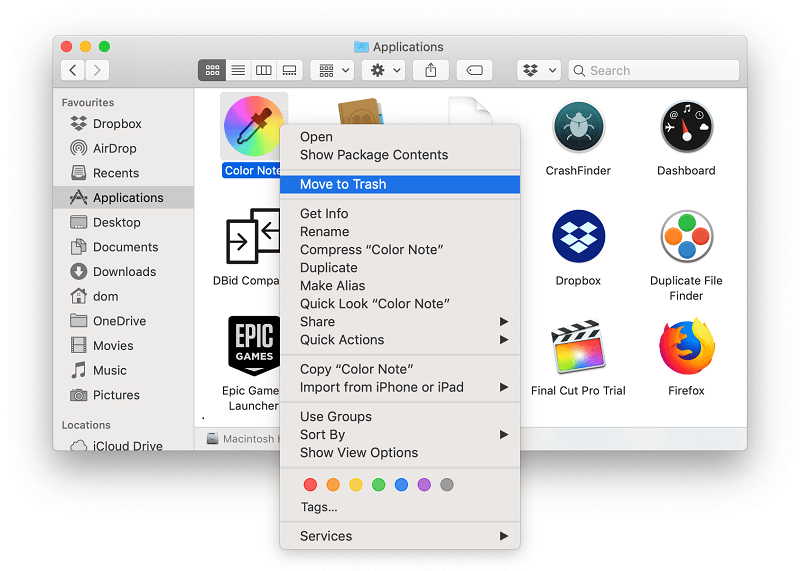
Delete Downloads
A lot of Mac users love to download movies, music, and files to their Mac. And what happens is that they can no longer notice that they have a lot of downloads that they no longer need. That is why it is a must that you remove those downloads from your Mac that you no longer need or no longer use.
Remove Large and Old Files
Large and old files on your Mac eats up a huge space on your disk as well. The more you save large files, the more space it eats up. And probably by now, you have like tons of large and old files piling up on your Mac now. So what we can say is that you should start getting through your Mac and look for all of those large and old files. You can find them according to the time or date they were made and the size of the file. This may take a longer time than you think. But if you want to find and remove all of the large and old files easily on your Mac, you can simply use the PowerMyMac and this will be done in just a few clicks.
Delete Old iPhone Backups
Backing up your iPhone device is an important thing to do. And you will be needing your Mac and iTunes for you to do that. This way, your important data from your iPhone will be kept safe. However, over the time that you regularly do your backup, these backup files tend to pile up as well. Which can also lead to a high disk usage on your Mac. So, what you should do is to remove those old iPhone backups that you no longer need so you could free up more space.
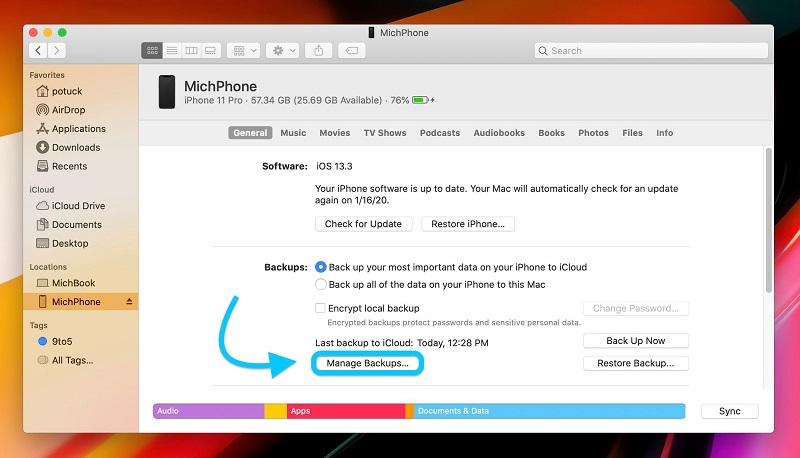
Get Rid of Duplicate Files
Duplicate files on your Mac are also one of the pain in the neck files that you have to deal with. Most especially if you have like a lot of files on your Mac saved and most of them come with duplicate files for some reason. Now, this could seriously cause you to have a high disk usage. So start looking for those duplicate files and remove them from your Mac to free up space.
Empty Trash
This may seem very basic and a bit funny but emptying your Trash also helps you fix the high disk usage on your Mac. You see, those files that sit on your Trash still occupy space that is why emptying your trash is a good way to free space. But, once that you emptied your Trash, there is no way that you can recover those files that it contains before so make sure that everything that is in there is files that you no longer need.
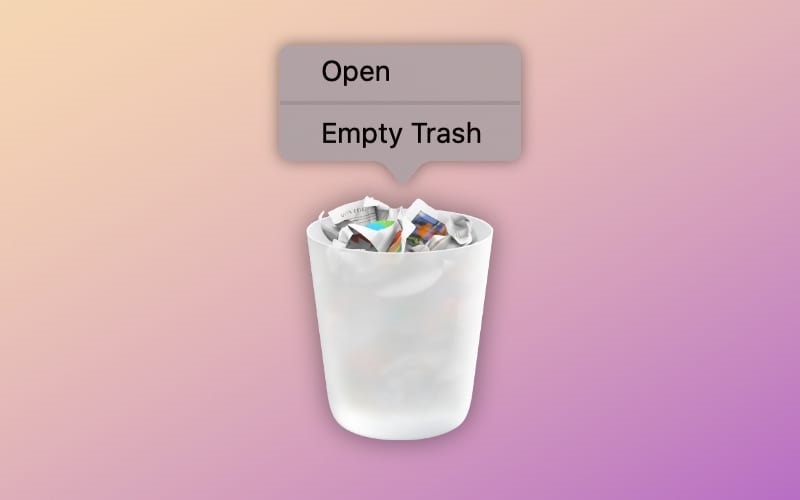
Part 5. Conclusion
As you can see, high disk usage on Mac is a very critical situation. That is why you need to prevent this from happening. And for you to do that, you will be needing to monitor your Mac more often. Or, you can simply use the PowerMyMac to optimize your disk usage on your Mac.