Discord is known to be as developed by the Hammer and Chisel. And its main function of this application is for you to be able to get in touch online with the help of audio, video, and text services. And once that you have installed it on your system, this file will automatically be saved on the folder “C:\user\user\appdata\Local\Discord”.
And with that, you can easily choose to uninstall it using your Windows button and by going to your Windows Control Panel. You can also make use of another application uninstall it from your computer. But if you are going to remove it from your computer here is how to uninstall Discord on Mac.
By using the Discord application on either your Mac or Windows computer, you will be able to communicate with other people who use the same application easily. This is one good service especially if you have a lot of friends or relatives that are really far from you. You can talk to them via text messages, voice calls, and even video calls. However, there are some downfalls that come with the Discord app which we are going to show you below.
Part 1. What Happens to Your Account If You Uninstall Discord?
Now, you may be asking as to why people are uninstalling Discord from their Mac or Windows computer. And with that, here are some of the most common complaints of some users. These are the most popular conflicts or downfall that Discord users experience so far.
- This app cannot be easily moved over to your Recycle Bin.
- The application is not found under the Windows uninstaller.
- The files and extensions of Discord will remain to appear on your web browser even if you have it uninstalled.
- This app startup automatically on your system even if you have removed all of the files and the registry key and also the folders.
What Happens to Your Account If You Delete Discord?
Then you might be asking now if what will happen to your account once that you uninstall Discord from your Mac or Windows, right? Well, the truth is, when you uninstall the Discord app on your computer, the account that you have set up will not be affected. This means that you do not have to worry about your account when you install it. All you have to do is to remember is account log-in and password. So with that, you can just easily install the app again and log in to your account. So, when you are ready to use Discord again on your computer and have it installed, then you can just log in to the same account that you have used before and as well as the password.
What About Deleting Discord Account?
When it comes to deleting your account, your information will not be deleted. When you delete your account, the only thing that will be removed is your profile picture and your account will be automatically named as Deleted User. And also, the messages that you have on your account will not also be deleted, so if you want those to be deleted, you have to manually delete them one by one. This is the only way that you can remove those messages. And your account will be frozen since you have deleted it already.
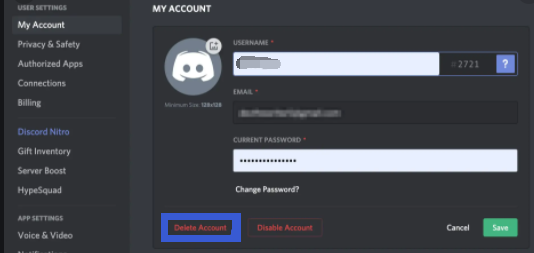
Part 2. How to Uninstall Discord on Mac and Windows Manually?
Now that you have known the things that could happen when you uninstall Discord from your computer, let us go ahead now and known how to uninstall Discord from both your Mac and Windows computers.
You see, we have to tell you this in advance. When you manually uninstall Discord or any application from your computer, what most people do is simply drag the application over to your Trash. But little did they know, they also have to delete those files that are associated with the application they are trying to uninstall.
How to Uninstall Discord on Mac
- Force Quit Discord – you have to make sure that Discord is completely closed from your computer’s background. This is for you to make sure that there will be no problem in the installation process.
- Launch Application Folder on Mac – this is where you can find all the applications that you have installed on your Mac. And in order for you to do this just press the SHIFT + Command + A button on your keyboard.
- Find the Discord application from your Application folder.
- Drag over your Discord app to your Recycle Bin by simply clicking and holding on it and hover it over to your Trash.
- Empty out your Trash Bin by right-clicking on it and then choose the option Empty Trash.
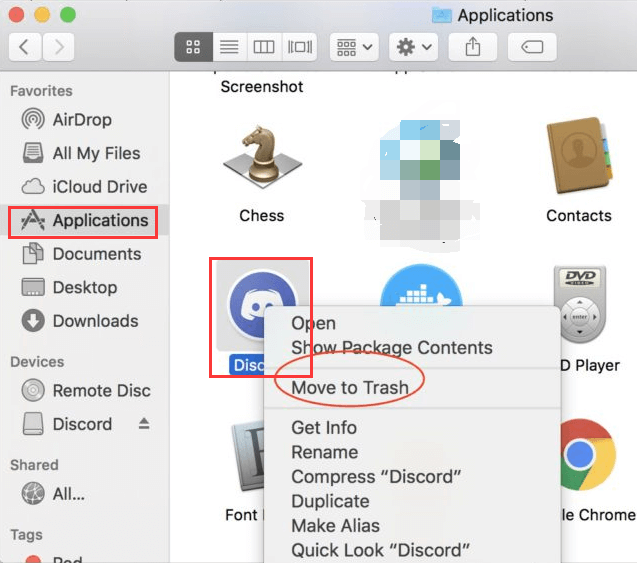
How to Uninstall Discord on Windows
- Force Quit the Discord application on your computer. All you need to do is to pull up the taskbar on your Windows computer. You will see it from the lower-right side of your screen. Just right-click on it and then choose the option Quit Discord.
- Open the Start Menu of your Windows computer.
- And then, look for the option Apps and features from the Start menu of your computer from the gear icon. If you are using an older version of Windows then you might want to look at it on the Add or Remove rather than from the Apps and features folder.
- Click on the Apps & Features from the Start button. This will then trigger to open Settings.
- And then, click on the search field on your screen.
- From there, go ahead and key in Discord in the search field to look for the app.
- Once that you have found it, simply click on it from the result field.
- And on your screen, simply click on the Uninstall button. This will then remove the Discord application from your Windows computer. And then, confirm your chosen action from the pop-up menu that will show up on your screen.
- Again, click on the Uninstall button from the pop-up screen to confirm the uninstallation process. Now, if this will ask you to confirm the whole process of removing Discord from your Windows, then simply click on the Yes button.
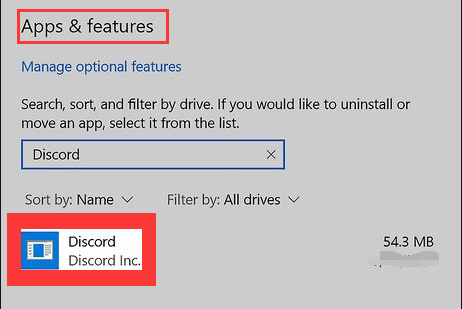
Now, as you can see, the way on how to uninstall Discord on Mac and Windows computer can seem very easy. But as we have told you, when you uninstall it the way that we have shown you, there is still a huge chance that the files associated with it can still be there somewhere on your Mac or Windows computer, which means that you have to look for them through your computer one by one for you to get rid of them. So this could take you some time to get done with. But it will all be worth it once that you have completely removed everything from your computer.
Part 3. What’s The Fastest Way on How to Uninstall Discord on Mac?
As we have said earlier, when you manually uninstall on your Mac, it can take a lot of time because you have to go through your folders and find them and delete them one by one. What we are talking about are the files associated with the Discord application on your Mac.
You see, when you uninstall applications from your Mac manually, what you commonly do is to have it dragged over to your Trash Bin, right? What most users do not know is that each application comes with a file associated with it. This means in order for you to completely delete it, you have to find all those files that we are talking about.
Luckily, we have the fastest way for you on how to uninstall Discord on your Mac. And that is by using one powerful tool that we highly recommend for you to use. And that is the PowerMyMac.
The PowerMyMac is once again, one powerful and very efficient tool when it comes to cleaning up your Mac and optimizing your system. By using this tool, you will be able to clean up your Mac in no time. And that includes uninstalling applications as well. This means when you use the PowerMyMac to uninstall Discord from your Mac, you will be able to delete it and all its associated files with just one click of a button.
And to show you how you can make use of the PowerMyMac on how to uninstall Discord on Mac, here is a quick flow of the steps.
Step 1. Download and Install PowerMyMac on Mac
Of course, before anything else, you have to download the PowerMyMac on your Mac and have it installed. And once you are done installing the tool on your Mac, you can just simply double-click on the PowerMyMac icon for you to be able to launch it.
Step 2. Check Out Mac Status
After launching the PowerMyMac, you will then be taken to its default page that is called the Status page. This is where you can view the CPU usage of your Mac, the Memory space that is left and eaten by your files and folders, and as well as your Disk usage.
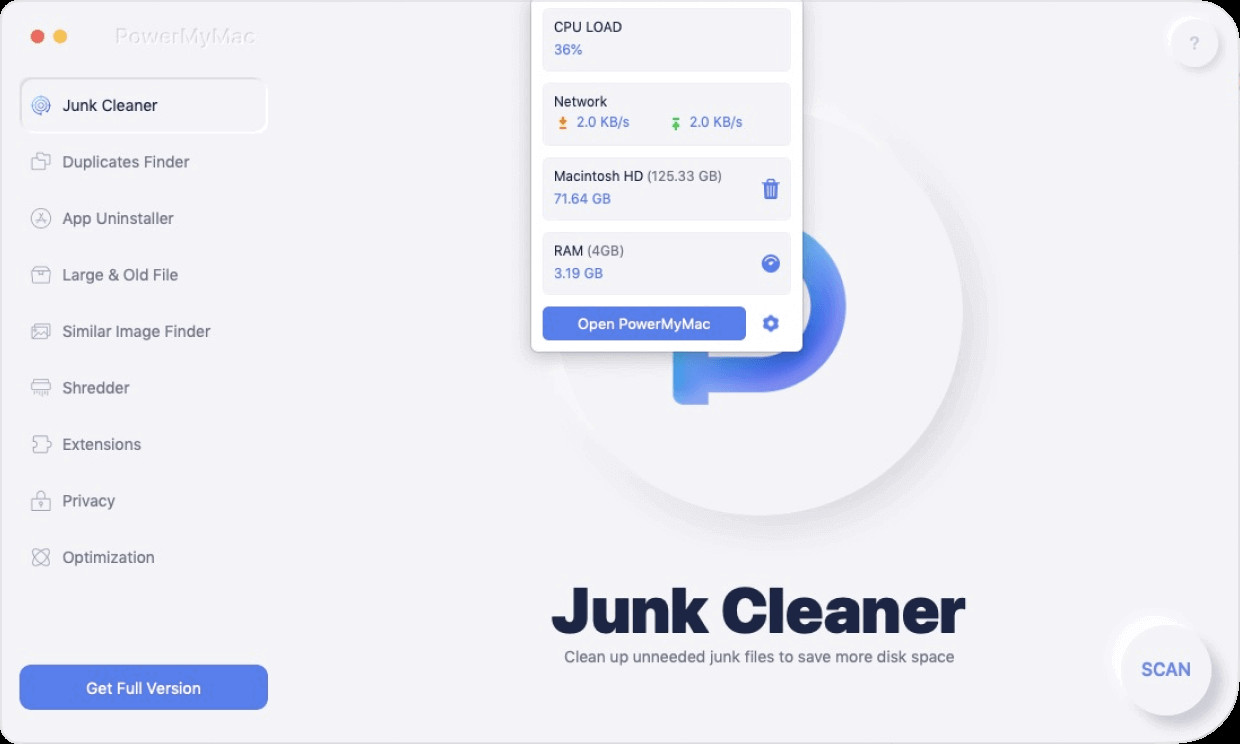
Step 3. Choose Uninstaller
And if you are going to look at the left side of your screen, you will be able to see there all of the functions that the PowerMyMac is very pleased to serve you with. And from those options, you can simply click on the Uninstaller button.
Step 4. Scan Your Applications on Mac
After choosing that option, you will then see a Scan button on your screen. And with that, just simply click on it and the process of scanning your Mac will commence. This is the process wherein the PowerMyMac will be able to look for all the applications that you have on your Mac including the Discord application.
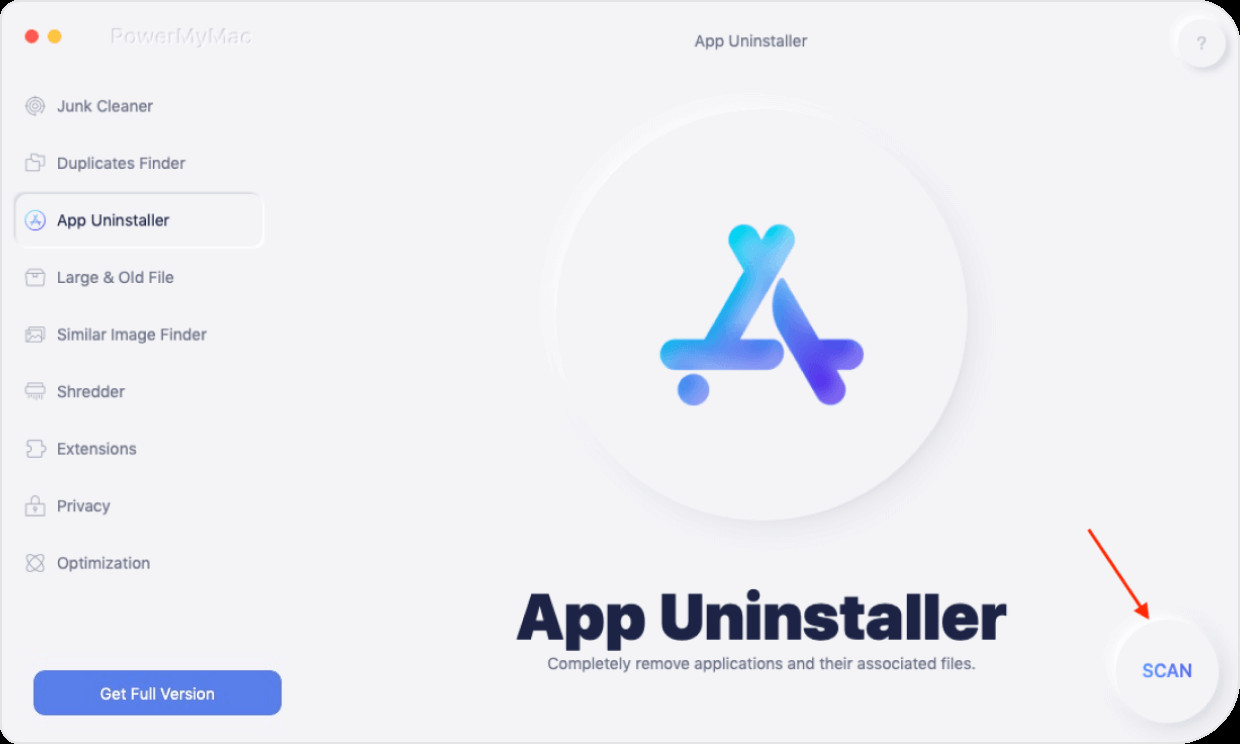
Step 5. Look for Discord
After the scanning process, you can now go ahead and look through the result and find the Discord application. Or you can also make use of the search field for you to be able to look for the Discord app easily. Once you find it, click on it.
Step 6. Choose Files Associated with Discord to Delete
After clicking on the Discord application, you can also view immediately the files that come with it. And from that, simply choose all those files one by one or you can click on the Select All button to choose them all at once.
Step 7. Uninstall Discord
After that, you can now go ahead and click on the Clean button below your screen. And the uninstalling process and as well as deleting process of the files that come with Discord will then start. All you have to do from here is to wait for the whole process to complete.
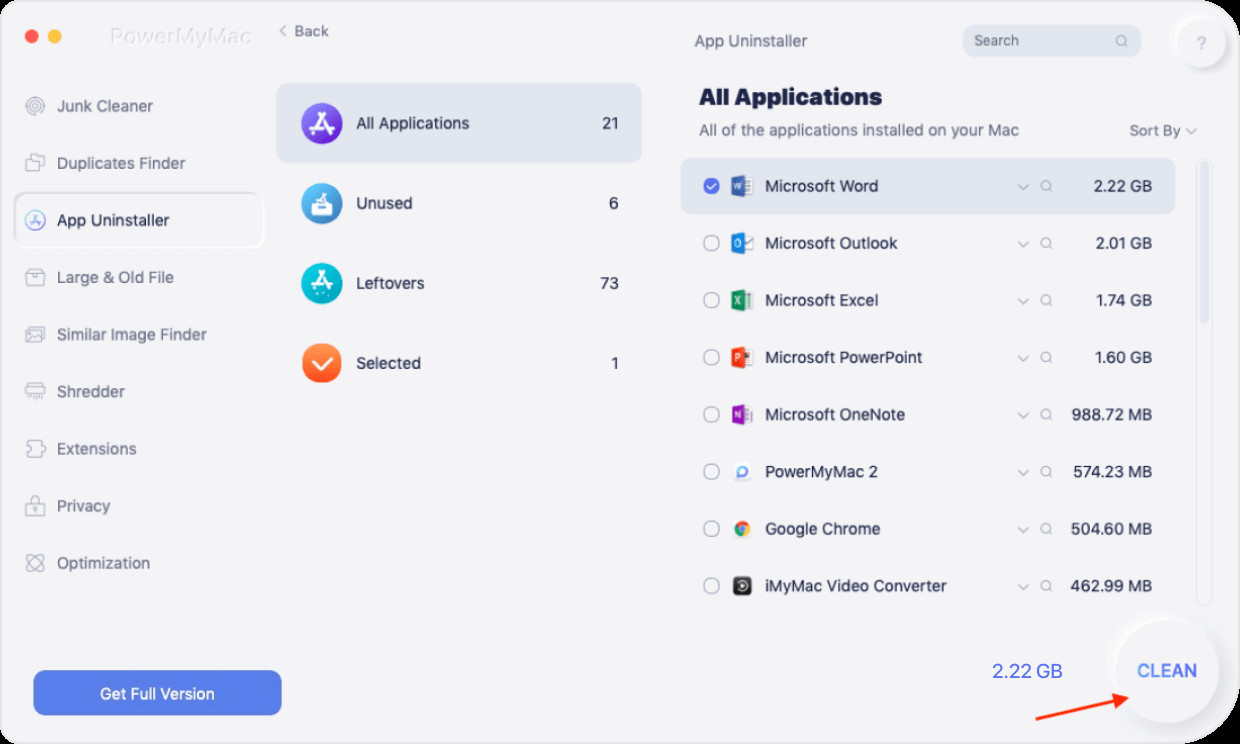
As you can see, using the PowerMyMac on how to uninstall Discord on Mac is very easy to do. And just one click of a button, everything from the application is already cleaned up.
Part 4. Conclusion
Discord is one useful tool that you can have on your computer, which is clearly true. But somehow, there are some users who are experiencing a very bad service about the application that is why the only way to settle it to have it uninstalled from their Mac or Windows computer. That is why we have indicated above the ways on how you can uninstall it from your computer.
And with that, there are two ways on how you can do it. You can either do it manually or you can make use of the PowerMyMac tool wherein your job will be a lot easier because all it takes is just one click of a button and you are done.