There are a lot of browsers out there – Google Chrome, Mozilla Firefox, Safari, Opera, Duck Duck Go, and even Tor. These browsers are used to surf online, watch movies, listen to music, and more. As such, they have become an important part of human life. But not all browsers are the same. You may want to know, for instance, how to uninstall Tor browser. In this case, you will have to completely remove the browser from your Mac by following the right steps. This will allow you to remove the browser and protect your privacy completely. In addition, it helps to free up more space on your Mac.
This guide will help you learn how to uninstall the Tor browser. We will begin by telling if Tor can give you viruses or malware. Then, we will teach you how to manually uninstall the Tor browser on Mac and Windows 10. Then, a guide on how to completely remove the browser automatically will be given. Finally, this article will teach how to uninstall the browser on Ubuntu.
Part 1. Will Tor Browser Give Me a Virus?
Before we delve into how to uninstall the Tor browser, let’s talk about whether it can give you viruses or malware. Actually, Tor itself is not a virus or malware. Tor is a very safe browser that you can use to surf the Internet. It’s much like Google Chrome and Mozilla Firefox. However, you can actually get viruses while using Tor – this is similar to other browsers out there.
Tor may be utilized with .ONION sites (hidden services of Tor) and non-Tor websites (CLEARNET). So, if these sites have malicious scripts or malware within them, your computer may get infected. In this case, you may want to uninstall the Tor browser or remove the malware all throughout.
The main difference between the standard browser and Tor is in terms of security. The Tor browser has security measures in place to make sure you don’t get infected and your privacy isn’t compromised. For example, this browser has a NoScript plugin. This script deactivates scripts (Java, Flash, JavaScript) on sites that can be utilized for exploits. In addition, the Tor browser has, what you call, the HTTPS Everywhere. This makes sure that all connections to a lot of websites are encrypted. The encryption happens even if the sites don’t have it or activate it by default.
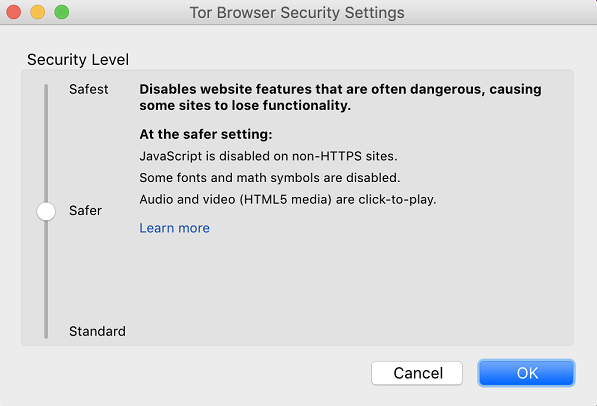
Before you uninstall the Tor browser, another thing you may want to know is that it has a security slider. This security slider enables users to adjust website features. This will enable you to modify the look of the website to your liking. For instance, you can use it to block or allow video, music, and fonts. You can also use it to make other adjustments. Although the Tor browser has a lot of security features, it won’t protect the user from making mistakes. For instance, as a user, you can install malicious software that can from dubious sites. Or, you can try to visit malicious sites that can lead you to download virus-infected files. This mistake is made by the user and not the Tor browser itself. That’s why you still have to be very careful when using it.
So, in essence, the Tor browser isn’t really a virus-proof one. However, it does take extra measures to help prevent your device from actually being compromised. It also takes security measures to help you avoid leaks in sensitive information. In essence, it’s a more secure browser. But of course, it’s not foolproof.
Part 2. How to Uninstall Tor Browser Manually?
In this section, we will teach you how to uninstall the Tor browser manually. Uninstallation on both Mac and Windows 10 computers will be taught. Check it out below.
1. Uninstall Tor Browser on Mac
Uninstalling your Tor browser on Mac computers can be a pain. This is similar to other apps on the Mac computer. Doing the uninstallation manually can actually hurt your system. That’s because you may delete files that are important.
So, if you’re an avid fan of Mac, you already know that it leaves leftover files when removing apps on your computer. We’ll tell you where to find the leftover files of the Tor browser below. Here are the steps to uninstall the Tor browser on your Mac computer:
- The first thing you should do is to quit the Tor browser on your Mac computer.
- Drag To Trash. Now, locate the browser on your Applications folder. Drag it towards the Trash and then drop it. Note that the service files are still available on your Mac, so you have to delete them in the following steps.
- Launch Library Folder. You can open the folder for Library in the third step.
- Delete Leftovers. The fourth step is to delete the leftover files to uninstall the Tor browser. These leftover files can be found in the folders found below:
- ~/Library/Preferences/org.mozilla.tor browser.plist
- ~/Library/Application Support/TorBrowser-Data
- ~/Library/Saved Application State/org.torproject.torbrowser.savedState
- ~/Library/Saved Application State/org.mozilla.torbrowser.savedState
- ~/Library/Preferfences/org.torpoject.torbrowser.plist
- Empty Trash. The final step is to empty your Trash.
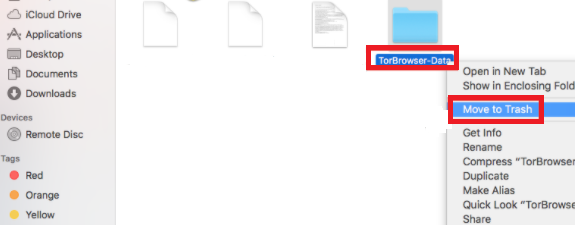
Important Note: There are applications that make caches and then put them into storage in folders. These can differ from one device to another. Thus, you have to ensure you have no leftovers left on your Mac computer. Here is a detailed guide for you to delete these application caches easily and quickly.
You have to remember that going through the library folder can be dangerous. This is because you may delete system files that are necessary for the proper functioning of your Mac computer. That’s why we will recommend a tool to help you automatically uninstall the Tor browser from your Mac without having to go to Preferences and Library folders. But before that, let’s check out how to remove Tor from your Windows 10 computer.
2. Uninstall Tor Browser in Windows 10
It’s actually easier to uninstall the Tor browser on your Windows 10 compared to Mac computers. This is because they have their own uninstallation system that will remove the files for you instantly. In this way, you don’t have to go through hoops just to remove leftover files on your computer – nothing will be left except for the related keys. We will also teach you how to delete these keys here.
Thus, here are the steps to uninstall Tor browser within your Windows 10 computer:
- Go To Control Panel. The first thing you have to do is to visit the start menu for Windows. After that, go to Settings. Then, you should opt for the Control Panel.
- Locate Add/ Remove Programs. Once you are in the Control Panel, locate the option to Add/ Remove Programs.
- Look For Tor. Now, a list of different applications will appear. Look for the Tor browser. In addition, you can look for apps that are related to Tor.
- Click each of the Tor-related applications. And then, click Change/ Remove.
- Confirm Removal. The next step would be to confirm the removal process.
- Open Registry Editor. Now, press the Windows key plus the R key together. Type out “regedit”. After that, press Enter.
- Launch Edit And Find. Now, the next step would be to launch the tab for Edit and locate the option labeled Find.
- Search For Tor. Now, type out “Tor” within the search box. Check out if related keys are still there. Then, delete them all.
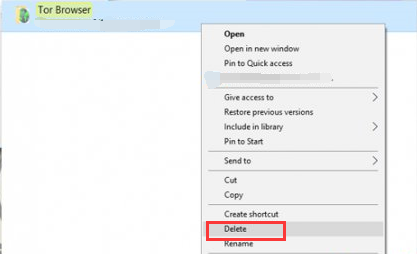
You will notice that removing unnecessary Tor browser from your Windows 10 computer is easier compared to Mac. That’s because they have their own uninstallation packages and processes in Windows 10. This makes it easy for users to remove unwanted programs from the Windows operating system. If you want to know how to completely remove the Tor browser from Mac without having to go through hoops and rings, then you should check out the next section below.
Part 3. How Do I Completely Remove Tor Browser from Mac?
There’s a new way to completely uninstall the Tor browser from your Mac computer. This involves the use of PowerMyMac. This is a great tool that allows you to uninstall unwanted apps, including browsers, from your Mac device. Aside from that, it allows you to remove unnecessary files from your system. It’s a great tool to help you reclaim your storage space on the hard disk or solid-state drive. The tool even gives a system status of your Mac computer.
Here are the steps to follow in order to uninstall Tor browser completely with PowerMyMac:
Step 01. Download Then Install The Tool
You have to grab the tool from its official website on the net. You can opt for the free trial. Or, you can buy the tool immediately. After that, simply open the downloaded installer. Then, follow the prompts on the installer to install PowerMyMac. Once it is installed, you can launch the tool on your Mac.
Step 02. Check Out System Status And Click App Uninstaller
Once you have launched PowerMyMac, the system status will be shown if you click the PowerMyMac icon in the menu bar. Here, you can view CPU, RAM, etc. Once you have checked it out, you should visit the App Uninstaller module by clicking it on the left sidebar.
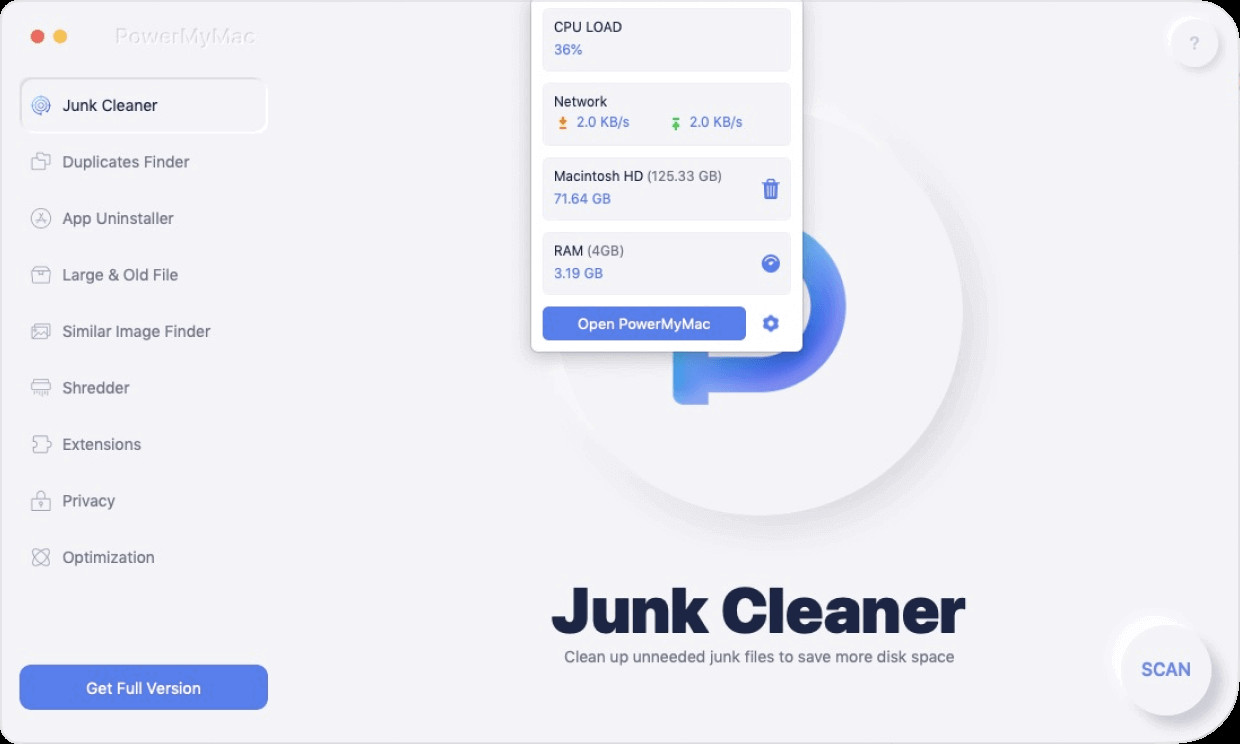
Step 03. Scan Your Mac For Apps
The third step you should follow is to click the SCAN button. This is located at the bottom right portion of PowerMyMac interface. The scan feature will locate all the applications that are installed within your Mac computer. This includes browsers too.
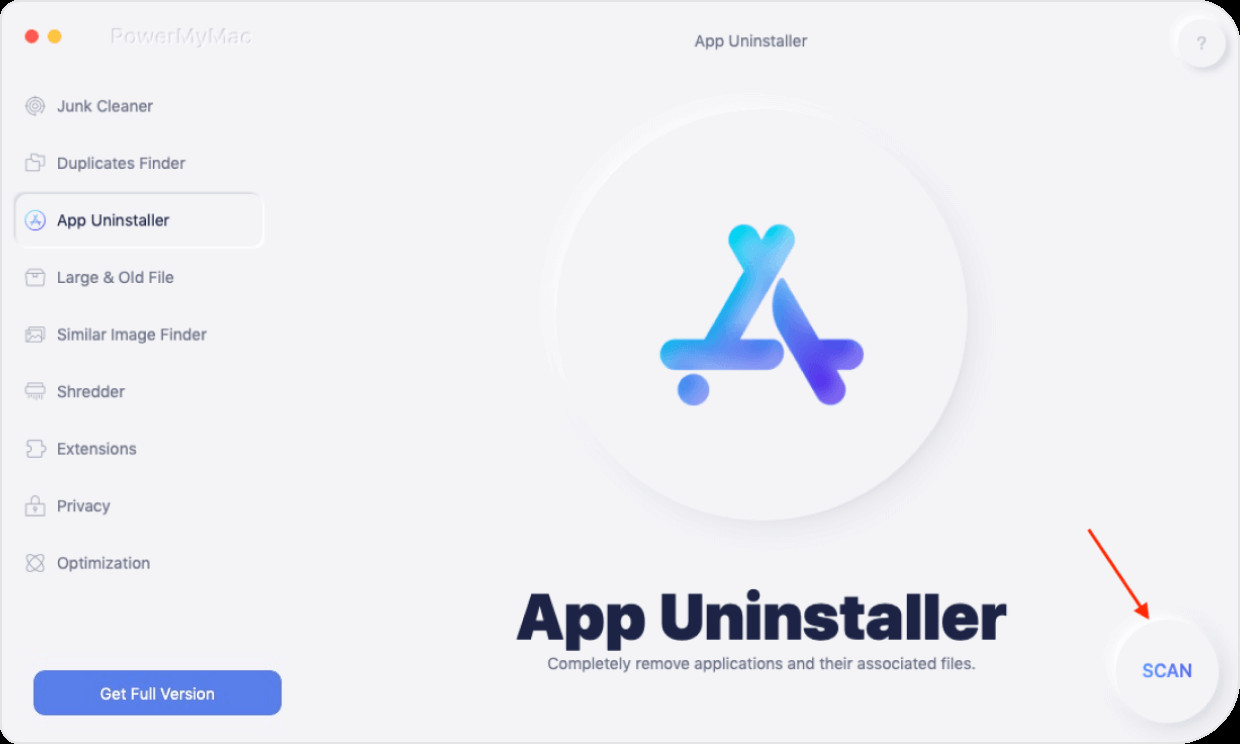
Step 04. Find Tor And Clean
After the scan is complete, it will show a list of apps on your Mac. Locate the Tor browser from the list of installed apps. Or, you can simply type out its name within the search box, especially if you have lots of apps within your Mac. Simply click the “CLEAN” button to remove the app from your device.
Step 05. Wait For Process To Complete
Finally, you should wait for the cleanup process to be completed. Once it is done, PowerMyMac will show a “Cleanup Completed” pop-up window. This will show how many files have been cleaned. It will also show how many free gigabytes or megabytes your drive has.
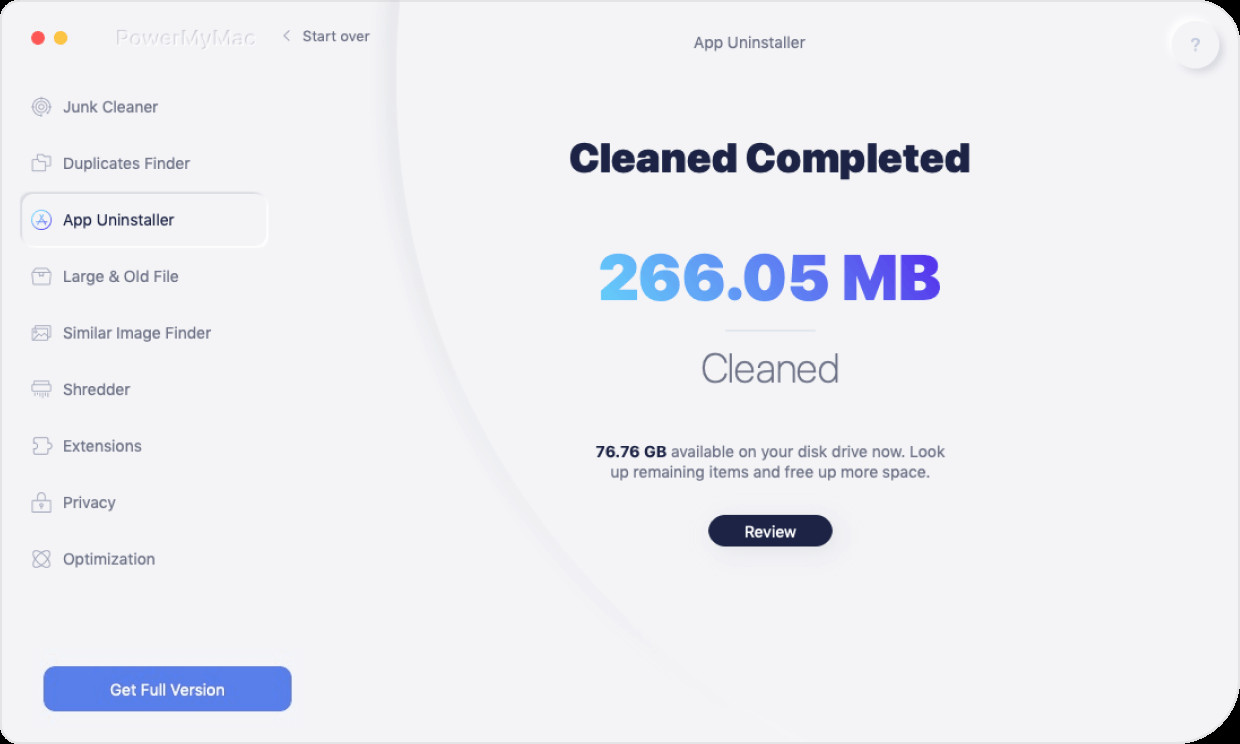
That’s it! These are the steps to automatically uninstall the Tor browser from your Mac computer. The PowerMyMac tool is very advantageous as it can remove all types of junk files within your system. You can use it to reclaim space on your computer. Plus, you can use this reclaimed space for files in the future.
Part 4. How to Uninstall Tor Browser in Ubuntu?
Now, in this section, we will teach you how to uninstall the Tor browser in the Ubuntu system. This process can be quite daunting for some users. However, those who have used Ubuntu for a long time won’t have a problem with it. The first thing you should do is to launch the Terminal within Ubuntu first. Then, execute the codes below to help you uninstall Tor browser from the system:
- Execute this code to uninstall the Tor package alone from Ubuntu: sudo apt-get remove tor
- Execute this code to uninstall the Tor package from the Ubuntu system and to uninstall other dependent packages which are unnecessary: sudo apt-get autoremove tor
- Execute this code to purge Tor. This is used to delete configuration files and data files from Ubuntu: sudo apt-get purge tor
- Execute this code in order to purge tor again. This other code is used to delete data files and configuration files of Tor. It will also remove dependencies from your Ubuntu system: sudo apt-get autoremove --purge tor
These are the lines of code you must execute on Terminal in order to uninstall Tor browser from your Ubuntu system. Even though it can be intimidating, it’s actually easy to implement. You simply have to execute these codes and you’re done!