Autofill or autocomplete is a function of some programs and computer applications that contain forms according to the information that a user previously used. When you use a mac in any course autofill can easily fill your previous information. However, it can become annoying because it always shows suggestions that are unuseful for you. The browser can automatically remember all the information, passwords, input username even credit cards. Here’s what you'll need to know on how to delete autofill on mac.
we will teach you how to delete autofill on mac In this article in some of the popular web browsers to prevent it from appearing or unintentionally saving. We will walk you through the steps and guidelines on how you can get rid of this unwanted information.
When using a chrome web browser you will find Chrome autofill suggestions, recommending things on different forms. It can be accurate sometimes, but they can be unhelpful and irrelevant. These suggestions show from the autofill in the search box coming from different websites.
Part 1. How to Delete AutoFill on Mac In Your Chrome
- Open google chrome on your application folder.
- Click history in the menu bar on the left side of the screen.
- Show full history in the bottom.
- Click clear browsing data.
- Check the browsing history and other site, data, passwords and autofill form data.
- Click clear browsing data.
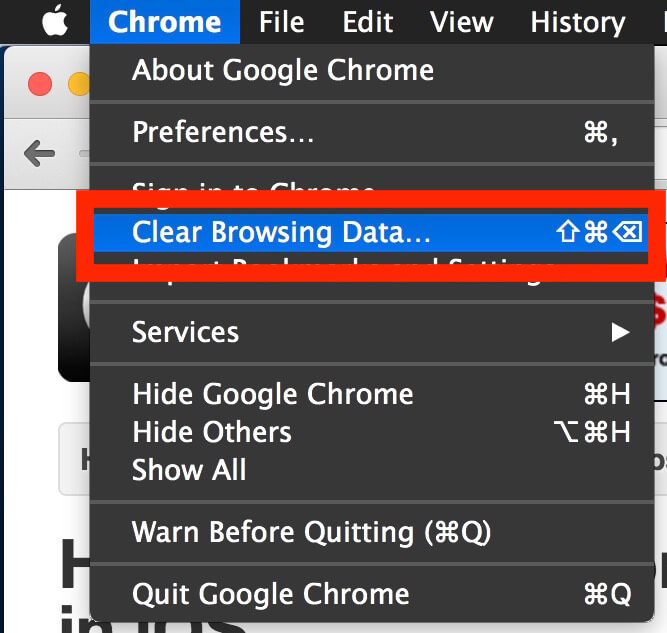
How to Delete AutoFill on Mac URL Suggestions Chrome
- Type the first few letters of the url into the url bar
- From this chrome should auto-suggest the incorrect url.
- Make sure that the url is highlighted, then click Fn+shift+delete on the keyboard to delete the suggestions.
- When it is now deleted, the chrome will automatically move to the next suggestion.
Or you can try this one:
- Start typing again any letters so that unwanted autofill URL shows up.
- The mac keyboard shortcut uses Forward Delete key you can press
- Shift+delete
- On mac keyboards, without a Forward Delete key, you can press fn+backspace
If this method didn’t work follow these steps:
- Close the page and try to reload it
- Check if unwanted URL is in your bookmark, delete it from your bookmark.
If you find chrome is holding a lot of data that is no longer needed to your particular web usage, You can go all around to clear chrome’s history, caches, web data even the autofill data with your web browser. This form could help you on how to delete autofill on mac of chrome user.
The same process applies in Firefox.
Part 2. How to Delete AutoFill on Mac In Firefox
Just a few steps:
- Launch Firefox in your application folder.
- Click privacy and security
- Click history clear button
- In the time range to clear drop-menu then choose everything.
- Check the forms and history.
- Click clear.
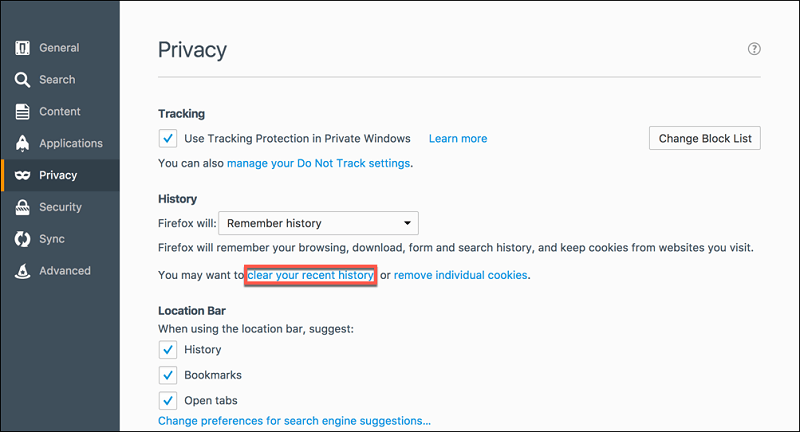
Part 3. How to Delete AutoFill on Mac In Safari
- Launch the Safari web menu at the top of the screen of your mac.
- Click on the preferences.
- Choose the autofill you can check any forms, address book contact cards or anything you want to clear
- Then click done.
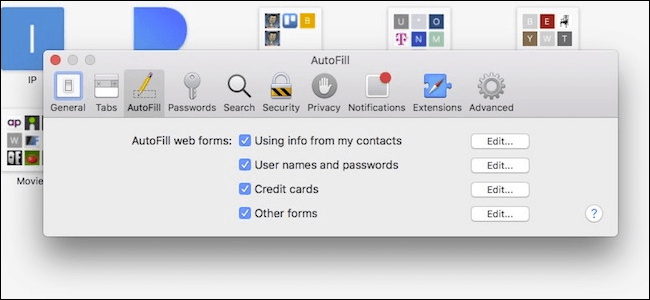
Another method you can try this option for deleting autofill data on your safari.
- Launch again the Safari menu at the top of the screen.
- Click on preferences.
- Choose autofill
- Next to usernames and passwords click edit.
- Click remove all or choose any information stored and delete it specifically.
- Click done.
Note: In the Safari browser you will not only turn off your autofill data, but you need to clear it.
Very simple and easy now, you now know how to delete autofill on mac in any of your browsers now.
The browser can remember all the information in the autofill, make sure you do these guidelines on how to delete autofill on mac, you can set and delete if these data annoy you. Keep in mind that autofill can populate any form of your mac regardless of who is using the device, lend only your trust to people you know or much better to turn off the autofill of your mac.
Note: When you log the information stored in the iCloud account, unless your mac is not set to sync the iCloud when you delete this item or in any mac device connected to your iCloud account these data will fill your device.
Now if you no longer want a certain autofill to populate you can turn it off. The autofill feature is convenient but the browser stored the data on a mac before putting it into the form. If the malware gets onto your mac device an attacker can steal your information that if someone the browser in your absence they can into the websites under your accounts.
However, if you have data security of your accounts your device is safe for others to use you can disable or turn off the autofill of your mac or if you don’t want the autofill information to save you can also use incognito mode if necessary you can disable autofill form in the web.
These are the guidelines you’ll need to know on how to delete autofill on mac. You can follow these guidelines if you wish your device is inconvenient for letting others use your device.
These steps can protect the security of your accounts and other transactions or activity that you do to your mac device, always check all the necessary and important information that you logged with your mac. Don’t just shut down your device, always keep in mind to delete all the important information you need to delete for the security of your device and for your own safety. But There are a lot more ways on how to delete autofill on mac automatically.
Part 4. How to Delete AutoFill on Mac Using PowerMyMac
These are the three modules featured with the PowerMyMac tool, the good thing about this tool, It will not allow you to remove any important files that you have on your mac unless you’re not the one delete or remove files on your Mac device.
Aside from the methods above you can also delete autofill on a mac to free up your Mac space using the PowerMyMac tool.
To begin deleting the autofill on your mac device Download and install the application first and start to follow these steps guide.
Step 1. Launch the PowerMyMac app to your mac device
Step 2. Choose the privacy module on your PowerMyMac dashboard.
Step 3. Scan the browser then the PowerMyMac application will ask you to do the scanning process on your dashboard, wait for the scanning process to be finished
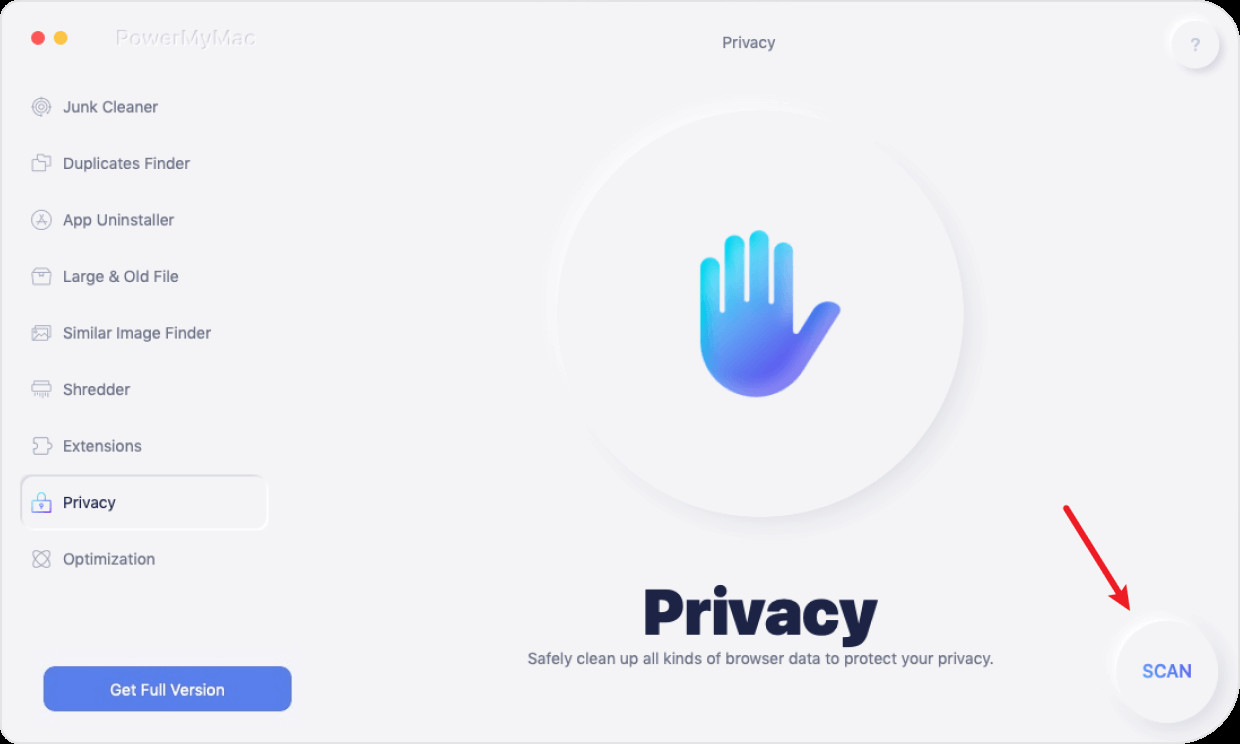
Step 4. Check the result of the scanning process, once the process is completed, it will show you all the activities you’ve done in your web browser.
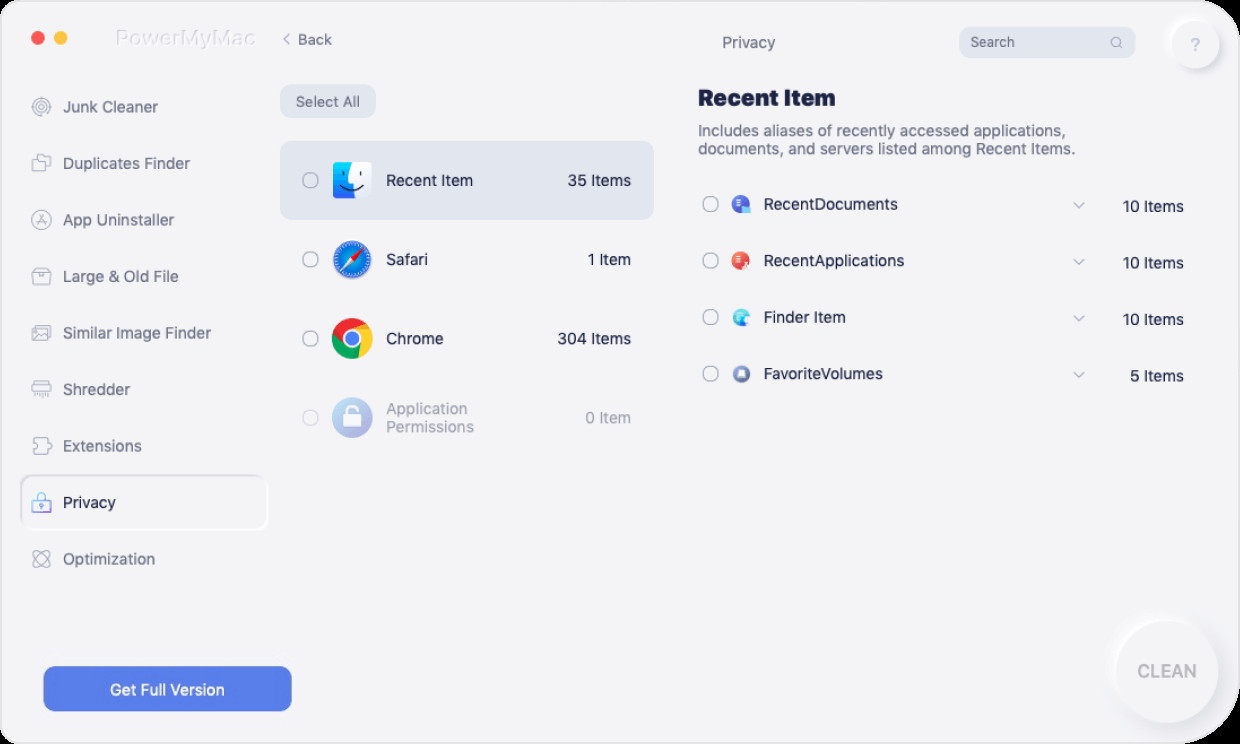
Step 5. And click on the browsers you want. It will appear on the right side of your window screen.
Step 6. Then put the mark beside the autofill history
Step 7. Choose anything you want to delete on your autofill
Step 8. Then last delete the autofill click the clean button below the dashboard, wait for the cleaning process to be successful
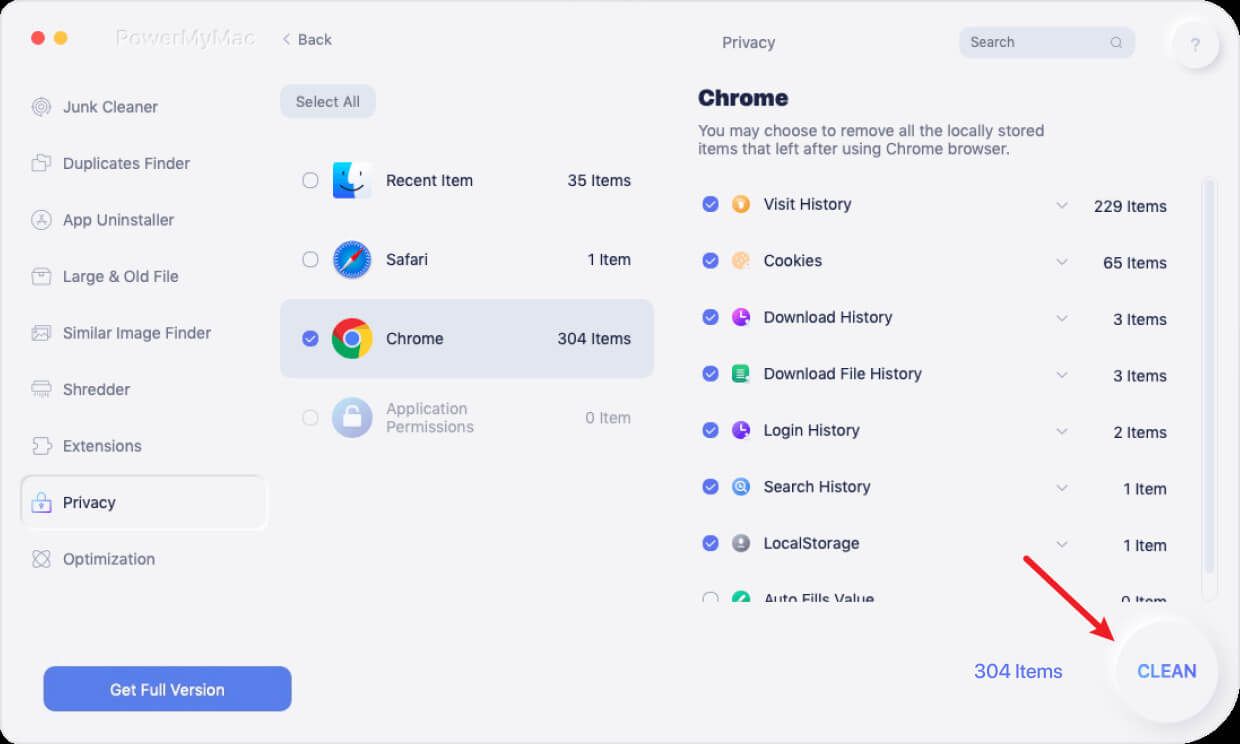
And it’s all finished.
Part 5. Conclusion
So you have now all the information and guidelines that you'll need to know, on how to delete autofill on mac, the guidelines above will help you to get rid of the unwanted information of your mac device. Just be careful in setting up the autofill of your mac.
In this article, I already mention all the methods and activities you can do on how to delete autofill on mac, as a result, if you want to get rid of this data and issue you must know where to find this data and how to delete it yourself.
In order to delete an autofill, you must consider the safety and security of the autofill information. Whenever you use your mac computer or device do the things above to keep your browser clean, clear, and to avoid necessary things to happen with your important information and activities with your mac device.
Make sure that you are going to have the application before spending your money on other trash. You can save time and effort by using the PowerMyMac application. Once you feel that your mac device is running slow the PowerMyMac app. tool will help you to boost and speed up your mac device.