If one file has multiple copies, then it will definitely take up more space within your computer. That’s unnecessary filled space that’s already been wasted. If you don’t need two or more copies of the same file, then you must learn how to find duplicate file on Mac.
Finding these duplicate files is hard if you do it manually. This is because you have to check out each file and ensure they’re actually duplicates of each other. If you do it for every file in your Mac, then it’ll take days or even weeks for you to finish.
Here, we have a guide to help you how to find duplicate file on Mac. The methods are fairly easy and straightforward to do. It will help you free up more space on your Mac. Thus, with more space, it will perform better and faster.
Part 1. What Are Duplicate Files And Why Delete Them?
Duplicate files are obviously multiple copies of the same file. For instance, you can have two documents, file X and file Y, which have the same content in it in your computer. Thus, file Y is an unnecessary copy of file X that will take up a lot of space on your device.
If you have a lot of duplicate files in your system, these can add up. Duplicate files can even lead to gigabytes-worth of storage space that’s unnecessarily taken up. These filled storage space can actually be used for more important files.
And, if these duplicate files that take up so much space on your system, it can lead to slowing down your Mac. A clogged up computer with little free space will lead to lags and hitches. That’s why you have to delete duplicate files to make your Mac perform faster.
Part 2. How To Find Duplicate File On Mac
The best way on how to find duplicate file on Mac is through the use of tools or software. These tools should have the ability to find duplicate files for you through a scanning system. The best software, in this case, is PowerMyMac and its Duplicate Finder Module.
This tool has the ability to clean up your Mac computer through various utilities or “mini” modules within it. One such module we’re talking about that’s relevant to this article is the Duplicate Finder module. This module scans your system for duplicate data and helps you delete it in a few clicks.
Here’s how to use PowerMyMac on how to find duplicate file on Mac:
Step 1. First, download the PowerMyMac installation file and use it to install the software on your computer. After that, launch the tool on your Mac.
Step 2. Click the option that says Duplicate Finder.
Step 3. Press the button titled “SCAN” in order to start scanning your system for duplicate files. Wait until the entire process is complete.
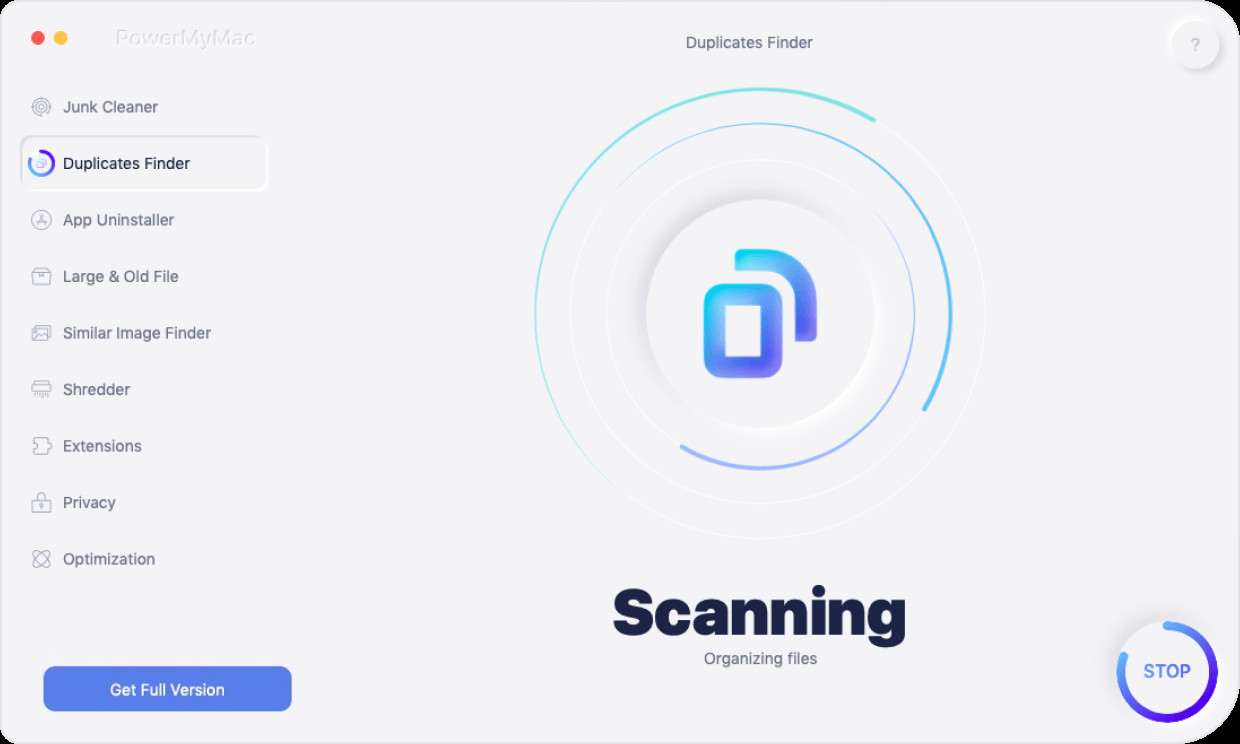
Step 4. Now, view all the duplicate files found by the tool due to the scanning process.
Step 5. Select the specific duplicates you want to delete. Hit the CLEAN button and then it begins deleting duplicate files.
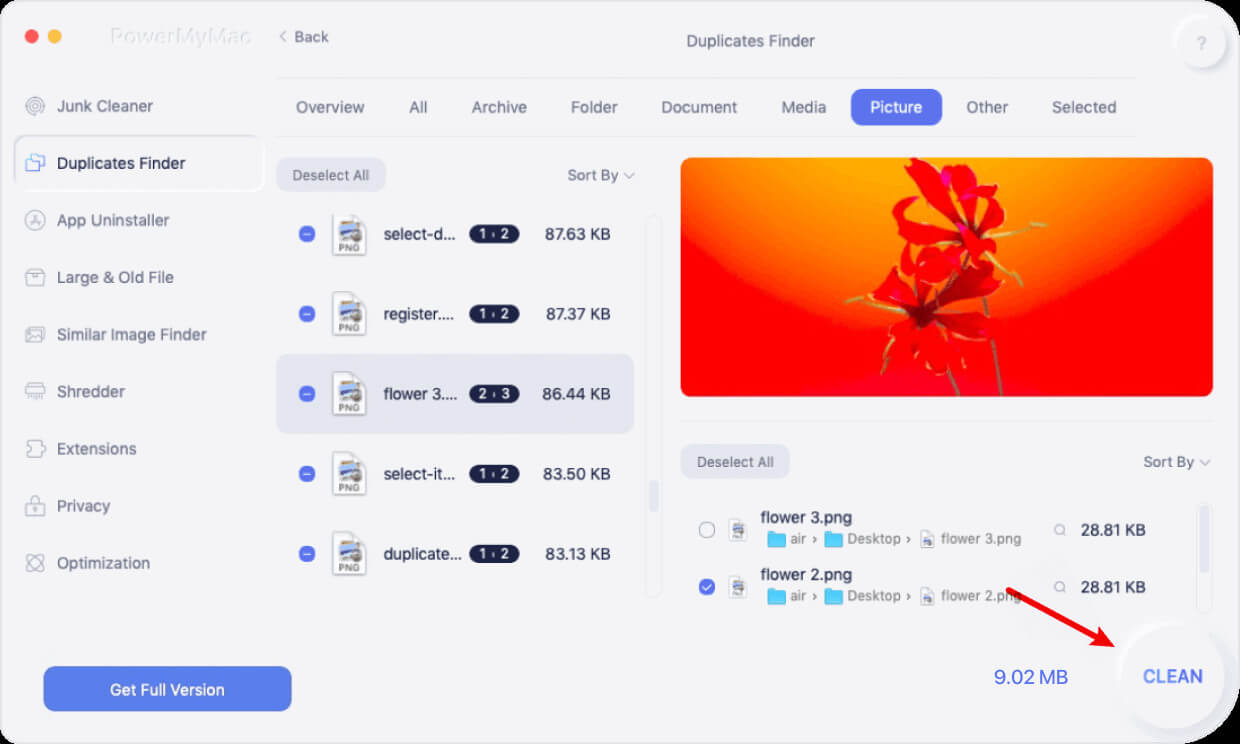
It is important to note that Duplicate Finder can locate for duplicate files including photos, media, documents, and other types of data. Thus, PowerMyMac’s Duplicate Finder module is very powerful in locating almost any type of file that have duplicates within your system. It’s a great way to free your Mac of more space.
Part 3. How To Find Duplicate File On Mac With Finder And iTunes
It’s actually possible to locate your duplicate files using Finder’s Smart Folders capability. Plus, iTunes can also be used to locate duplicate videos or music files within your system. These are done manually and without the need for third-party apps. However, the process is more cumbersome compared to the automatic system of PowerMyMac.
How To Find Duplicates Using Finder
- Launch Finder – Launch the Finder app on your Mac computer.
- Visit New Smart Folder – Go to the option labelled “File” and then visit “New Smart Folder”.
- Click Plus Button – Now, click the plus (+) button located in the top-right part of the interface.
- Search For Different Files – By this time, you can search for photos, documents, music and other types of file.
- Sort – The key here is sorting the data. You can sort them by name in order to easily spot duplicates.
- Double Check If It Is A Duplicate – Now, check the date and the contents of the file to double check if it is a duplicate. If it is, then delete the copy you don’t need.
- Empty Trash – After you have done deleting all duplicate files, simply go to Trash and click Empty.
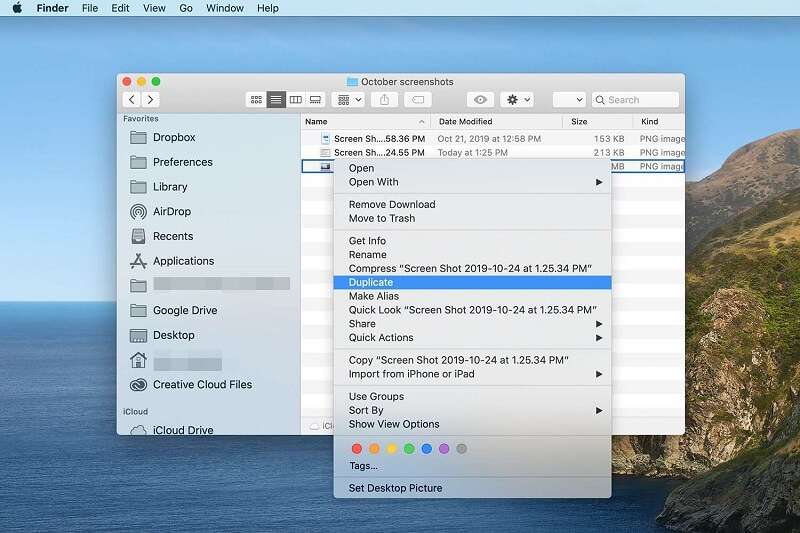
Now, this is not an easy process because you have to check every single file you have in your system. That means going through hundreds of thousands, if not millions, of different file types. That’s why it’s better to use PowerMyMac instead.
How To Locate And Delete Duplicates With iTunes
iTunes has a feature built into it that allows you to find music files and video files that are duplicates. These are found within the iTunes library. However, it won’t be useful if you’re going for media files that are not located on iTunes. It won’t work with other file types as well besides media files.
This can be a great way to free up some space within your Mac computer. Plus, it is one way to find duplicate file on Mac without having to resort to full-fledged manual means. Here are the steps on how to find duplicate file on Mac with iTunes:
- Launch iTunes – Of course, you have to launch iTunes first and select the View menu.
- Choose To Show Duplicates – Then, select the option to “Show Duplicate Items”. Another way to do this is to hold the key for Option located on your keyboard. Then, click the link that says “Show Duplicate Items”.
- View The Duplicates – Once you have clicked the option we have stated previously, duplicates with the same name, album, and artist, will be shown. A list of various duplicates will be displayed.
- Go Through The List And Double Check – Now, go through the list of duplicates and double check whether they are actual duplicates or not. Delete the duplicates to free up more space on your Mac computer.
- Go Back To Default View – Once you’re finished deleting duplicates, click View and then click the option to “Show All Items” in order to go back to the default list of various media files on your iTunes library.
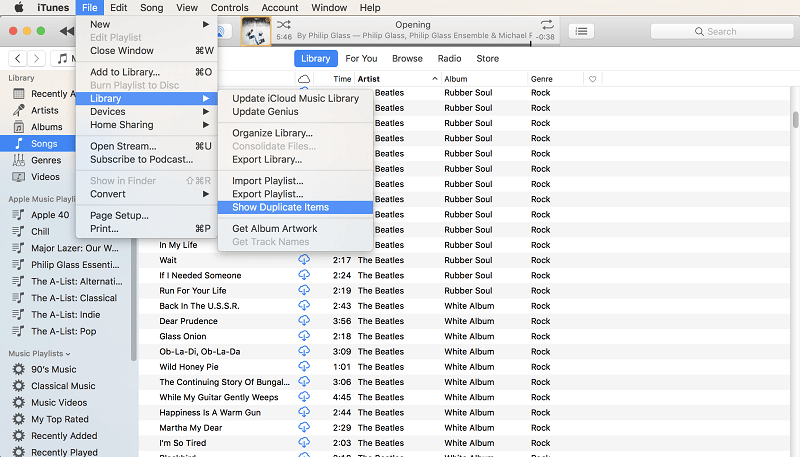
Part 4. Apps To Find Duplicate Files On Mac
Aside from using manual means, PowerMyMac, Finder, and iTunes, there are other tools to help you find duplicate file on Mac. These apps are runner-ups on our list because they’re not as good as PowerMyMac. Nevertheless, they’re still worth noting. Below are some of the apps that will enable users to find duplicate file on Mac:
Disk Drill
This app is typically used for data recovery. However, it also has a free duplicate finder for Mac computers. It will scan your drives (internal or external) and locate which files are duplicates. Supported file types include audio, video, images, and documents, among others. The tool supports Mac OS X 10.8.5 or later. The interface is very intuitive and easy to understand.
MacClean
MacClean is another tool to help you find duplicate file on Mac. Supported files it can locate include photos, apps, songs, documents, and other data types. It is available in multiple languages such as English, German, Spanish, French, and Japanese. It supports drag-and-drop for choosing specific folders you wish to scan.
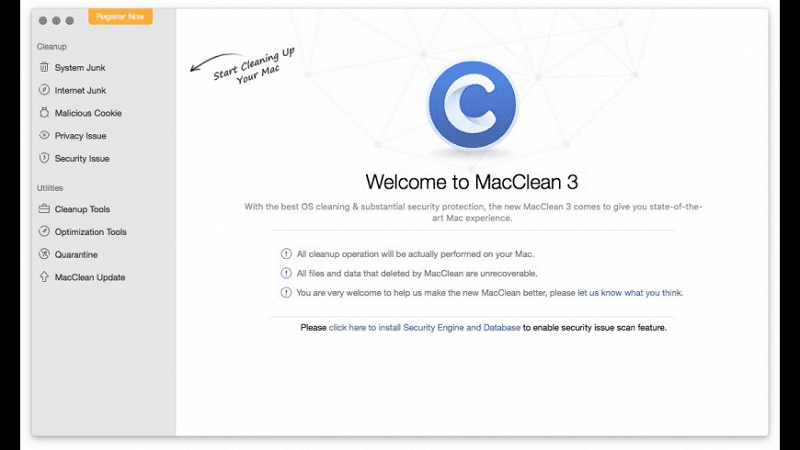
dupeGuru
This tool will help you find duplicate file on Mac computers. The design is very simple and straightforward. Everybody can use it even non-technical people. Like MacClean, it supports multiple languages English, German, French, etc.
Once you use dupeGuru, you can choose whether you scan using contents or filenames. It has an algorithm that can find duplicates that don’t need to have the same filename. Exact matches can be found as well.
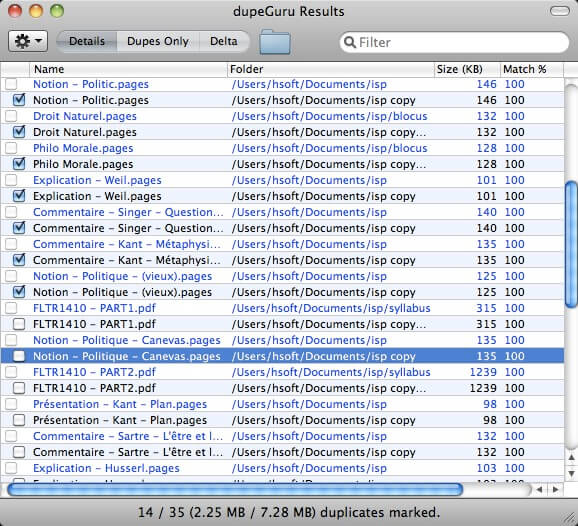
Easy Duplicate Finder
Easy Duplicate Finder allows you to improve the performance of your Mac computer by removing duplicate files that are taking up too much space. The tool enables management and organization of duplicate files.
Plus, it’s very easy to use by a simple drag and drop of folders you want to scan. This will allow you to delete unnecessary duplicate files from the system. It even enables users to undo deletion if they have done it accidentally.
Ashisoft Duplicate File Finder
This free tool allows you to find duplicate file on Mac. It has a thorough search engine able to locate files depending on the criteria you want. You can search by filename or even check files byte-by-byte.
Searches can be made on entire local drives or you can also search through folders only. Once you have started the scanning process, you can pause it and save it so you can return to it later. Results of the scanning or searching process can be sorted and filtered with different criteria such as duplicate count, name, total size, size, type, etc.
Part 5. FAQs
How Do I Find Duplicate Files On My Mac For Free?
If you want to find duplicate file on Mac for free, you have to do it manually through Finder and through iTunes. We have discussed how to do these above. You can also opt for PowerMyMac’s free trial version to test out the waters.
What Is The Best Duplicate File Finder For Mac?
The best duplicate file finder for Mac is PowerMyMac and its Duplicate Finder module. This tool also has a Similar Photo module which was made specifically for checking out duplicate images. It’s very powerful allowing you to scan your system for duplicate files including audio, videos, photos, documents, and more. Deleting these files is easy as well. You can do so with a few simple clicks of your mouse. The highlight of PowerMyMac is its easy-to-use interface that’s very robust, stable, and powerful.
How Do I Delete Duplicate Files On My Mac?
Two major options are necessary to find duplicate file on Mac and delete them. The first major method is through manual means. In this technique, you have to use Finder and iTunes to delete your duplicate files manually.
The second major technique is through the use of duplicate finder software. These tools will automatically scan your system for duplicate files. Once you have the scan results, you can simply select the files you want to delete. And of course, you have to empty Trash to delete them permanently from your system.
How Do I Find Duplicate Files?
We have three methods to find duplicate files. The first method is using iTunes in Mac. You can use the said multimedia software to view the duplicate audio and video files within your iTunes library and delete the ones you don’t need.
The second method involves doing a manual check of all the files in your system. This is a laborious process that is not recommended. The last technique is the best of all. You need to use PowerMyMac or other duplicate finder software to locate multiple copies of the same file.
Part 6. Conclusion
To find duplicate file on Mac, you can use manual, semi-automatic, or fully-automated means. These methods range from checking out your files one by one to actually using a software that will do the job for you.
Of course, the latter is recommended and the best tool for this is PowerMyMac and its Duplicate Finder module. It has thorough search features for locating duplicate files on Mac and helping you delete them in an instant. Grab PowerMyMac now.