A parallel desktop is a virtual software used to run the Mac operating system without rebooting your device. This app lets you work smoothly and the guest allows them to work side by side. But, the uninstalling application is not an easy task to do on your Mac, it takes a lot of steps and ways to complete the job on how to uninstall parallels on Mac.
If you want to uninstall the files and other programs of the parallel desktop you must read this article. This will provide you with easy and quick methods to do the procedure such as the package of its dependencies. The application won’t be affected by this method. If you want to free up some space on your Mac and want to get rid of the files of the parallel desktop Read down below.
Part 1. Do Uninstalling Parallels Remove Windows?
Removing the parallel desktop doesn’t affect your other files the method is just simply as like most applications on Mac. It doesn’t require any uninstallation but if you want to remove it completely that’s the time for you to use a cleaning tool. When you have the newer version of the parallel desktop you don’t need to uninstall the older edition. It will automatically do the uninstallation of the new version during the operation. You just need to delete the virtual machine inside the parallel desktop.
Removing this virtual machine is important when you are finished running any particular operating system. For any reason, it is common to delete the unneeded files to exactly remove the parallel desktop and free up some disk space on your Mac. When we installed the parallel the windows application installed as well, so we need to also delete the windows 10 and parallel desktop on the Mac to completely uninstall the Parallel desktop application.
Here is the step on how to uninstall the virtual machine in parallel desktop
- Open the parallel desktop on your Mac. You mustn’t have any virtual application running in the background.
- Choose the virtual machine that is from the control center if the parallel runs directly into a VM you need to quit the VM and continue the primary page.
- Go and open the File menu then choose the Remove option or you can right-click the VM then select the Remove option.
- Then after you choose the remove option continue by choosing Move to trash this is to delete another virtual machine dual machine file.
- Continue the process if you want to delete another virtual machine on your Mac.
- Then you need to go to the Finder window to empty the trash. You can right-click on the trash icon in your Dock and select Empty Trash to delete the virtual machine on your Mac and to free up the disk of your Mac.
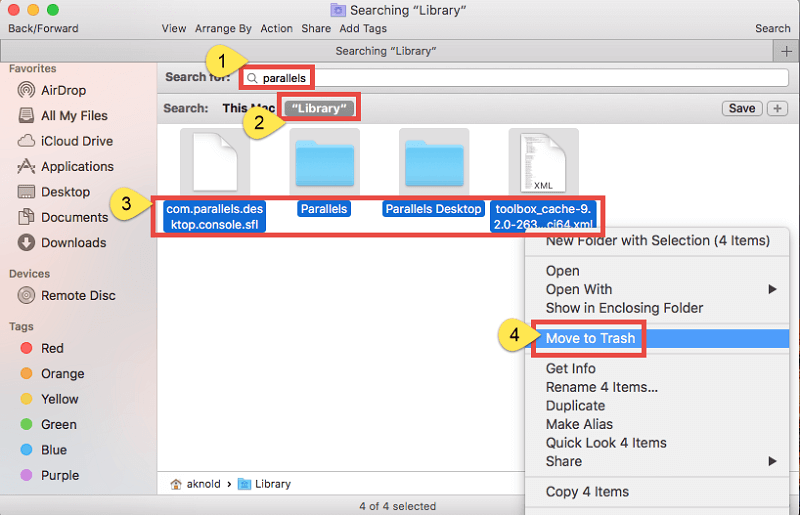
That’s it you now perform the uninstallation of the virtual machine inside the parallel app. If you just move the parallel virtual machine on the trash it will not completely delete and it can be installed anytime.
The virtual machine has the power to test out and can use other operating systems. But since you now deleted the virtual machine under the parallel desktop we can go now to do the uninstalling process, we provide you the different methods on how to uninstall parallels on Mac. You need to understand the steps and guidelines to completely uninstall parallels on Mac easily and effectively. Read down below.
Part 2. How Do I Delete Parallels from My Mac Manually?
There are quick ways and methods to uninstall parallel on your Mac manually it is very easy to do on how to uninstall parallels on Mac. Underneath steps, you need to follow. But you need to quit any applications that are running in the background of your Mac device. Let’s do the installation process.
- Go to the Application folder of your Mac in the Dock of your Mac. That’s in the left sidebar in the Finder window. Or you can click the View tab on the menu bar then choose Show Sidebar.
- Click the parallel desktop to the trash bin located at the right-hand corner of the Dock. At this point, you can remove the parallel desktop and put it in the trash and if prompted you can enter your Mac's admin user password, confirm the process, and put the parallel to trash.
- Now go to your trash bin right-click the trash bin. A menu will pop-up and it’ll show you the options.
- On the menu right-click to empty the trash.
- Then a confirmation will pop click empty trash. It’ll empty your trash bin and delete the parallel application from your Mac computer.
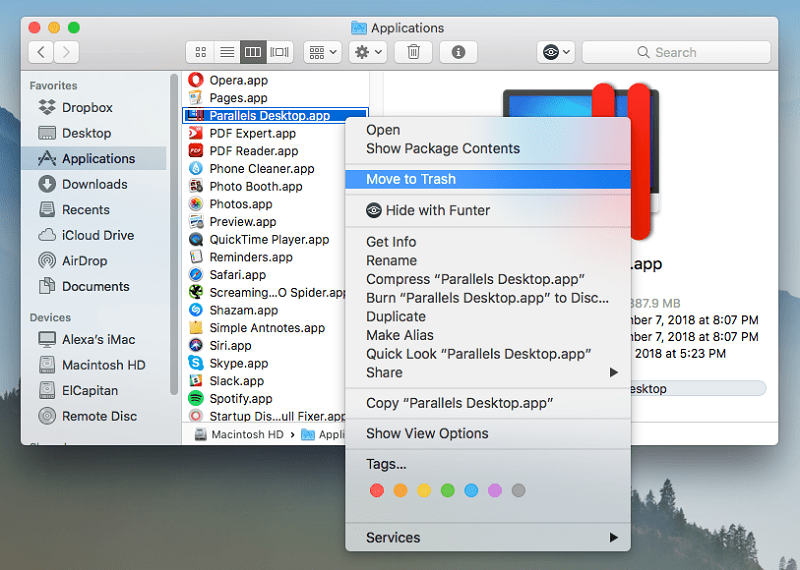
Here’s another way of the manual method on how to uninstall parallels on Mac.
- Choose shut down in the Action at the toolbar while running the virtual machine.
- Go to the parallel icon at the top left display. Then choose to quit the parallel desktop.
Or you can simply try this method. Quit on all applications running in the background then follow these steps. Go to the activity monitor and quit all the applications. Here's the direction on how to uninstall parallels on Mac from its web site.
- Go to the Utilities in the Application folder on your Mac.
- Launch the activity monitor on your Mac and look for the Process name list with all parallel names, if you found any of this file choose the file and click the Quit tab in the activity monitor window.
- Then go now to the Application folder and locate the parallel file and put it into the trash, then empty the Trash and restart your Mac device.
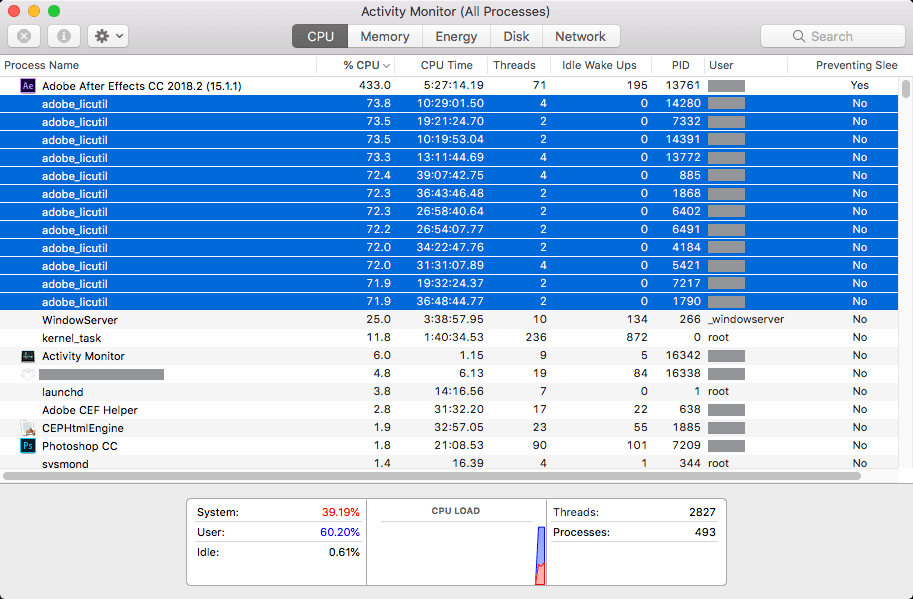
But this way is not enough as you can see the removal of the parallel desktop using the website can leave the leftover files on your Mac. Unnecessary files may result in tons of junk files inside your Mac space storage, and it can cause some issues to your Mac. To delete all the files related to the parallel desktop you need to remove all the extensions of the parallel desktop, we will give you the step on how to uninstall parallels on Mac and it’s leer files.
How to Remove Parallels File Associations from Mac?
In certainty, it is frequent to ignore that, even the software program will possibly still leave the configuration option files or more than one directories when you conduct a fundamental uninstallation. These files may vary based on the size. It wouldn’t do any harm to your device. However, it can be a huge piece of the useless excessive files that can occupy a large space of your device. Here's how to remove parallel traces of the Parallel desktop on Mac.
- Go to the Finder menu of your Mac. Choose Go To Folder.
- Type ~/Library/ then click go.
- Then look at all the files with Parallel names then go to these locations.
- /Library
- /Library/Preferences
- /Library/Caches
- /Library/LaunchAgents
- /Library/Application Support
- /Library/LaunchDaemons
- /Library/StartupItems
- /Library/PreferencePanes
- Right-click all the files that have parallel names then move it to the trash.
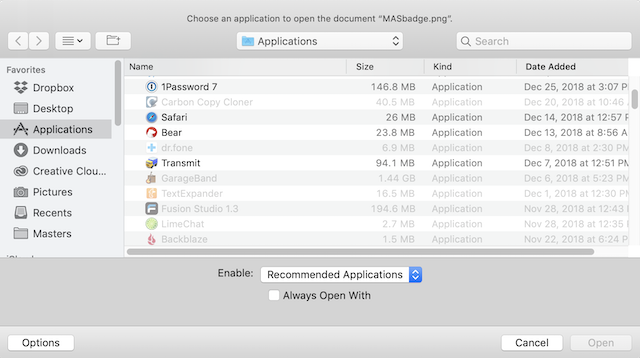
Inside the user Library in the Home folder.
- Locate the Go folder menu in the go folder type ~Library at the box then click enter.
- Then search for the files with Parallel name in this location.
- ~/Library
- ~/Library/Caches
- ~/Library/Preferences
- ~/Library/Application Support
- ~/Library/LaunchAgents
- ~/Library/LaunchDaemons
- ~/Library/PreferencePanes
- ~/Library/StartupItems
- Now after you delete all the files with parallel on its name empty the trash to remove all the related files with the parallel desktop.
That’s the manual method on how to uninstall parallels on Mac. Application on Mac may come out in many locations that’s why you need to have research and perform the method carefully. For inexperienced Mac users, the Manual method is not an easy job to do, but with this article, we are delivering you all the ways to completely solve the issue.
Part 3. How to Uninstall Parallels on Mac Completely with PowerMyMac?
PowerMyMac is a tool used to optimize, clean, and uninstall files that are unneeded on your Mac. This tool will perform all the job easily and quickly. PowerMyMac application will complete the uninstallation of the parallel application on your Mac your don’t need to go through different step, this tool has a mastery when it comes to uninstalling different kinds of files and even the unwanted leftover files will completely remove by using the uninstaller of the PowerMyMac, not just an ordinary uninstaller that you knew because it is designed to all the job for you. PowerMyMac comes with many features for you, it is your Mac's doctor. To uninstall the parallel desktop on your Mac you need to follow these simple steps to completely remove the Parallel application on your Mac.
Step 1. Launch the PowerMyMac tool on your Mac clicks the Application.
Step 2. Click on the the PowerMyMac icon in the menu bar at the top-right corner of the screen to simply check your system status.
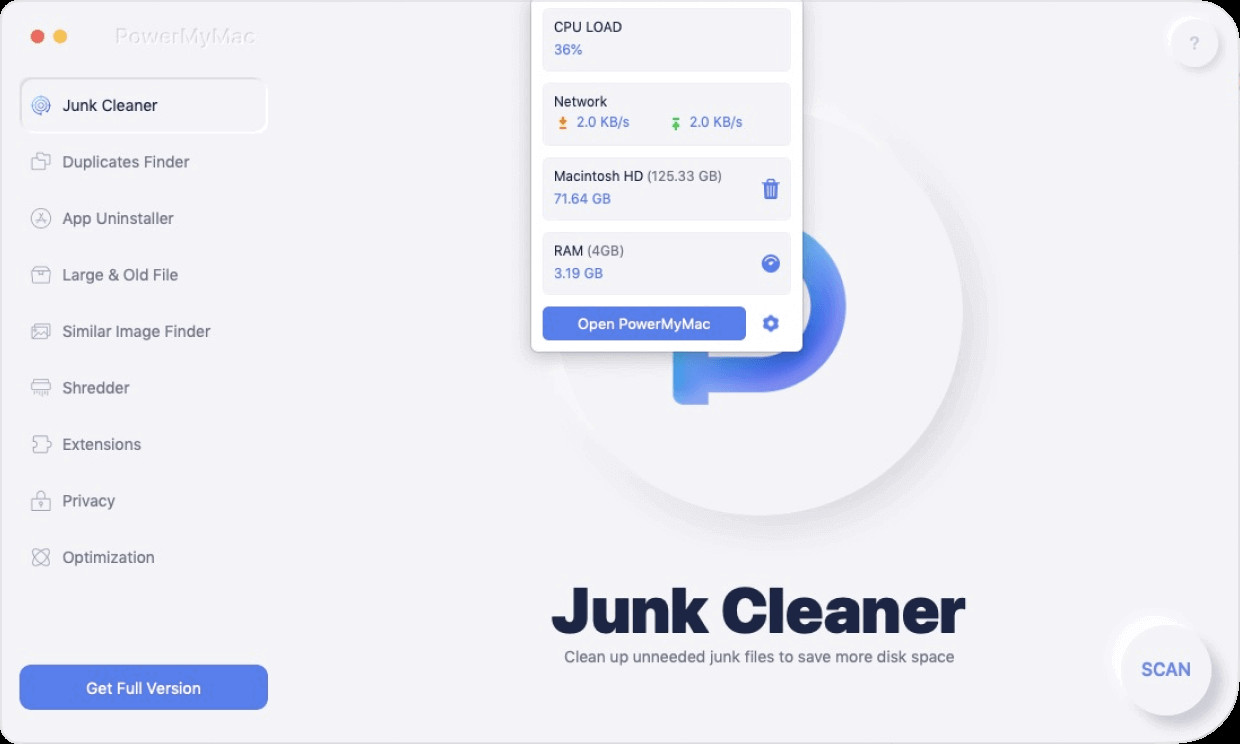
Step 3. Find the App Uninstaller feature then click it. This tool will start the removal of the parallel application on your Mac.
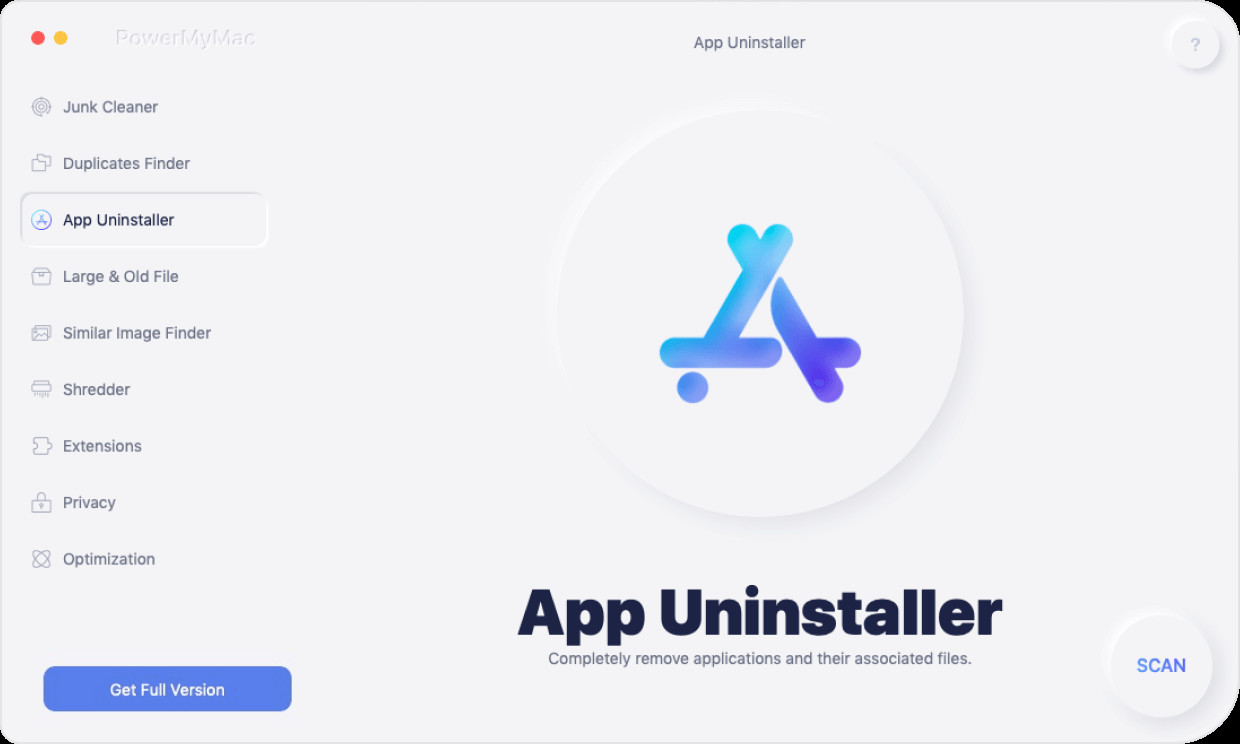
Step 4. Scan the program then the program will once ask you if you want to scan. The App Uninstaller will scan all the files you have stored on your Mac device. Wait for the scanning process to finish.
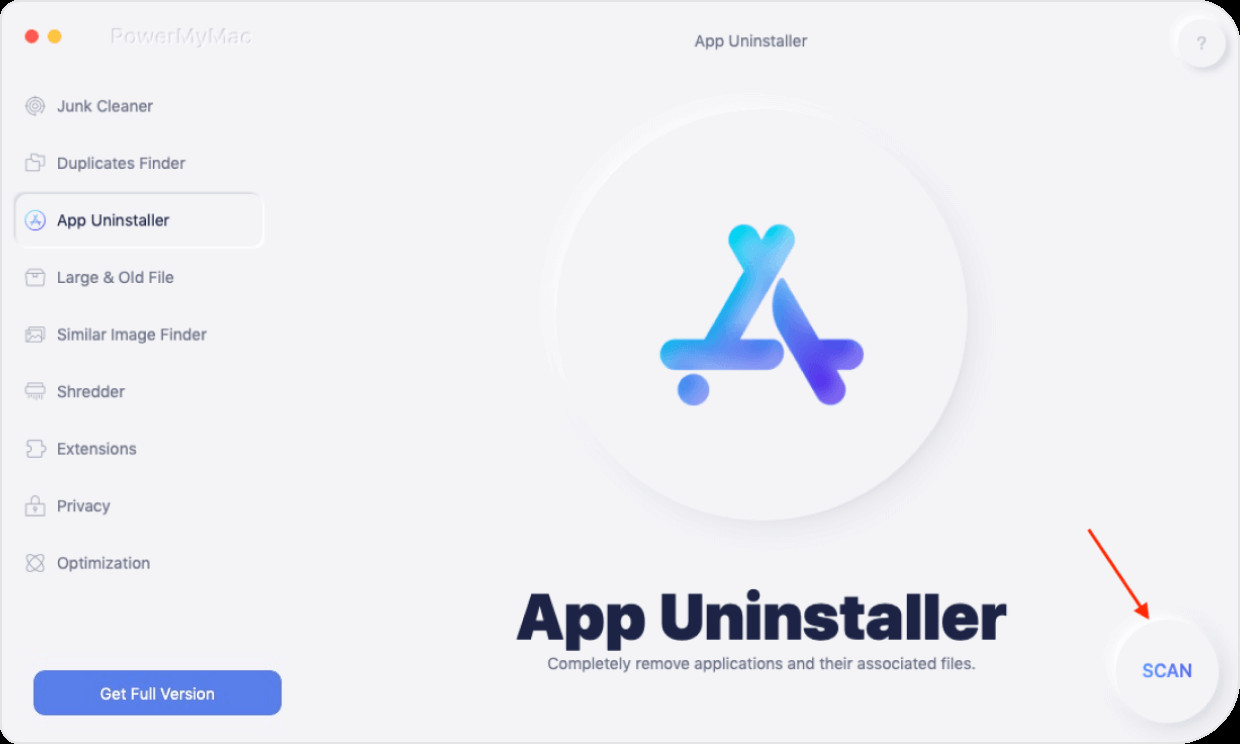
Step 5. Have a preview of the files you have on your Mac.
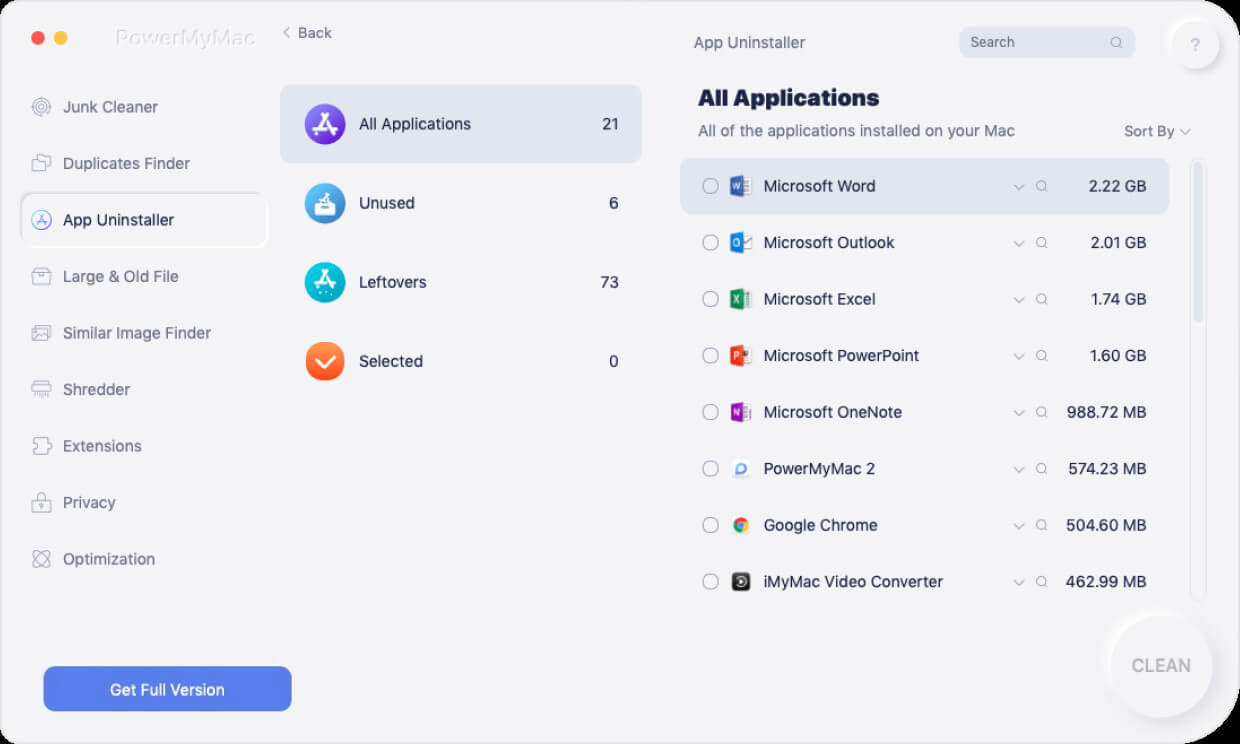
Step 6. Mark all the Parallel files and click CLEAN to clean all the files. Wait for the process to completely uninstall everything related to Parallel desktop and you’re all done.
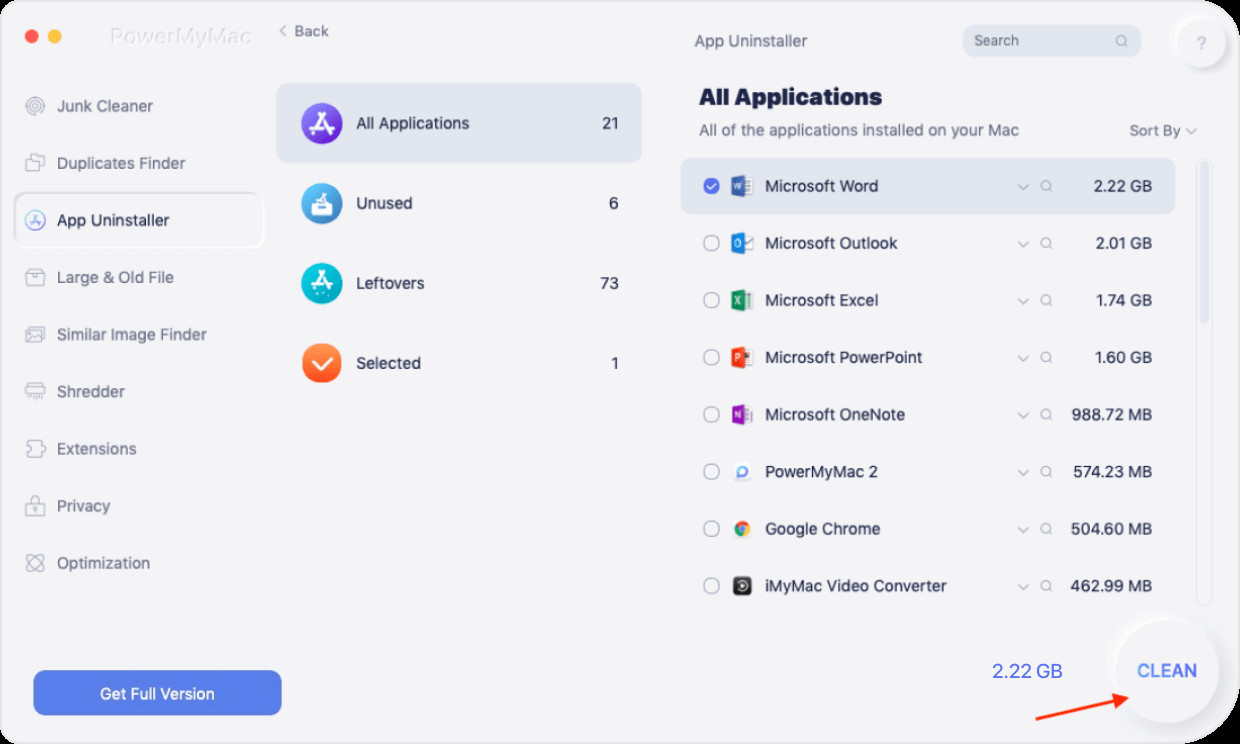
That's it, that's the easiest way to uninstall parallel on Mac. You will notice the difference between the different methods on how to uninstall parallels on your Mac when you perform exactly the steps.
It's quite not easy between the manual method and the steps are not just easy and not as quick as the automatic method. You need to go on a lot of steps and guidelines to completely uninstall it, because it may leave the leftovers on your Mac and could result of some issues when you miss even one step, so you need to focus on the manual method, unlike the automatic method, you can just open the uninstaller and complete the guidelines and that's it you don't need to look and locate in any folders to delete the parallel desktop just open the PowerMyMac do a few steps and you're all done.
Part 4. Conclusion
To keep your Mac feel like a brand new device and maintain its performance, you need to equip your device, the application that has the power to protect and will ensure the safeguard of your Mac.
If you want to get rid of some technical issues on your Mac, you need to install an application that is capable of your device, just like the PowerMyMac tool. To uninstall any application on your Mac simply followed all the steps and guidelines above.
If you think that the manual method is a hard task to do the removal then you can go for the quickest way to uninstall the application on your Mac simply download the PowerMyMac tool and open the application and delete the files. Parallel applications like other applications will be easy to uninstall with the use of the PowerMyMac tool, the promising tool that will teach you to optimize, clean, uninstall and secure your Mac in a quick manageable way.