One of the resorts of Mac users when it comes to having easy access to manage their Mac is by trying out the Onyx software for Mac. That is why we have decided to give you a quick discussion about the Onyx for Mac review.
Part 1. What is Onyx for Mac?
Onyx is known to be one of the cleaners that you can get for your Mac. This is because it can help you in managing your Mac and organizing your Mac’s disk system. However, Onyx is not intended for those people who are not that into technical and for those who are just starting using a Mac or the Onyx software. This is because what it gives you is complete access to your Mac that professionals can understand.
So, what does this Onyx for Mac gives every user you may ask? Here are some of its features that you might want to take note of.
- Maintenance
This is where you will be able to find those tasks that Onyx can do to your Mac with just one click. In this feature, you will be able to see three functionalities which are miscellaneous, rebuilding, and cleaning. What you need to do here is to simply put a checkmark on the small boxes beside the tasks that you see on your screen that you want to execute on your Mac. And we can say that each of the tasks that you see on your screen under this tab is pretty much effective and that it will make your Mac run smoother and more reliable.
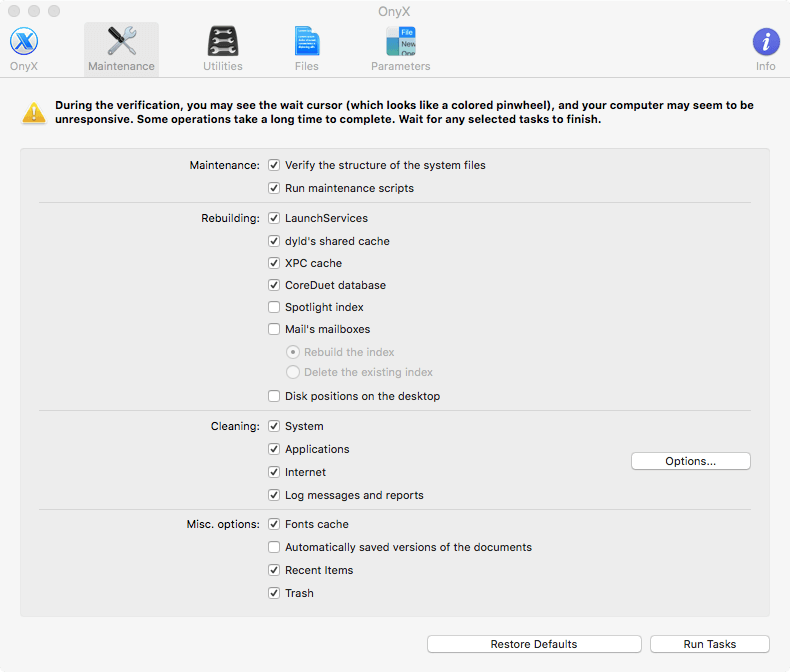
- Utilities
This tab contains the most technical tasks that you can do on your Mac. Though some of it is not clear on what they can do, it still is very helpful in optimizing your Mac. In this tab, you will be able to get those files including the hidden files from your Mac which includes the Network Utility, and the Storage Management. It also comes with an option called the Wireless Diagnostic apps.
- Files
In this tab, you will be able to gain higher control over your specific files on your Mac. You will be able to change a certain disk whether or not it can be found under your Finder tool or remove those duplicate files that you have on your Mac. And we must say that once you deleted files using this feature of the Onyx, you will no longer recover them no matter what as they will be permanently be deleted from your Mac.
- Parameters
This tab will help you just in case that you wanted to change something on your Mac, especially when it comes to how your Mac system operates functions. You can change anything from a general perspective to a more specific way of operating your Mac such as optimizing some functions under your Finder tool or on your Dock.
One more thing about using Onyx for Mac is that this is not similar to use other disk managers that you can install on your Mac system. This is because this software comes with a high level of proficiency and level. And that this software is not really focusing on its interface, but instead it only comes with just simple tabs and checklists that you can choose from that is why using this software will require you have a higher understanding of the technical terms or Mac.
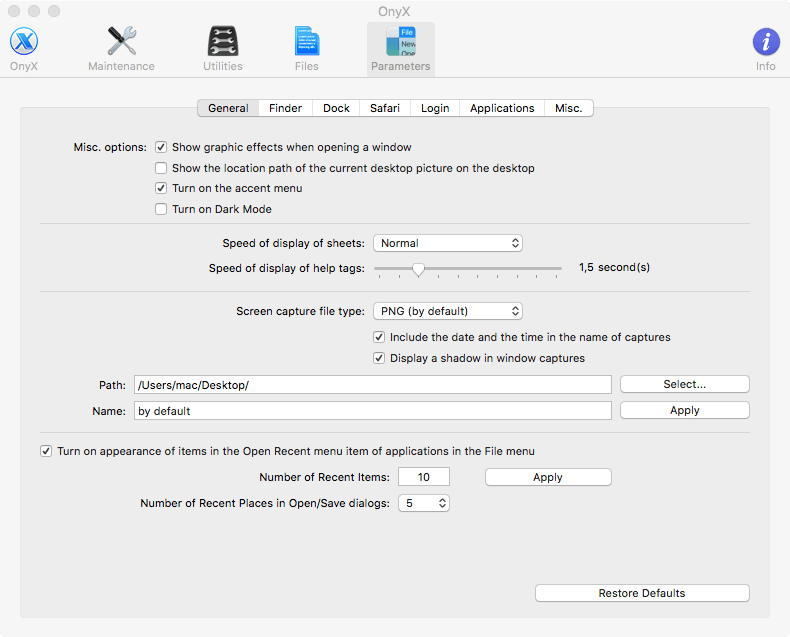
Is Onyx Safe for Mac?
Now that you have known things about the Onyx for Mac, there must be questions on your Mac such as will this be safe to use on your Mac? The thing is, when it comes to using such software with a higher requirement of understanding what to do or not, it will not always be easy using it. As this is considered to be a disk manager it will require you to do deep research on how to handle or manage your Mac. One wrong move and everything on your Mac system might get seriously affected.
And another thing that you should be considering if you wanted to keep your Mac safe when it comes to using Onyx is that you must make sure that the Onyx version you are going to get will match the system of the Mac you are using.
And if Onyx is used by people who do not have enough experience using their Mac and even this software can trigger serious damage to your system. Since Onyx is a way to control your Mac, then there could be a possibility that you might delete important things from your Mac, and when that happens, you can no longer get them back or restore them. And the worst case is that you can turn your Mac from the most useful and reliable gadget to the most useless one.
Part 2. How Do I Use Onyx to Clean My Mac?
As we have mentioned, Onyx is somewhat very complicated to use. However, if you want to know how this software works, then here are some things that might give you an idea of how to use the Onyx for Mac.
If you go through the software and launch it on your Mac, you will be able to see their different tabs. At the top of your window screen, there is the Maintenance, Utilities, Files, and the Parameter tabs.
Maintenance – this is where you can find cleaning tools for your Mac. And under this tab, you will find three categories which are as follows:
- Rebuilding – wherein you can build up again some index which includes the XPX, Cache, Index, Spotlight, LaunchServices, and your Mails.
- Cleaning – this works just like a regular Mac cleaning wherein it will allow you to clean up your Mac and will only work when you choose specific areas where you want to work on with.
- Option – this is where you can also do a quick clean up but more on the hidden parts of your Mac such as your caches, your Trash, auto-saved files, and even your most recent items.
Utilities – In this tab, you will be able to do some running on your scripts and gain easy access to some of your Mac’s core tools. And in this tab, you will be able to see different categories as well.
- Script – wherein you will be able to do a monthly, weekly, or even a daily run on the scripts that you have on your Mac. Just simply click on the Run Script button under it.
- Manuals – this is where you will be able to see the manual page of UNIX. This means that you will be able to see details about the commands of UNIX and you can have them also in a PDF file format.
- Process – this is where you will be able to see the process you have just made on your Mac using Onyx. This appears to be turned off by default but you can always turn it on.
- Applications – this is where you will be able to launch those core macOS utilities that are not commonly shown on your Mac. But with this category, you will able to do so.
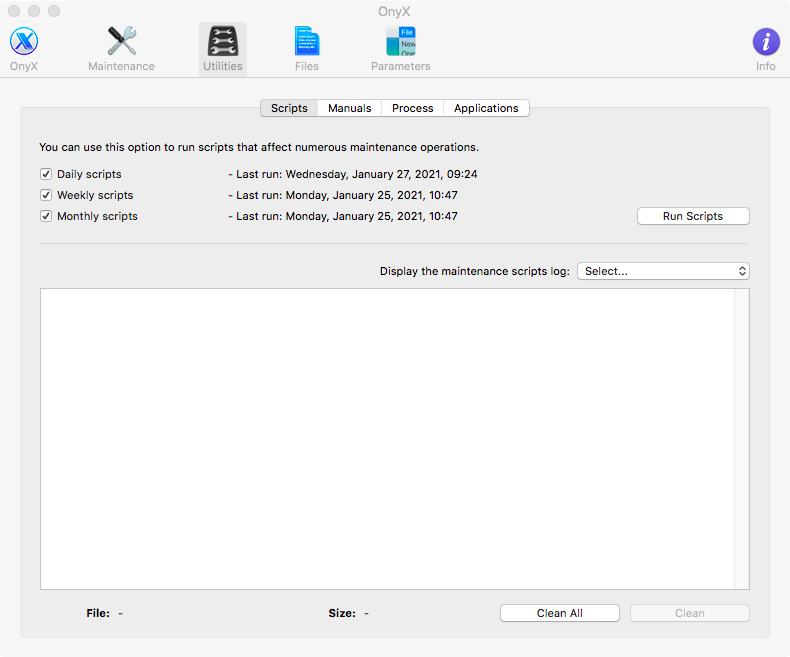
Files – this is considered to be one of the most useful tabs of the Onyx software. It is because you will be able to see the files that you have on your Mac and even show hidden files or folders. There are also categories under this tab.
- Visibility – this is where you can manage the files that you want to keep hidden or not on your Mac.
- Finding – it is where you will be able to quickly look for any file or folder on your Mac just by simply typing in a simple keyword.
- Checksum – It is where you can verify any files that you have on your Mac.
- Erasing – in this category, it will work just like your Trash because this is where you can remove any files that you want absolutely safe as it can no longer be restored on your Mac.
- AppleDouble – this is where you can delete the metadata of a certain file.
- Trash – this is where you can safely delete everything that contains the Trash tool of your Mac.
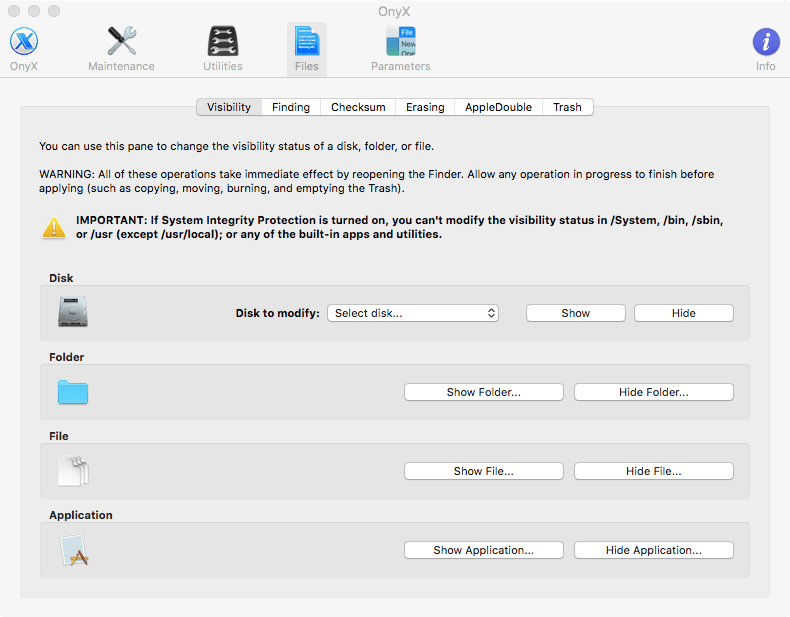
Parameters – in this tab, you will be able to find those hidden things behind the screen of your Mac. You see, there are some options on your Mac that is hidden and cannot be used. But using Onyx and going to this tab, you will then be able to use those hidden options instantly. And also, under this tab, you will be able to see different categories as well that will definitely help you out.
- General – this is where you will be able to change the thing called parameter on your Mac.
- Finder – and under this tab, you will also find the Finder category wherein you will be able to gain the power of changing the number of the options under your Finder tool. You can unhide those options so you can optimize your Mac more.
- Dock, Safari, Application, and Login – with these categories, you can just simply go through these tabs so you can go ahead and have a closer look on what are the things that you can enable on your Mac.
Part 3. The Best Alternative to Onyx
Since Onyx really sounds very complicated and scary to use (which in-fact is all true), you might be asking yourself if there is an alternative software that you can use instead of having a struggle using it. One that is more of a friendly-user that even beginners can use. Luckily, we have built a powerful software that you can easily use as an alternative for the Onyx for Mac. And that is by having the PowerMyMac on your Mac.
PowerMyMac is basically an all-in-one tool just like the Onyx software. The only difference is that it is a lot safer to use and can be used by those people who are not deeply technical and as well beginners.
PowerMyMac can basically do whatever the Onyx for Mac can do. It can clean up your Mac with just a single click of a button. It is so powerful that even those hidden files from your Mac can be removed without leaving anything behind leaving you with a faster and smoother system.
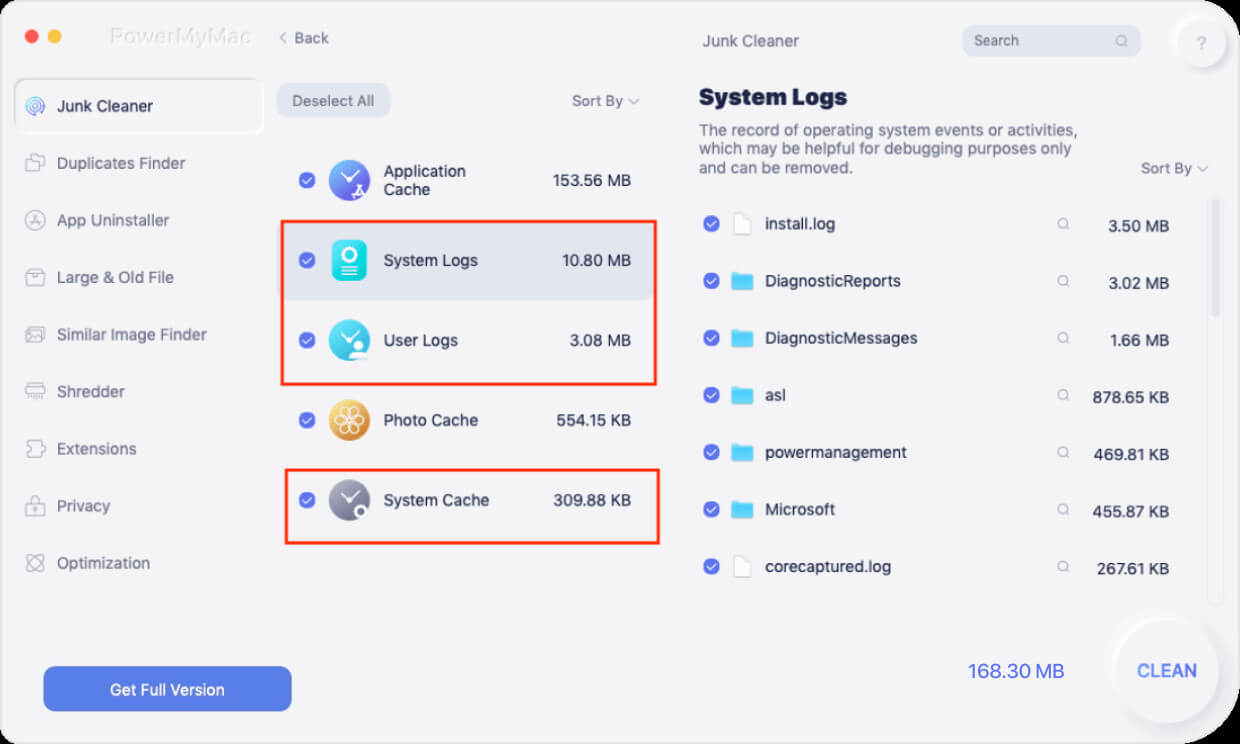
It also comes with main functions that are easier to use and can easily be understood by many Mac users. It can clean up all the junk files that you have such as your system junks, iTunes junks, caches, and so much more. It can also help you in uninstalling completely any apps that you wanted to remove from your Mac together will all of the associated files that come with the application.
This a one-stop tool and a must-have on your Mac as it can perfectly cleanup, and optimize your Mac at the same time. And we assure you that using the PowerMyMac will surely give satisfaction.
Part 4. Conclusion
As you have read above, Onyx is really one great software that you can have on your Mac – no doubt with that. However, with all the risks that you have on-hand using it is also really scary at the same time as files, folders, or some other important things on your Mac can easily be gone with just a single click and no going back. That is why it is still safe to use the PowerMyMac instead as the best alternative for it. As the PowerMyMac can do everything that the Onyx for Mac can do, it also gives us the feeling of being safe in using it.