No matter how you think you have already freed up space on your Mac, you will still have this message that your Mac is almost out of storage space. You might be confused about it because you might just have a few applications and programs on installed but you still get this error message. Well, if this is the case, then you might want to consider looking at all the files that you have on your Mac. You probably have some large files still stored in there which you no longer need. And because of that, these large files tend to eat up a huge space in your storage.
To find out all the large files on your Mac can actually take you a long time to do. Especially if you have a lot of large files stored in your Mac. But don’t worry because we have the perfect solution for you in this post. We are going to show you some ways on how to find large files on Mac easily so go ahead and read through this post and you will be done before you know it.
Part 1. How Do I Find and Clean up Large Files on My Mac?
As was mentioned earlier, finding all of the large files that you have on your Mac can take so much time especially if you have tons of it. Lucky for you, we have come up with the perfect tool that you can use in order for you to know how to find large files on Mac easily with just a few clicks. And that is by using the PowerMyMac tool.
The PowerMyMac is an all-in-one powerful tool that will allow you to clean up all the unwanted files, programs, and applications that you have on your Mac. It can also speed up the performance of your Mac as it frees up space. It also has the ability to protect your private files so it cannot be accessed by other people. And, it can manage your external hard drives as well.
And when it comes to finding the large files on your Mac, the PowerMyMac is the best tool that you should use. It can easily find all the large and old files that you have on your Mac and delete them permanently from your Mac with just a few clicks. And to show you how this is done, here is some guidance that you can easily follow. Just go ahead and download and install the PowerMyMac on your Mac and let’s get started.
Step 1. Launch the PowerMyMac and Check Out Mac Status
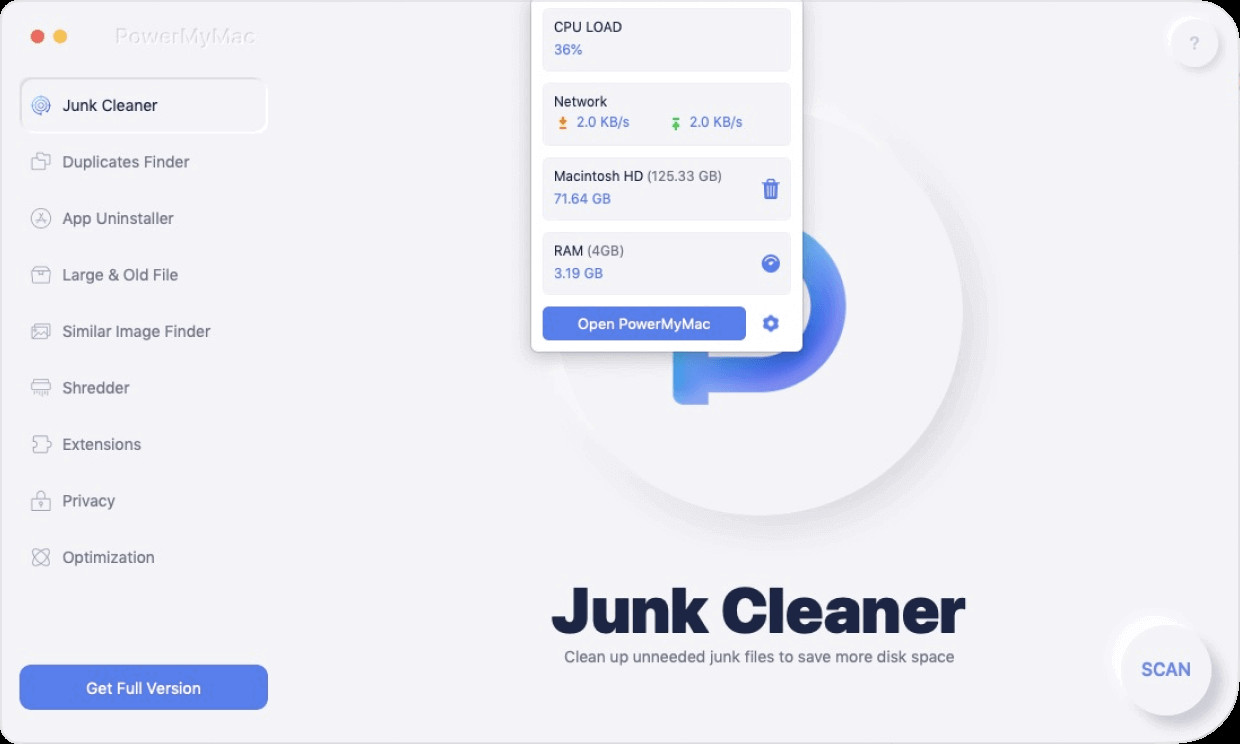
Step 2. Choose Large and Old Files, and then let PowerMyMac scan your large and old files
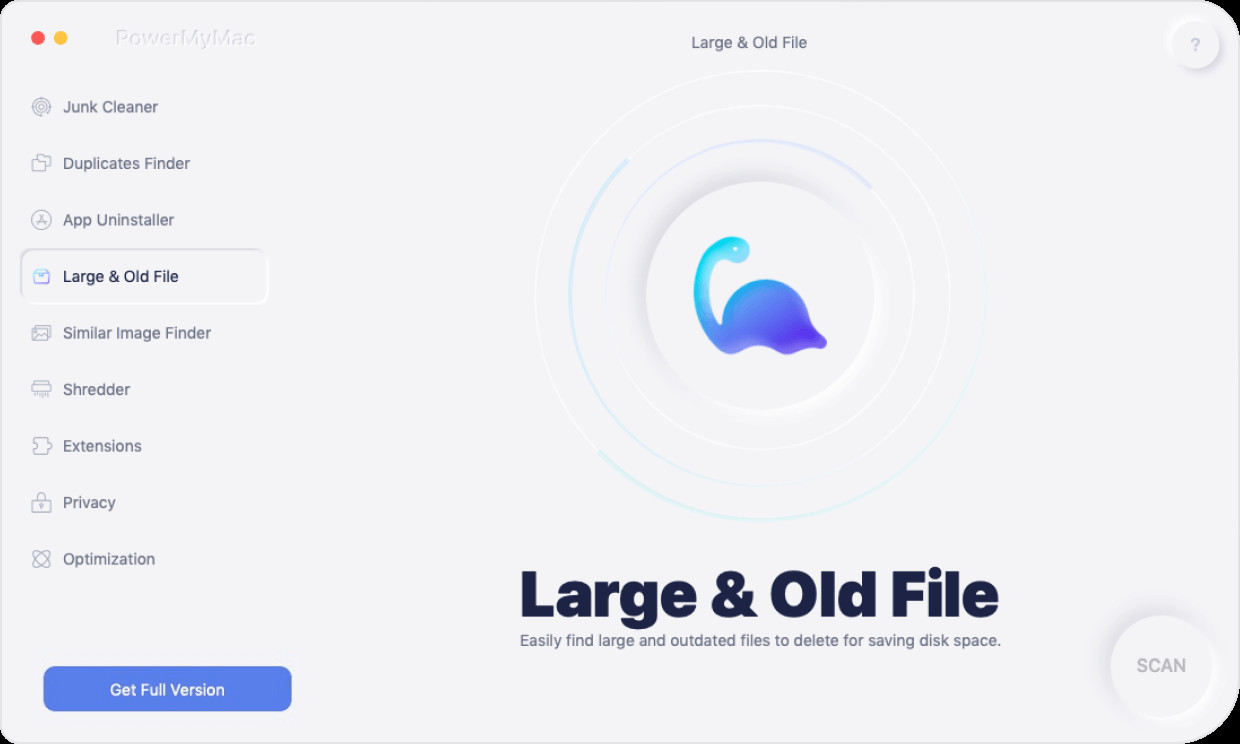
Step 3. Choose large and old files to delete
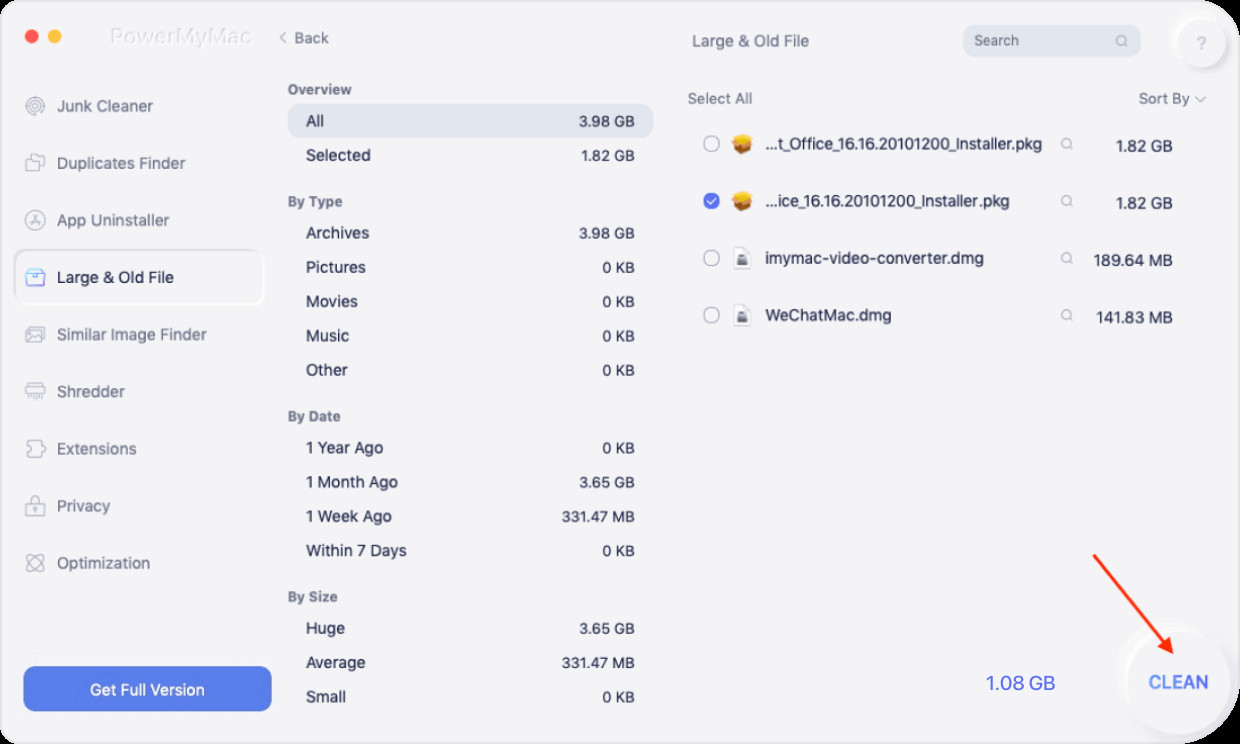
Part 2. How to Find Large Files on Mac Manually
There are also some other ways on how to find large files on Mac aside from using the PowerMyMac. And that is by doing the process manually with the help of some built-in applications in your Mac. Here are some apps that you can use in order for you to know how to find large files on Mac.
How to Find Large Files Using Finder
Finder is one built-in app that you can use to find all of the large files that you have on your Mac. Here is how you can do it.
- Go ahead and launch the Finder app on your Mac.
- Then, click on the Search field located at the upper portion of your screen.
- From there, you will be able to find the Settings icon. Click on it and then choose Show Search Criteria.
- And from the list on the left side of your screen, go ahead and select on Other.
- Then, there will be a new window that will appear on your screen. Go ahead and choose on the File Size and then hit the OK button.
- And then, from the second space, go ahead and choose on the greater than option and choose the size of the files that you want to find in the third space.
- Then, go ahead and select from KB, MG, or GB from the last filter on your screen.
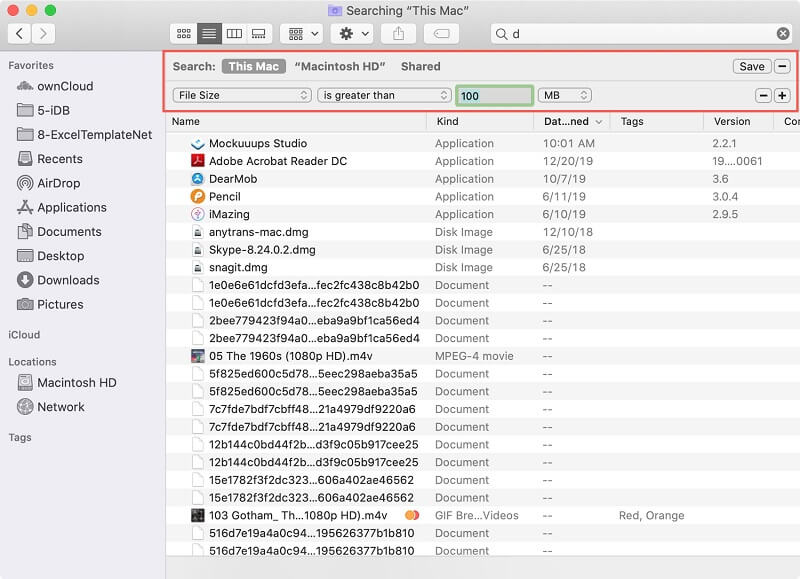
In this option, you have to keep in mind that you should choose This Mac option in order for you to see all the results. And using the Finder tool on your Mac will not show you the whole picture of your large files. However, it can show single files only.
And using the tool can somehow make it unclear on which of the files that you have on your Mac are the ones that can be removed safely. Because there might be a chance that you might remove those that are important.
How to Find Large Files on Mac Via Storage Management
The Storage Management tool on your Mac is another way on how to find large files on Mac. And with that, here are the steps that you need to follow.
- Go ahead and click on the Apple menu on your Mac.
- And from there, go ahead and click on the About This Mac option.
- And then, in the next window that will show up on your screen, go ahead and choose Storage. From there, you will be able to see the available space on your Mac and at the same time, you can see the different categories that are using space on your Mac.
- From there, go ahead and click on the Manage button.
- And then, go ahead and click on Documents.
- Then look for all the large files from that page and then delete those that you no longer need.
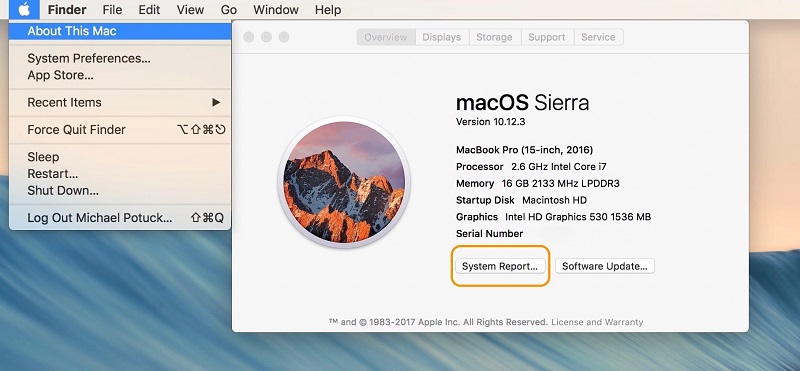
Using the Storage Management tool, you will be able to see the exact size of the files that you have on your Mac which can make it easier for you to choose which large files you are going to delete from your Mac. This option is mostly recommended for those people who have tons of large files stored in their Mac.
How to Find Large Files on Mac Using Terminal
The terminal is also another way on how to find large files on Mac. However, some users may find this option a little difficult thing to do because of all the commands that you are going to use. Plus, you have to make sure that you are going to enter the right command to avoid any further damage to your Mac and files. And with that, for you to know how to find the large files on Mac, here are the steps that you will be needing to follow.
- Launch Utilities on Mac and then run the Terminal app.
- And then, go ahead and then enter the necessary command that you want to apply. If you are looking for files that are greater than 1GB size, then this is the command you should be using: find /home -size 1G
- And in order for you to remove the files that you want using the terminal, here is an example that you should enter: find /home -type f -name * .avi -size +2G -exec rm {}
This command will take out all of your AVI files that have more than 2GB of size.
Part 3. Conclusion
Knowing how to find large files on Mac can actually take a lot of time most especially if you have tons and tons of large files stored on your Mac. That is why all of the solutions that we have shown you above will definitely help you with how to find large files on Mac easily. However, what we highly recommend you to use is PowerMyMac. This program is known to be the safest, the most convenient, and the most effective tool that you can use in order for you to find your large files, delete them, and free up space on your Mac.
And it is not just your large files that you can manage with this tool. You can also manage some other files that you no longer need and as well as applications. This is very easy to use a tool as well. And it will just take you a few minutes to do all the things that you have to do to make your Mac run better and have some free space.
Go now and download the PowerMyMac and install it on your Mac for you to experience the most out of it.