It might seems that the.DS_Store file is useless on your Mac, but the thing is that it helps your Mac whenever you open a certain folder. The DS stands for Desktop Service. What happens is that once that Finder makes a certain folder and make a .zip file, it makes and contains some information on the folder that you are going to open. This includes the position of the icon, the size of the window and its shape, and as well as the last position of the window when you last launched it.
However, there are still some Mac users who would like to know how to remove DS_Store files on Mac as they have found it useless and just eating up space on their Mac. That is why these people wanted to know as well how they can remove the .DS_Store Files on Mac the easiest way possible that they can. That is why in this post, we are going to show you how to remove .DS_Store files on Mac the easiest ways as possible.
Part 1. Why Is There a Need to Remove .DS_Store Files on Mac?
Just like some other things that you are going to get rid of your Mac, there are also some reasons as to why you will be needing remove .DS_Store files on Mac. And with that, here are some of the reasons that you might want to take into consideration.
- Your Finder application has the possibility to misbehave while you are opening a folder. And just like any other computer, there is a possibility wherein this .DS_Store files on Mac are corrupted. And if that happens, you will not be able to see any icons or even change the option views or even when you are trying to close a certain folder in just seconds. These that were mentioned are all signs of a not so good .DS_Store files on Mac.
- When you want to reset the display preferences of your Mac.
- When you are transferring some files from your Mac to another system. When you are doing such process, a .DS_Store files on your Mac can be a reason for some unexpected misbehavior.
Part 2. How to Remove .DS_Store Files on Mac Manually
A .DS_Store files on Mac can also be located in several folders in your Mac. The reason for this is so that it can save folder with specific settings that you might have changed before.
Remove All .DS_Store Files on Mac Manually
- Launch your Terminal application.
- And then, locate and remove all of the .DS_Store files by entering the command: sudo find / -name ..DS_Store -type f -delete
Remove .DS_Store Files Automatically on Mac
And if you want to schedule the deletion of your .DS_Store files on Mac in the future without doing it on your own. Here is what you need to do to set it automatically.
- Go ahead and launch your Terminal tool on Mac.
- And then, go ahead and launch your task scheduler by entering the command sudo crontab -e.
- And then, go ahead and press on the “I” button for you to be able to change it to insert mode and then enter the following command: 30 0 * * * root find / -name ..DS_Store -type f -delete
- And once that you are done, go ahead and press on the ESC button and then key in :wq and then press the Enter button.
Part 3. How to Remove .DS_Store Files on Mac Using PowerMyMac
Aside from doing the getting rid of the .DS_Store files on Mac manually, there is also another on how you can remove them from your Mac the easier way. And that is by using the PowerMyMac.
Basically, the .DS_Store files are considered to be as junk files on your Mac. And because of that, the PowerMyMac has the power to get rid of it from your Mac easily. The PowerMyMac can remove any junk files from your Mac with just a few clicks. It is very much safe to use as well. And also, the PowerMymac has the power to speed up the performance of your Mac in no time.
The PowerMyMac comes with a very easy to use interface, so you, alone, can be able to use it without having a hard time. But for you to have an idea and to serve as a guide, here is a procedure that you can easily follow. So, go ahead and download and install the PowerMyMac now on your Mac and begin the process on how to remove .DS_Store Files on Mac with this tool.
Step 1. Launch and Check Mac Status
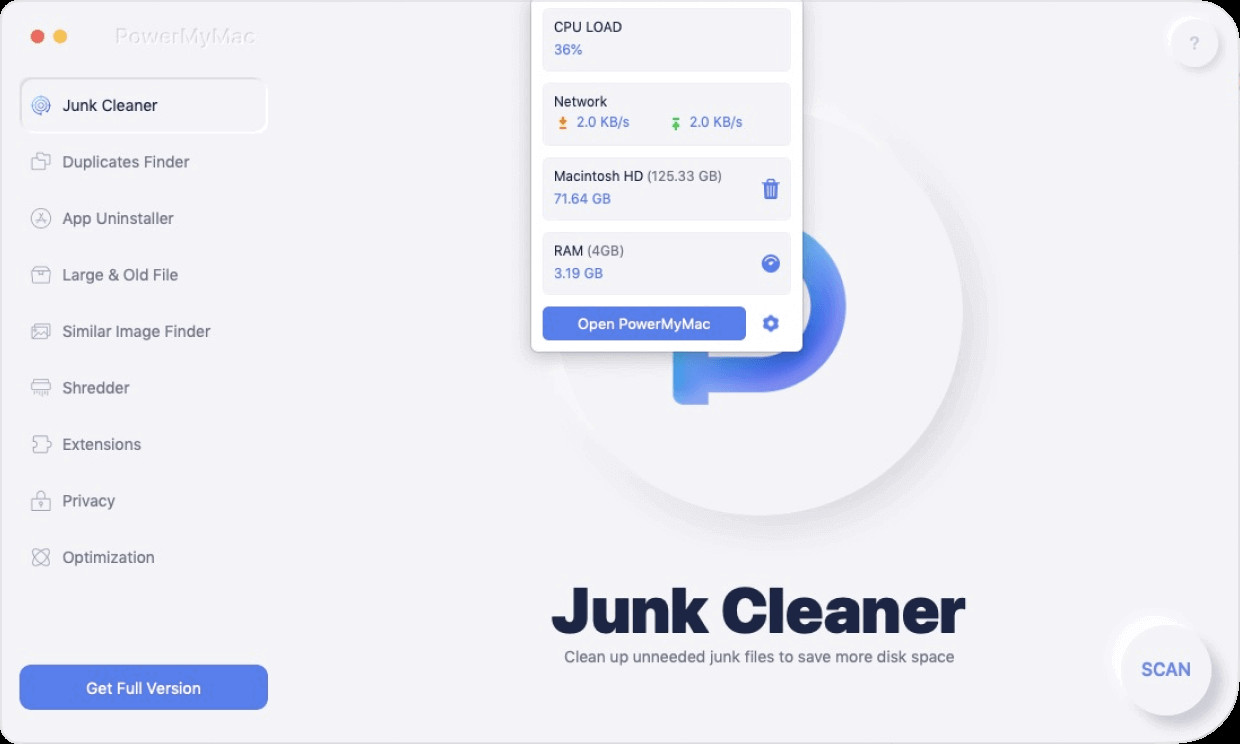
Step 2. Choose Master Scan and Scan Your System Junk
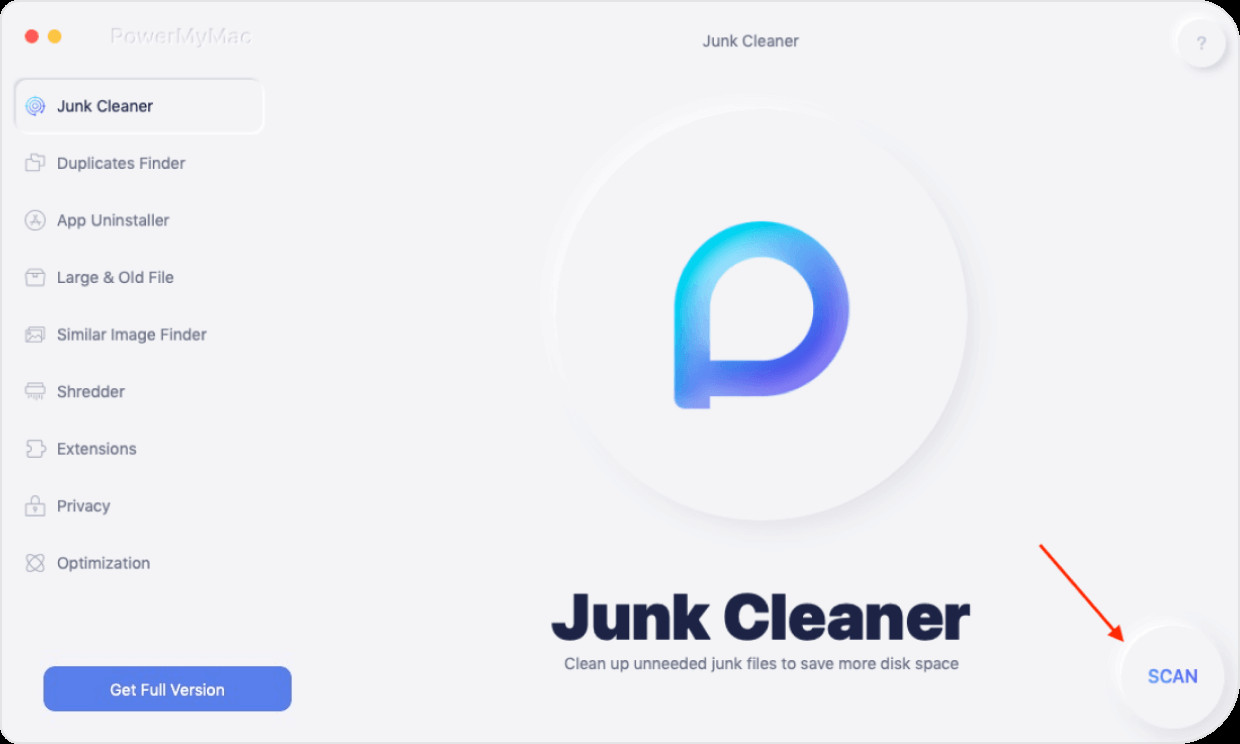
Step 3. View Scanned System Junk
Step 4. Choose .DS_Store Files on Mac, and Remove .DS_Store Files on Mac
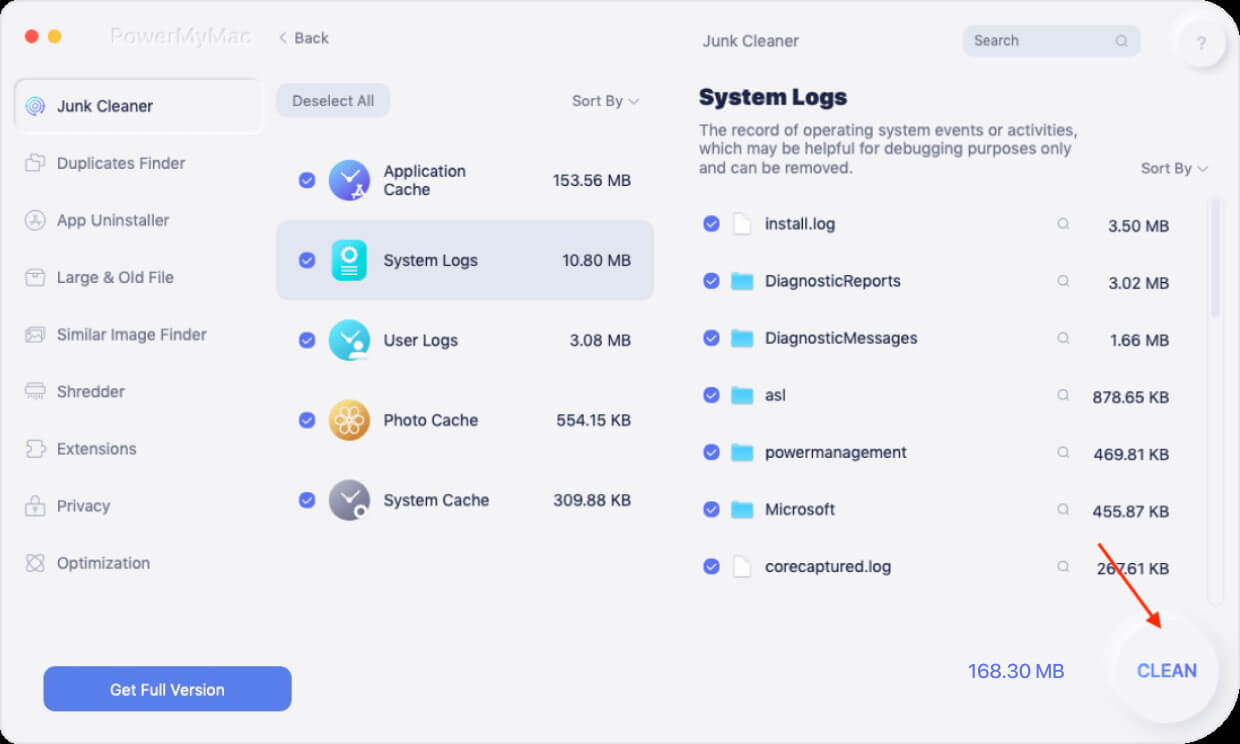
Part 4. Conclusion
Though the .DS_Store files on Mac are somewhat not harmful on your system, there are still some benefits that you can have when you remove .DS_Store files on Mac. And the best way that you can do this is by using the PowerMyMac software. This is the program that will surely help you when in to comes to cleaning up any junk files on your Mac.