Do you have tons of duplicate photos on your Mac? Wondering about the best duplicate photos finder on Mac that you can use to get rid of them. If yes, then this article is will let you know the best duplicate photos finder on Mac. Mac is known nowadays because of two reasons. One is because of its awesome built. And the other one is because its storage is limited. And because of that, one of the most frequent tasks that you should do is to clean up files or photos that you no longer need. This way, you will be able to free up space on your Mac.
And do you know what files eat up the most of the largest part of your storage? It's actually the photos that you store on your Mac that eat up a lot of space on your Mac. And the thing is that you might not have noticed it but you might have tons of duplicate photos on your Mac and that is not a good thing. Because once that you have a lot of duplicate photos on your Mac, the tendency is that your storage space will easily run out.
And the best way for you to get rid of all the duplicate photos that you have on your Mac is by using a powerful tool that has the ability to do it. And with that, we have listed down all of the best duplicate photos finders on Mac that you can rely on. So, keep on reading this post and take your pick.
Part 1. What Is the Best Duplicate Photos Finder on Mac?
Nowadays, there is actually a lot of duplicate photos finder that you can download over the internet. Some of them are third-party applications. And because of that, we have come up with a list of the best duplicate photos’ finder on Mac.
The PowerMyMac is known as the most powerful that you can use in order for you to clean up your Mac. It has the ability to clean up all of your duplicate photos on your Mac. And it will only take you just a few clicks to get the job done. Aside from that, the PowerMyMac also can clean up all of the junk files that you have on your Mac. Also, it can speed up the performance of your Mac just like a rocket. It also has the power to remove all the applications that you no longer need on your Mac. It can also protect your privacy.
In addition to that, PowerMyMac is also very easy to use. It is a professional tool but it comes with a user-friendly interface. That is why a lot of Mac users tend to use this application. And we assure you that using the PowerMyMac to find and remove all of the duplicate photos that you have will definitely do the job in no time. And to show you how quick and easy this tool is, here is a quick preview.
Step 1. Launch PowerMyMac and Check on Mac System Status
Once that you have installed the PowerMyMac, go ahead and launch it on your Mac. Then by default, you will see the status of your Mac such as your memory, disk space, and CPU usage.
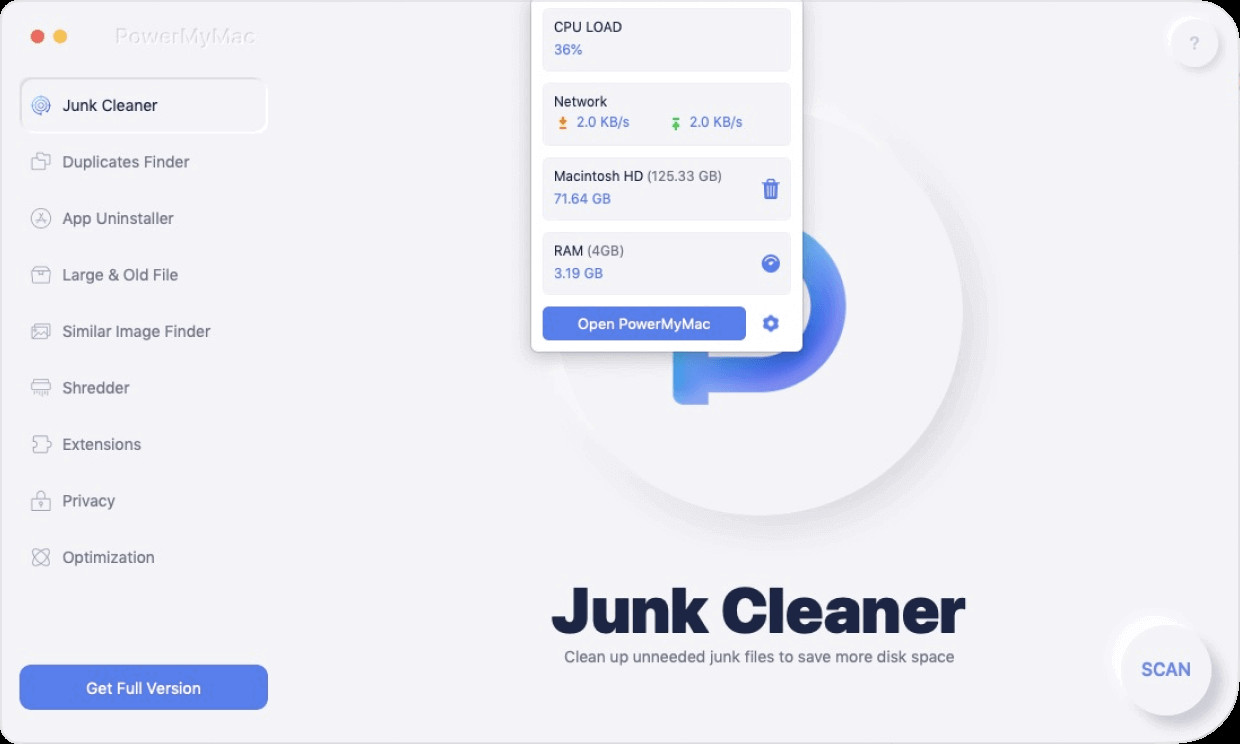
Step 2. Select Duplicate Finder
Still, on the same page, you will be able to see a list of options on the left side, there are some features that you can make use of on your Mac and one of which is the Duplicate Finder option. This will help you in finding and removing all of the duplicate files that you have on your Mac and will be able to free up more space.
Step 3. Scan Your Duplicate Files
After that, PowerMyMac will then ask you to scan your Mac so that it will be able to find all of the duplicate files that you have on your Mac. So from here, all you need to do is to click on that Scan button on your screen and the process will begin. The progress of the scanning process will also be shown on your screen.
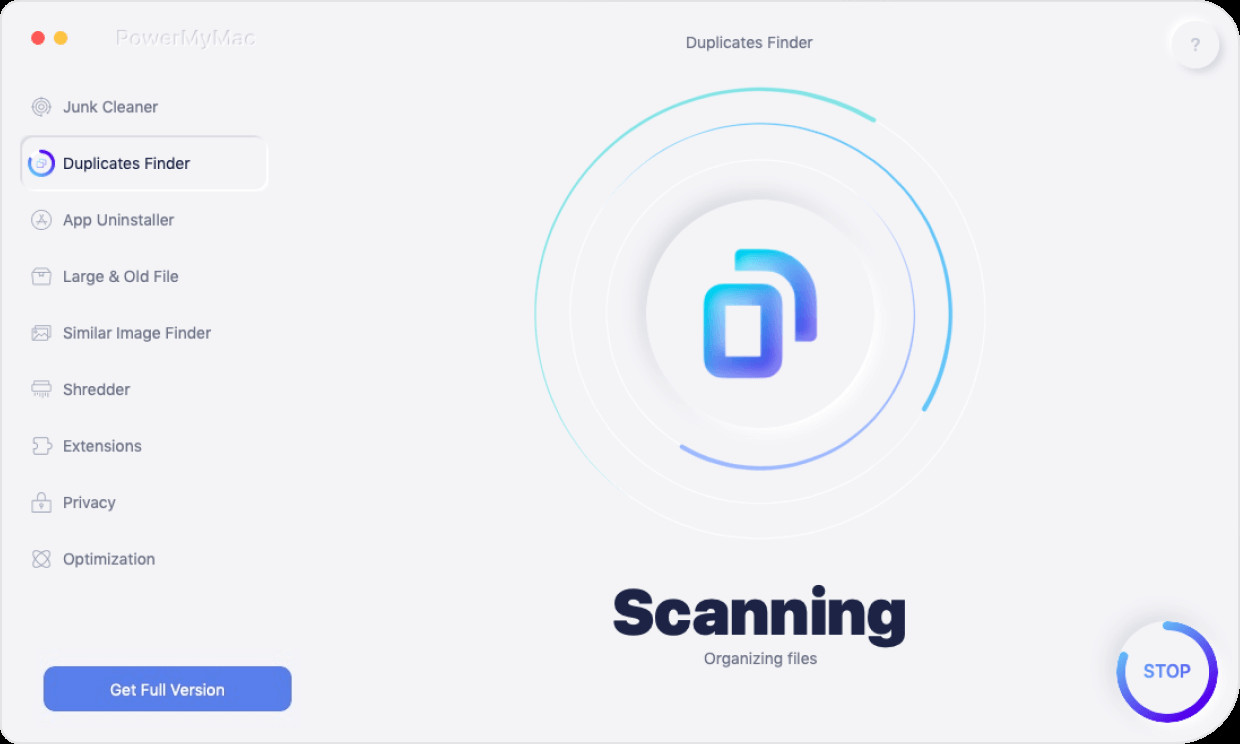
Step 4. Review Your Result and Choose Duplicate Photos to Delete
And once that the scanning process is complete, you can now go ahead and check out the result. Then choose the duplicate photos that you would like to delete from your Mac. You can click on them one by one or you can also click on the Select All button at the top of your screen.
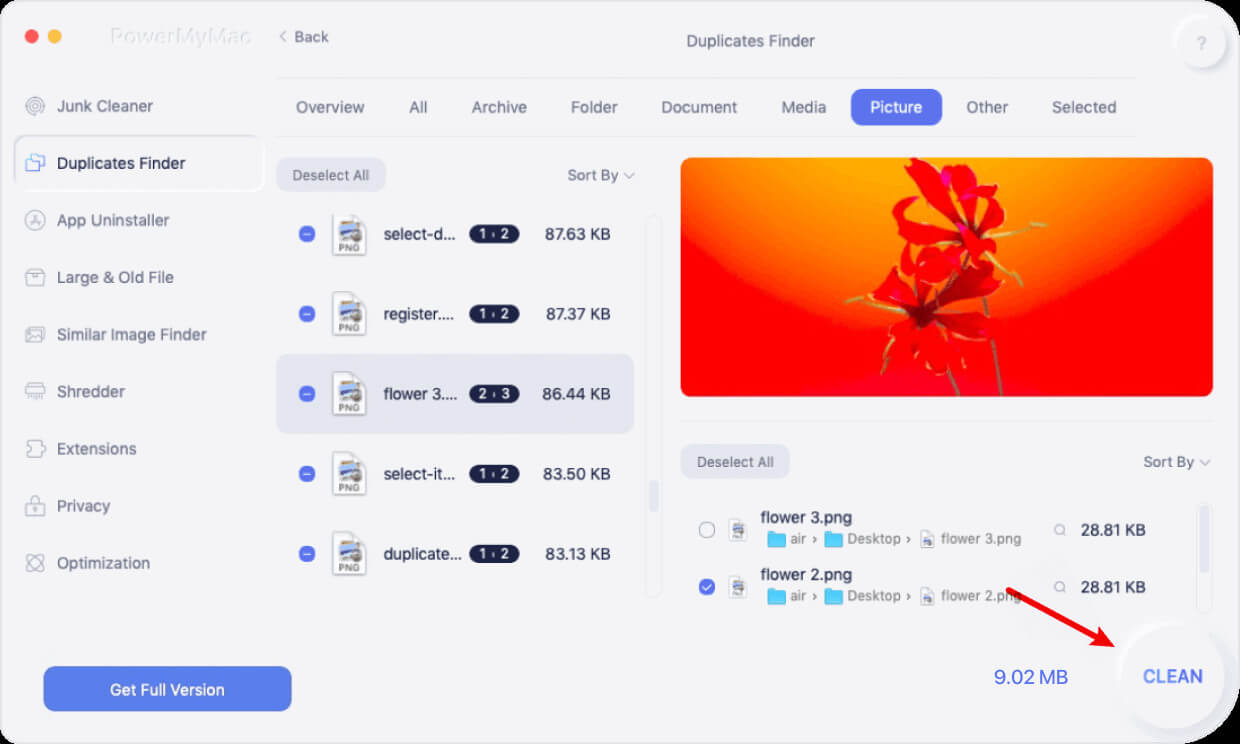
Step 5. Delete All Duplicate Photos
Once that you have marked down all of the duplicate photos that you would like to delete, you can now go ahead and complete the process of removing all of the duplicate photos that you have on your Mac. All you need to do from here is to click on the Clean button. And the process of cleaning up will then proceed. All you need to do now is to wait for the process to finish and all of the duplicate photos that you have on your Mac will then be deleted.
Part 2. Other Best Duplicate Photos Finder on Mac
Aside from using the PowerMyMac tool in order for you to find all of the duplicate photos that you have on your Mac, there are also some other tools that you can check out. And with that, here is a list of other tools that you can have on your Mac to get rid of those duplicate photos that you have on your Mac.
Duplicate Photos Fixer Pro
This tool is also known to be one of the best duplicate photo finders on Mac. It is very easy to use and was made by Systweak which is known to be a well-trusted program for Mac. Using this tool, you will be able to add up some photos one by one from your library, or you can even add up your whole album. This tool works on your duplicate photos, but it also works for those duplicate files that you have on your Mac.
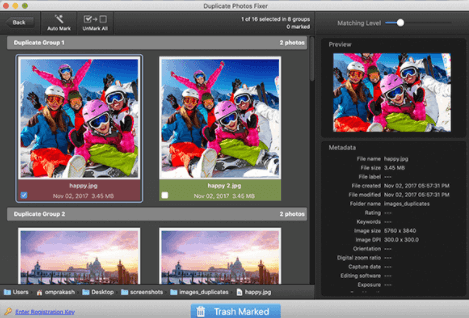
PROS:
- It can look for your duplicate photos and at the same time, the similar photos that you have on your Mac.
- It can navigate itself.
- Your duplicate photos can be viewed by the group.
CONS:
- This tool requires you to pay for $1.99 to use it.
Smart Mac Care
The Smart Mac Care is known to be an optimizer for Mac. However, aside from keeping your Mac optimized, it can also help you in finding and removing all of the duplicate photos that you have on your Mac. Aside from that, you can also search and clean up viruses, caches, and junk files on your Mac. And also, the duplicate finder tool of this software is very easy to use and you can understand the whole process easier.
PROS:
- It can optimize your Mac and find all the duplicate photos that you have and remove them.
- It can search for minute duplicate files in order for you to have more storage space on your Mac.
- It can allow you to use the software in large base formats of files.
CONS:
- The only downfall of this software is that there are some advanced features that may confuse its users.
Duplicate File Finder Remover
This tool comes with an algorithm that is fast scanning and was made by Nektony, especially for Mac. And because of this, it makes it unique from any other tools that you can find in the market. And because it can scan faster, you will be able to find all of the duplicate photos on your Mac easily even in multiple drivers or folders. It can also let you use it to find and remove all the duplicate photos from your external hard drive. And once that this tool is done searching for all the duplicate photos that you have on your Mac, you will then be able to find them easily according to the type of file and list.
The free version of this tool will also allow you to see the duplicate photos that you have on your Mac and a lot more. And if you get the pro version of this tool, you will be able to unlock using the duplicate photos cleanup, similar photos remover, and restore features.
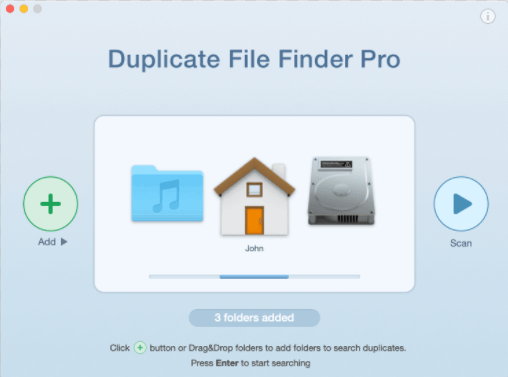
PROS:
- You can preview the duplicate photos before deleting them from Mac.
- You can customize some options easily.
- It comes with an easy to use interface.
CONS:
- The advanced features of this tool can only be used if you make a certain payment for the tool.
Gemini 2
As for Mac users, a lot of them also resort in using the Gemini 2 tool for them to be able to find their duplicate photos. And with that, it has been said that using this tool can help your Mac free more space for storage as it has its dependable accuracy on finding and removing those duplicate photos that you have on your Mac.
PROS:
- This tool can be used by both new users and experienced users as well.
- It can detect similar images.
- It can help you clean up those duplicate photos and files on external storage as well.
CONS:
- It can use up more system resources compared to other duplicate finder tools.
PhotoSweeper X
This is a tool that you can use in order for you to find and delete those duplicate photos that you have on your Mac. And at the same time, while the tool is trying to look for those duplicate photos that you have on your Mac, it also analyzes the pictures on your iPhoto.
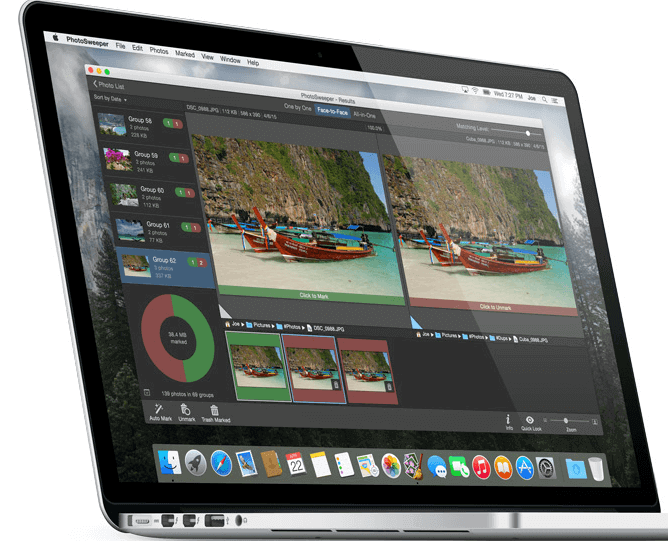
PROS:
- It has the ability to work with different files such as which includes PDF, HEIC, DNG, and RAW.
- It can help clean up duplicate photos and as well as videos on your external hard drive.
- This tool and very flexible and comes with several settings.
CONS:
- Some users say that it occurs crashes.
Disk Drill
This tool is known to be one of the best duplicate photos finders on Mac as it is very much easy to install and user-friendly as well. It comes with a simple navigating system that will allow any user to use it easier when finding your duplicate photos and deleting them from your Mac.
PROS:
- This tool is very easy to use.
- You can choose from finding and deleting your duplicate photos automatically or manually from your Mac.
- It does not only find duplicate photos but it can also find videos, files, music, and more.
CONS:
- Some of its functions are a bit complicated.
Part 3. Conclusion
So, as you can see, there are a lot of best duplicate photos finder on Mac that you can use this year. And clearly, all of them come with their very own features that you can use for you to be able to look for those duplicate photos on your Mac. You can choose any of the applications that were mentioned above and see which of them would fit your need.
However, if you are going to ask us, what we could recommend to you is the PowerMyMac. Because through this tool, you will be able to find those duplicate photos on your Mac easily, and efficiently. This tool is very safe to use as well and that you can preview your photos before deleting them.