This article will demonstrate to you on how to delete mail attachments on Mac and regain storage area in the process. It will remain to your server or exist by downloading. It should be quoted that this technique is practically unrestricted.
You can choose in any of your files like images, videos, PDFs, and audio files, they show in the email core of your files. It will not erase the attachments that you keep yourself maintained to a particular folder on your device. It will only remove attachments that occurred automatically downloaded as sort of storing up, by the opening procedure. These are the files that you possibly didn’t recognize on your device to start up with.
Most of these lists are the noticeable attachments particularly you might accept, but yet limited noticeable files such rooted in the file.
Part 1. Where Are Mail Attachments Stored On Mac?
Each mail sent to you using email is then saved in a specific folder. The mail attachments are stored in the user's library folder. This is the area that Apple mail saved. When you open an attachment on your Mac device a copy is placed to the specific folder. You can still find your documents on your hard drive. Let’s locate, and learn how to delete mail attachments on Mac.
How To Locate Mail Attachments?
When you open mail attachments from your Mac mail, a copy will locate in the Mail Downloads folders, some attachments are shown directly in the message. If you will look for the attachment as an icon Control-click it, then choose view in place.
- In the Mail app of your, Mac choose the message that contains the attachment. Look for the attachment icon next to the sender's name at the list of the message.
- In the message, menu do one of these
Open the attachment in any application, double-click the attachment.
Preview any attachments without opening them.
Select the attachment, then select the spacebar, or “force click” the attachment.
Mac Mail Remove Attachments Not Working?
User's found out that some mail app attachments are not working or stopped showing attachments after updating the device, this issue is difficult because sometimes people use several email subjects and operating systems to exchange messages. But we can fix the issues in a two-way step method. Therefore, we will discuss this two-way step method manually and efficiently here in this article.
Part 2. How Do I Remove An Attachment From Mac Mail?
Delete mail attachments on Mac, from an email, can be useful for some reason, From dumping a file that is instantly not related to an e-mail thread, to reducing the document length while sending or answering to a message, Listed below are the guidelines on how to delete mail attachments on Mac.
Go to the Mail app on your Mac device, choose a message that contains one or more attachments. Select the Message Remove Attachments. The message will go and keep on the mailbox, and it will indicate that all attachments are manually deleted.
Here's another way on how to remove mail attachments in finder.
- Launch your Finder icon in the dock of your device.
- Select and choose the Go menu and click Go to Folder.
- A box will pop-p to your screen type the following: ~/Library/Containers/com.apple.mail/Data/Library/Mail downloads/
- Then press Go.
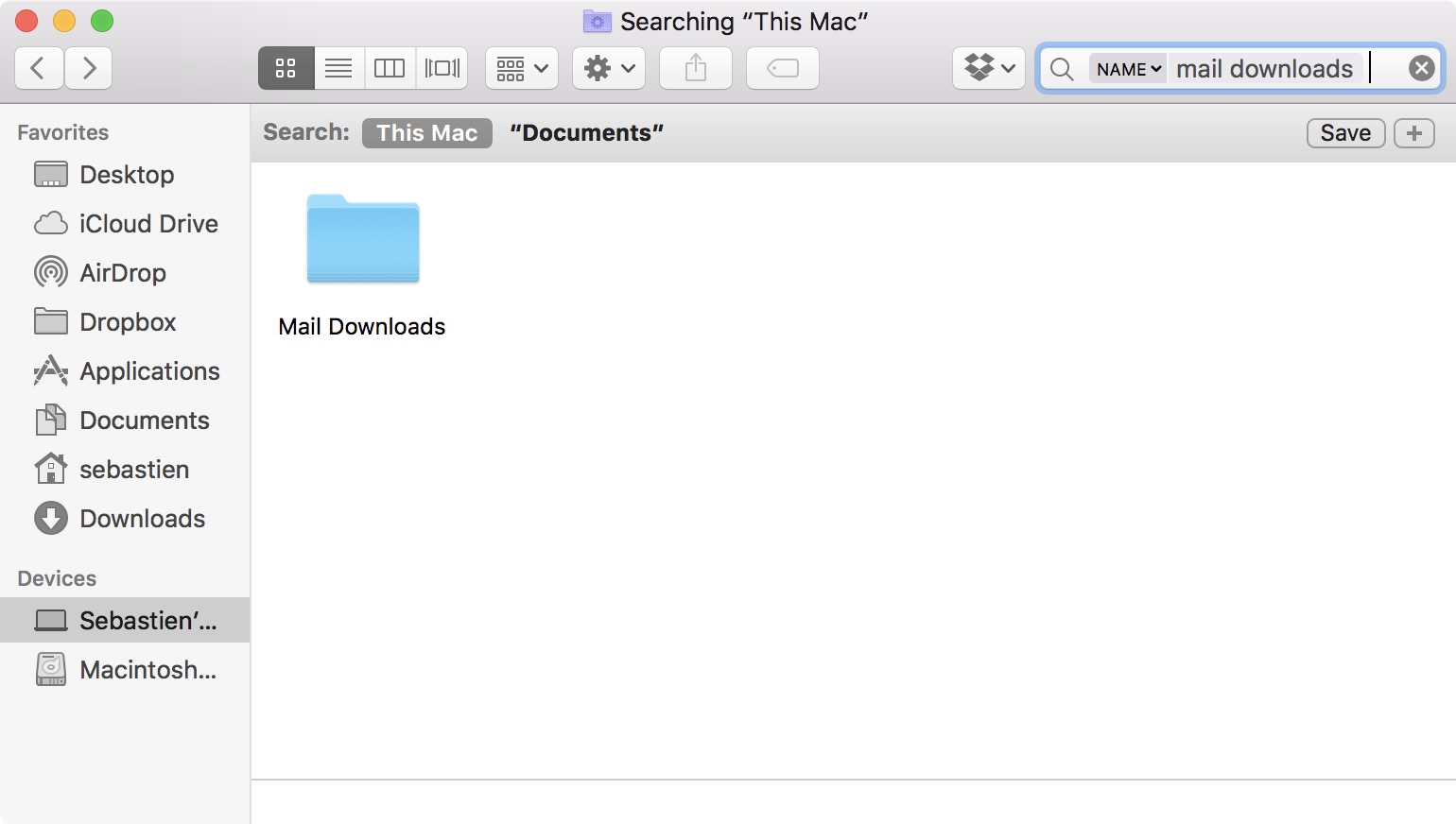
The Finder will open the area display showing the subject of the mail download folder.
Part 3. How Do I Get Rid Of Attachment From The Mail Folder?
To delete mail attachments on Mac, attach on the Outbox, first visit the send and receive tab and click work Offline. This could prevent from sending e-mail messages that are directly inside the Outbox folder. After that transfer to Outbox, proper-click on the message and choose Delete.
People that use a cloud-based, or any other email client, should recognize completely what you’ve downloaded from your inbox within the Downloads folder. In rare cases, you can have a copy of the similar downloads in both folders, because of this, these may be putting up with more area. Now that you recognize wherein your mail downloads are keeping, it’s time to forestall your Mail from missing gigabytes of your Mac device.
Part 4. How To Delete Message Attachment On Mac?
You may use a method procedure to your Mac’s Messages app, attachments on Mac records so that you don’t spend effort getting on thru your conversations deleting attachments one-through-one. You need to save something of significance before storing it.
If you’ve already performed that, you then absolutely have two samples of the document stored in your device one in the Messages app attachment archive, and one anyplace you stored it too. If you haven’t saved the copy of valuable attachments, we’d endorse you perform to do that before moving this manual.
Steps on how to delete mail attachments on Mac manually.
- Go to your message app on your Mac and click on a conversation you’ve had previously.
- From the Messages app display, click on the blue “Details” button at the top right of the app.
- A pop-up menu appears, showing you all of the attachments removed and received in the conversation.
- Hold down the Command key to your keyboard and click all the attachments on this pop-up menu you want to delete, they may turn over gray color to suggest they are selected.
- Press right-click in one or multiple attachments to show the menu and click the delete button from the menu.
- A pop-up conversation will appear. Click the blue delete button to verify the activity.
- Check the attachment you delete from the details menu in the messaging app, and the chat you just in.
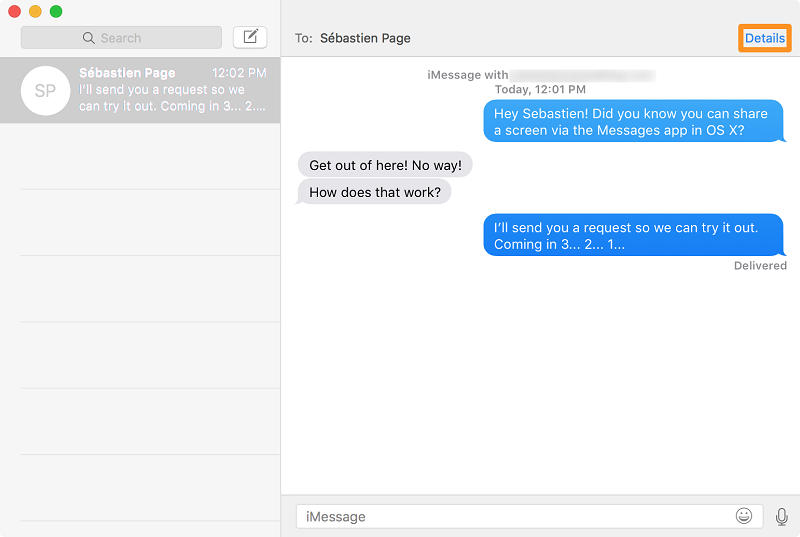
Part 5. The Fastest Way to Delete Mail Attachments On Mac
One of the quality ways to remove Mac Mail downloads is using a tool like the PowerMyMac app. A popular and easy-to-use app that millions of humans are using to dispose of documents, files, image apps, music, and different junk that they do not need anymore.
Step 1. Download and launch the PowerMyMac application.
Step 2. Look for the Junk Cleaner tab to scan the junk files
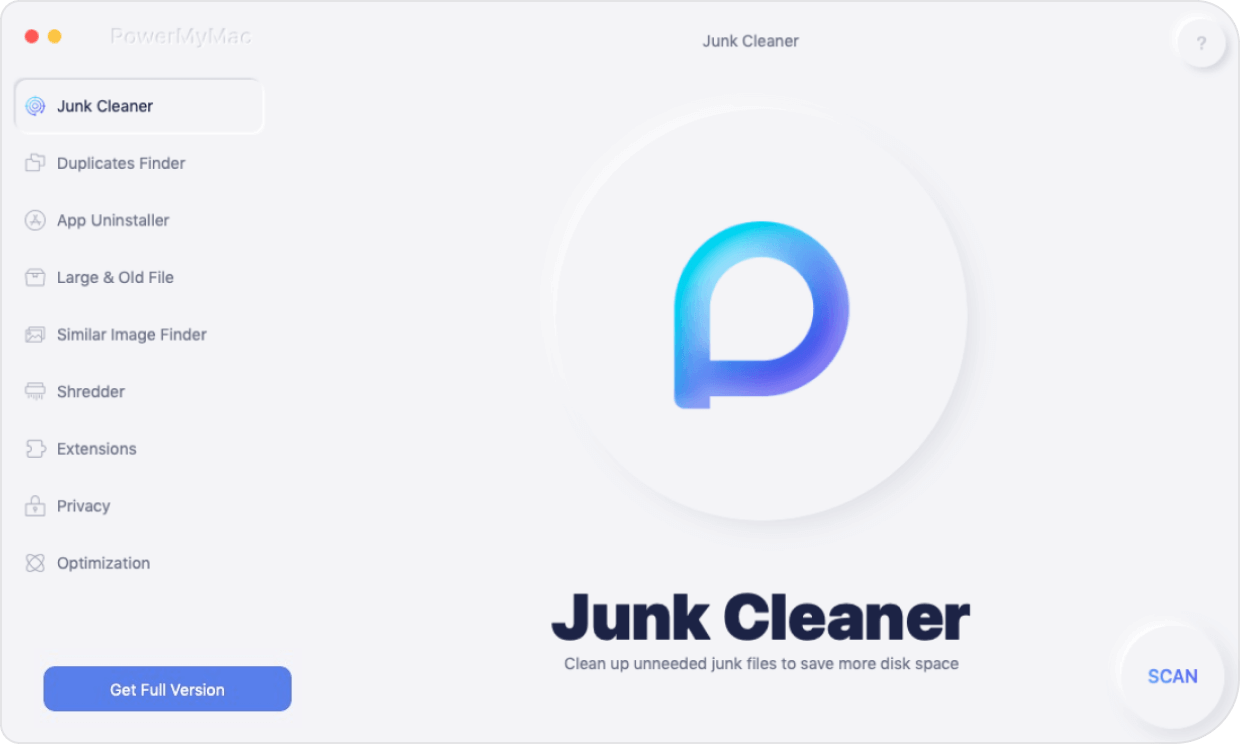
Step 3. View results when the circle is completed. Then press it to clean and delete mail attachments on Mac easily.
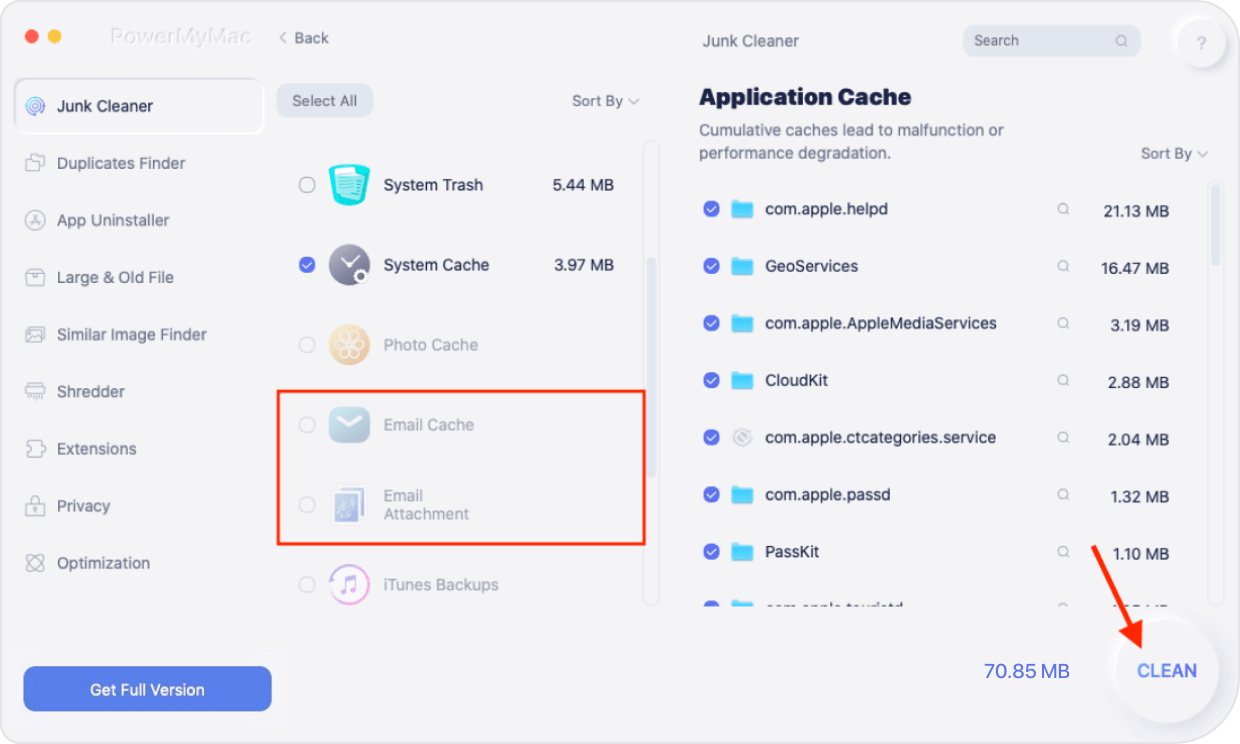
That’s the easy and efficient way on how to delete mail attachments on Mac.
Part 6. How To Manage Mail Attachments To Save More Space?
If you're running slow and need to save some space for your Mac. You need a good amount of space to function your device properly and when the space gets full you will be able to install download and transfer files, you need to clean and sort the old and delete mail attachments on Mac that you don’t need.
You need to clear some Cache. If you use an Apple mail app or another third-party tool like the PowerMyMac tool that can save your space archives, and also pay attention to how much data is stored on your mail app.
Part 7. Conclusion
As you can see there are lots of ways on how to delete mail attachments on Mac easily, you just need to pay attention to each step and guidelines you read out here, these guidelines will help you to free up some space and to prevent annoying things that your device performed. And using the PowerMyMac tool will delete mail attachments on Mac easily and completely.