One of the most common things that we do in our Mac is deleting everything that we no longer need on our Mac – whether it is a file or an application. And deleting them is never risky since you have your Trash Bin icon wherein you can still recover files that you deleted mistakenly.However, putting no longer needed data to trash bin doesn't mean you have freed up space. Everything that is in your Trash Bin is still consuming space so if you really would like to save up space, the only thing you need to do is to empty out your trash.
But what if your Mac does not allow you to empty out your trash? What are you can’t empty trash on Mac? How to fix it? This could be really annoying, right? But, luckily, we have the perfect solution to your problem. That is why in this post, we are going to show you how to fix can’t empty trash on Mac.
Part 1. How to Fix Can’t Empty Trash on Mac
Cleaning up your trash on Mac is actually a very easy thing to do. However, there are some instances wherein you can’t empty trash on Mac for some reason. That is why we have come up with the best tool that we recommend you to use when you don’t know the solutions on how to fix can’t empty trash on Mac. And that is the PowerMyMac tool.
Tips: If you find a file called "other" and can't delete it by dragging it to the trash bin. You can skip to this guide to learn What Are "Other" Files and How to Delete Them.
The PowerMyMac is an all-in-one, powerful tool that you can use in order for you to clean up all unnecessary data from your Mac such as your deleted files and apps on your Trash Bin, your junk files, and caches. Also, using the PowerMyMac in cleaning up your Mac can boost the speed of your system and protect your private data. You can also manage your external hard drives on your Mac using the PowerMyMac.
Using the PowerMyMac to empty your trash is very easy and that is what we are going to show you here. So, go ahead and download the PowerMyMac and then install it on your Mac and follow the quick and easy steps below. And we assure you that you will be done in no time.
Step 1. Launch PowerMyMac on Mac and Check System Status
Once that you have installed PowerMyMac on your Mac, go ahead and double-click on it for you to launch it. Then, once that you get on the main page of the program, you will automatically see the system status of your Mac such as your Memory, CPU, and your Disk space.
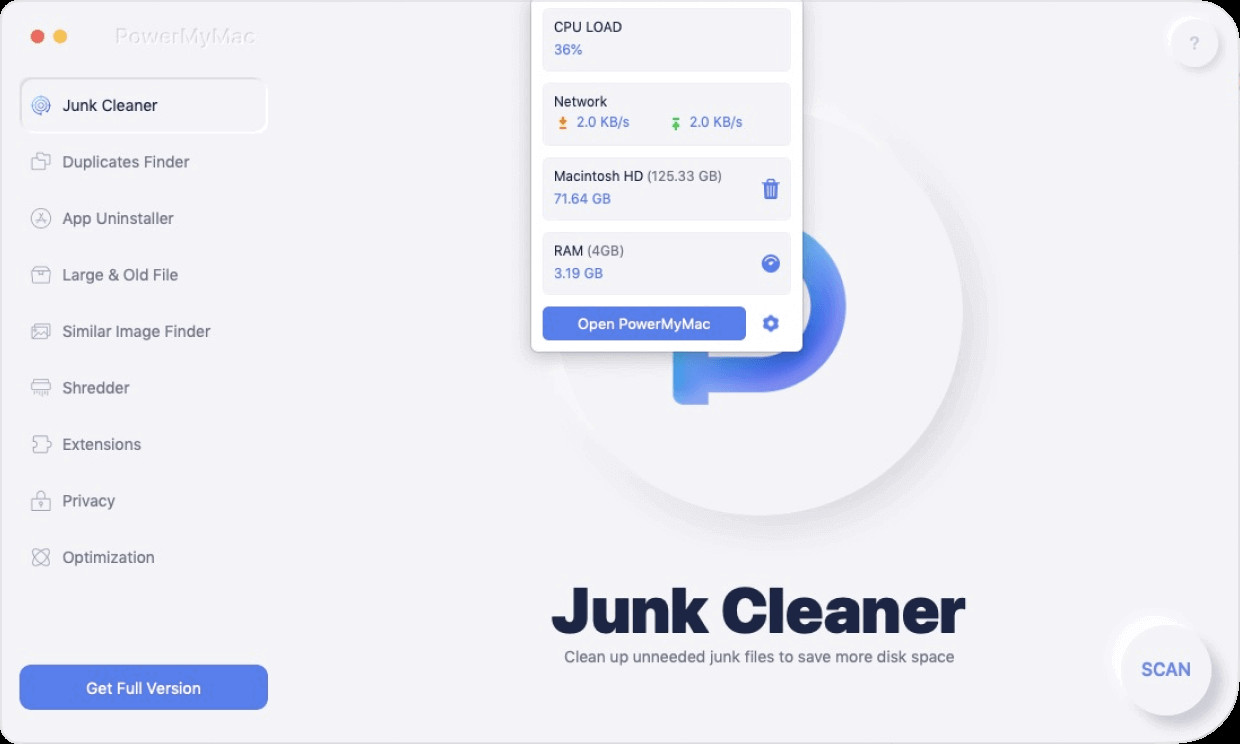
Step 2. Select on Master Scan
Also on the main page, there are 6 tabs at the left side of your screen. Now, if you want to empty your trash on your Mac, go ahead and click on the Master Scan tab.
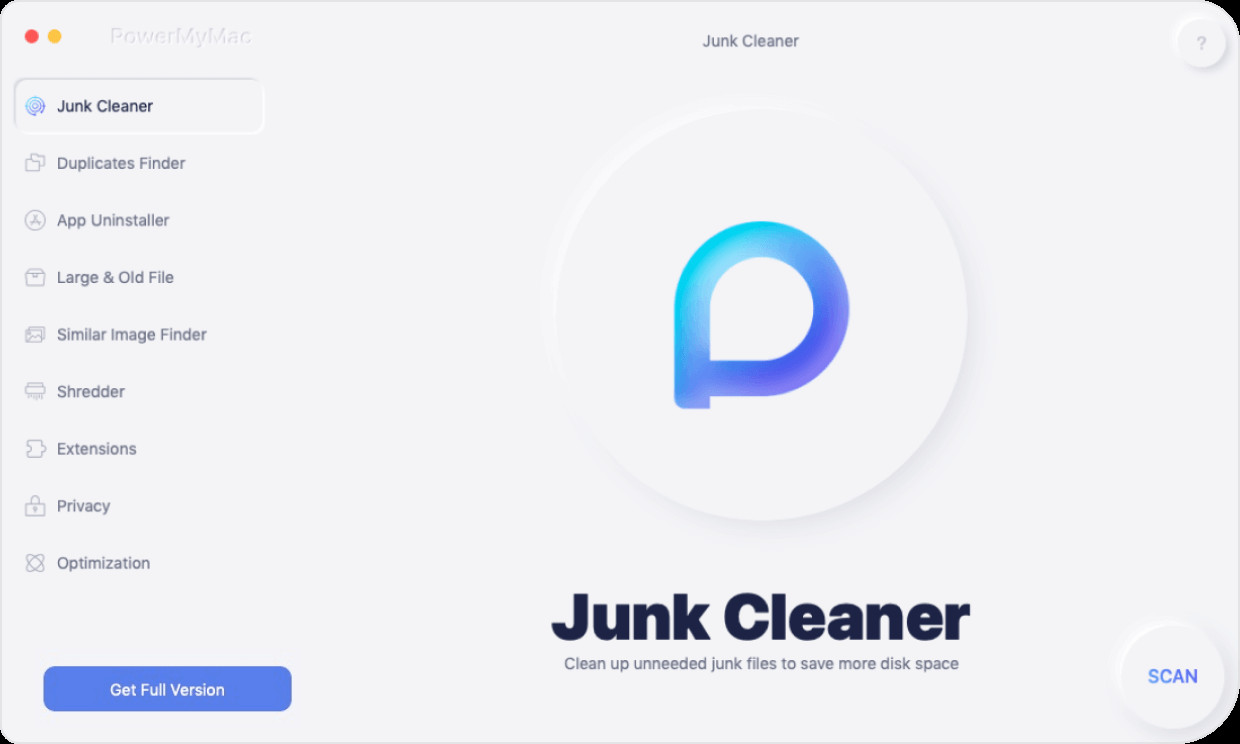
Step 3. Scan Your Files in Trash Bins
And then, the PowerMyMac will then ask you to scan your trash bin. All you need to do is to click on the Scan button on your screen and the scanning process will then start. Your PowerMyMac will then start to look for all the files that you have on your trash bin so all you need to do is to wait for it to complete.
Step 4. View Your Files from Trash Bin
Once that the scanning is complete, you can now have a view on your screen. This will then allow you to see all of the files that the PowerMyMac was able to detect from your trash bin.
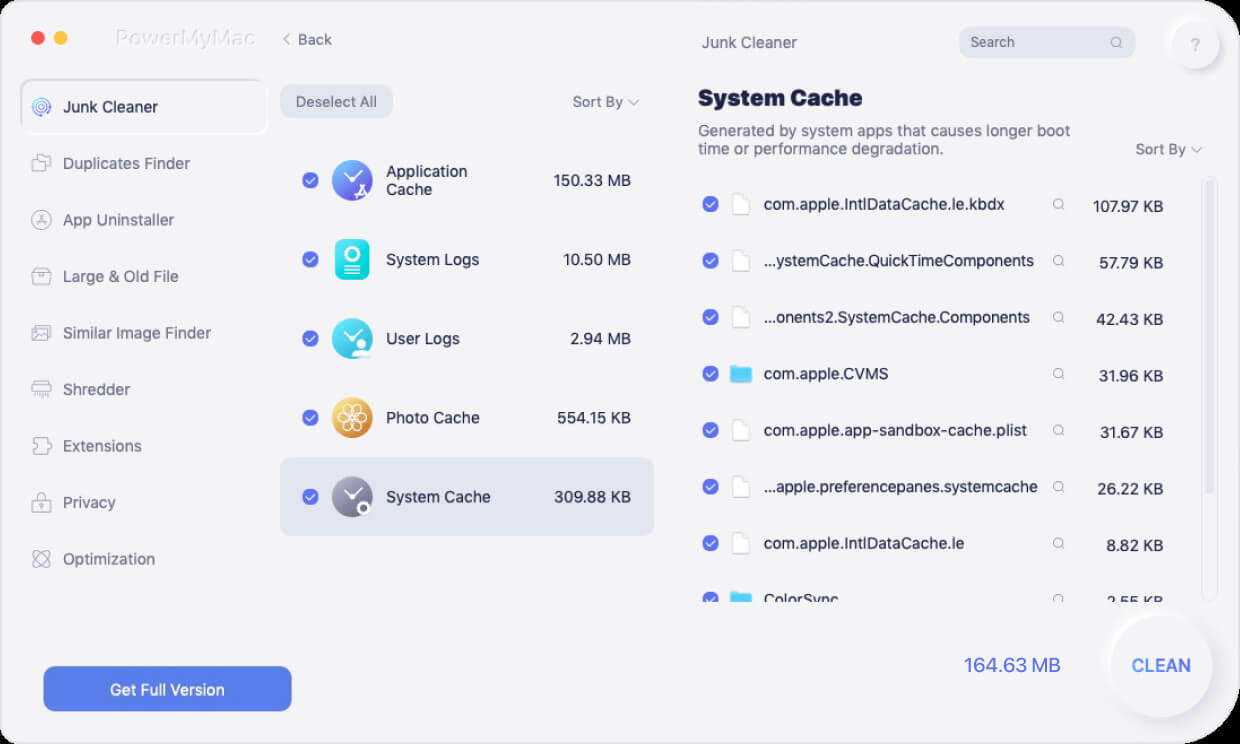
Step 5. Select Files from Trash Bin to Delete
And then, from the list of files that you see on your screen, go ahead and choose those that you want to completely remove from your Mac. You can either click on the files one by one, or you can also click on the Select All button located at the top of your screen to choose all the files on your screen at once. Or, you can also make use of the search bar above the window if you know a specific file name that you want to delete.
Step 6. Clean Up Your Trash Bin
And once that you are satisfied and done choosing all the files that you want to clean up from your trash bin, you can now go ahead and begin to empty your trash bin. From here, all you need to do is to click on the Clean button located at the bottom of your screen. The PowerMyMac will then start to empty out your trash on your Mac so just go ahead and wait for it to complete.
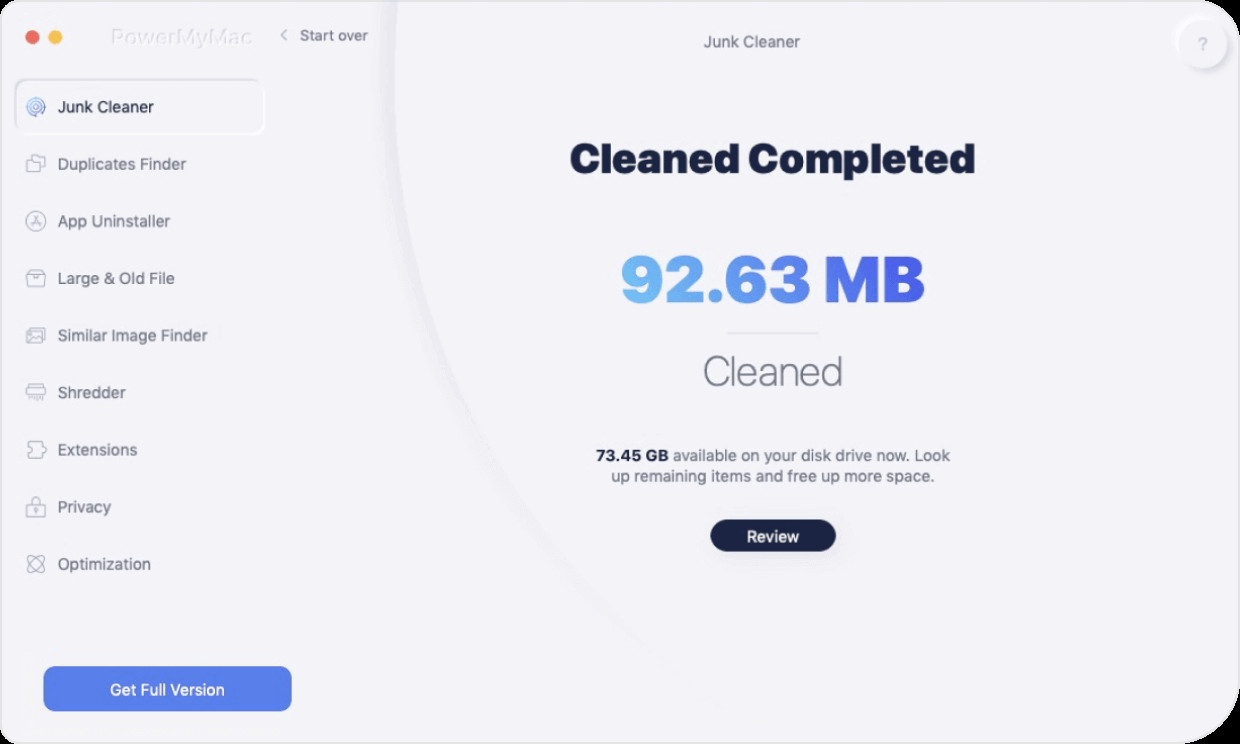
NOTE: Once that you empty out the trash on your Mac, this means that you no longer recover any files that you moved to it (only third-party recover software can help). So, you have to be careful about the files that you are going to choose to delete from your trash bin. Make sure that you only remove those that you no longer need and recover immediately those files that you have accidentally deleted from your system.
Part 2. Other Ways on How to Fix Can’t Empty Trash on Mac
Here are also some other awesome solutions that you can apply when you don’t know how to fix can’t empty trash on Mac. These solutions are actually a very easy thing to do so we are sure that you can do it by yourself.
1. Reboot Your Mac
One of the reasons as to why you can empty trash on Mac is because there might be some files that you are still using. It can be either a file or a certain part of one of your applications. And for you to be able to fix this is to end all of your active programs on your system and rebooting your Mac is the best way you can do this. Here is how you can reboot your Mac.
- Click on the Apple icon from the upper menu.
- And from there, go ahead and click on the Restart button on your screen for you to reboot your Mac.
Rebooting your Mac will force close all of those programs that are running on your Mac. And once that your Mac is up and running again, go ahead and try to empty out your trash on Mac again.
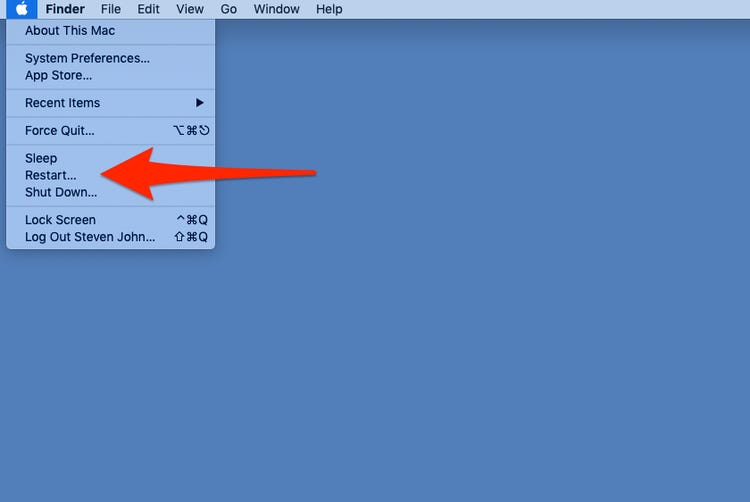
2. Be in Safe Mode
The Safe Mode option on your Mac will let you access software on your Mac like your logins and extensions that do not require by your Mac when on the startup process. And, another thing is that you can also make use of the Safe Mode option on your Mac for you to see if there are any applications that causing you why you don’t know the ways on how to fix can’t empty trash on Mac. And for you to do that, here are the steps that you should follow.
- Click on the Apple icon at the top of your menu screen.
- And then, go ahead and click on the Restart option.
- And once that your Mac is rebooting, go ahead and press the SHIFT button.
- And once that you see the Apple logo on your screen, that is also the time that you can release pressing the SHIFT key. Then you will see a bar that will show up on your screen. This is also the time wherein you will see a message that says “Safe Mode” the upper-right hand of your screen.
- And once that you get on the Safe Mode, there will no longer third-party applications that will run on your Mac.
- And from here, you can now go ahead and empty trash on Mac now.
- And once that you are done, go ahead and restart your Mac so you can go back on its normal mode.
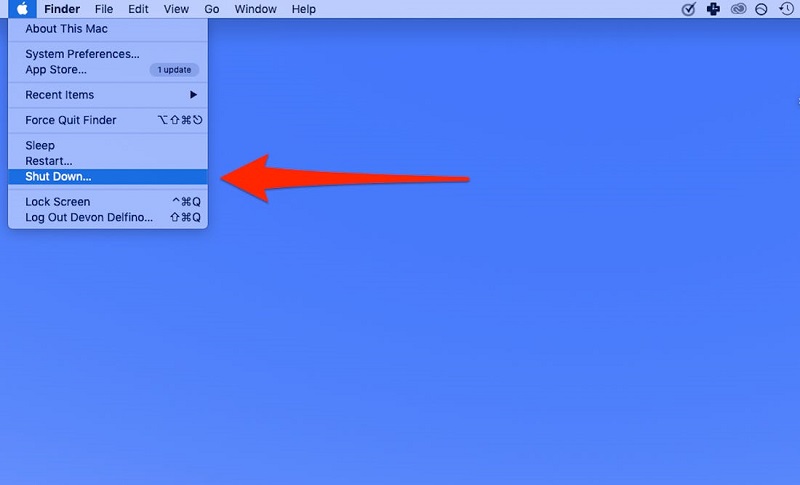
3. Empty Trash on Mac with Terminal
Another solution that you can do when you don’t know how to fix can’t empty trash on Mac is by using Terminal. And here is how you can do this process.
- Launch Terminal on Mac by using Spotlight Search or by using the Utility option.
- And once that Terminal is running on your Mac, go ahead and enter sudo rm and then press the space tab on your keyboard.
- And then, go ahead and launch Trash Bin from your Dock and then drag those files that are in your Trash and drop them on the Terminal window.
- Once done, go ahead and press on the Enter button from your keyboard.
- And then, key in your password for you to confirm the process and then press the Enter button.
- And then, press the Enter button once more time so you can empty trash on Mac.
4. Empty Trash on Mac Using Option Key
In a situation wherein you can no longer launch the Trash bin on your Mac and cannot delete any files from it, then there is an alternative way on how you can do it in your Dock. And that is by using the Option key. This means that you can empty trash on Mac using this solution without even the need to get into your Trash Bin.
- Go ahead and locate your Trash Bin icon from your Dock.
- And then, press and hold on the Option key from your keyboard and then double-click on the Trash Bin icon.
- After that, go ahead and simply click on the Empty Bin option for you to empty out your trash.
- Confirm the actions from the pop-up window on your screen.
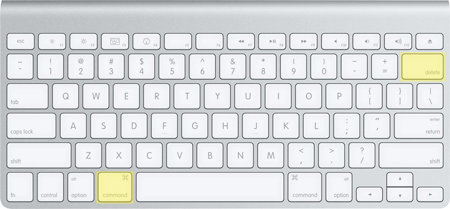
5. Empty Trash on Mac by Bypassing Trash
Aside from simply dragging the files that you want to delete from your Mac to your trash bin, there is also another way on how you can do this. All you need to do is to press the keys Command + Option + Delete.
However, you have to keep in mind that once you do this, there will be no turning back. Because this method will completely remove the file permanently from your Mac. Files that will be deleted by this method won’t also be moved to your trash bin as well.
6. Empty Trash When Disk Needs Some Repairing
One of the reasons again on why you don’t have a solution on how to can’t empty trash on Mac it might be because of an issue happening on your hard disk. And when this happens, you can simply run a test on your disk space by using the Disk Utility and using the First Aid option as well. Here is how you can do this.
- Go ahead and press the Command + Space keys at the same time to launch Spotlight.
- And from there, go ahead and key in Disk Utility.
- And then, press on the Enter button.
- Choose the name of your hard disk on your screen and make sure that this is where the file you want to delete is located.
- Once done, go ahead and click on First Aid and then click on the Run button.
After clicking on the First Aid option, it will then try to find out if there are actually some errors on your disk space. And if there are, then you have to get it fixed first. Then that is the only time you can empty your trash on Mac again.
Part 3. Conclusion
Now, when you know how to fix can’t empty trash on Mac, all you need to do is to all of the following solutions that we have shown you above, That way, you will be able to distinguish which of the those from above can help you easily with the problem on how to fix can’t empty trash on Mac.