Anaconda is known to be a free and an open-source of distribution of the program Python and R programming languages. This is known to be used by Data Science, Artificial Intelligence, and Machine Learning. However, there is a need for you to uninstall Anaconda on Mac for some reason.
So, if you what you are looking for is to know how to uninstall Anaconda on Mac the easiest possible, then this is an article that is made for you. Read through this post because we are going to show you the best ways on how you can uninstall Anaconda on Mac.
Part 1. Do I Need Anaconda on Mac?
Having Anaconda on your Mac actually comes with a lot of benefits. And one of the benefits that you can get from it is if you are working with a team that will require you to share some results with your teammates. And one more thing about using Anaconda is that you will have easier manipulation and make use of your source of data and so much more.
But, with the benefits that we have mentioned to you, there are still some Mac users who would like to uninstall Anaconda on Mac for some reason. And because of that, we are going to show you ways on how you can uninstall Anaconda on Mac easily.
Part 2. How to Uninstall Anaconda on Mac
The first method on how to uninstall Anaconda on Mac is by doing it in a manual way. This means that you have to go to certain folders for you to uninstall the Anaconda app from your Mac. This may sound a little complex and a time-eater, but this will teach you on how you can get through your Mac and be familiar with it more.
Now, for you to uninstall Anaconda on Mac manually, here are the steps that you need to follow.
- First, you have to completely quit or close the Anaconda app running on your Mac.
- And then, launch the Activity Monitor from your Memory tab. This way, you will see if there are still processes that is running by Anaconda. And if there are some processes seen, then all you have to do is to Force Quit them for you to completely close them.
- Once done, simply take out the Anaconda application from your Application folder on your Mac. All you have to do is to right-click on the Anaconda app and then choose Move to Trash option from the pop-up menu.
- Once that you are done, find those related packages that come with the Anaconda application from your Library folder. And for you to do that, here is what you should do.
- Launch the Finder.
- Then, click on the Go button and choose Go to Folder option.
- From there, enter ~/Library/Receipts/ to open the Receipts folder.
- And then, all the files that have a .continuum name with it should be removed and put to your trash bin.
- And then, search on the following folder and then clean them up one by one.
~/anaconda3
~/.bash_profile-anaconda3.bak
~/.condarc
~/.conda
~/.anaconda
- And once that you are done deleting those folders, head to your Trash Bin and then empty it out for you to remove Anaconda and all its associated files completely out of your Mac.
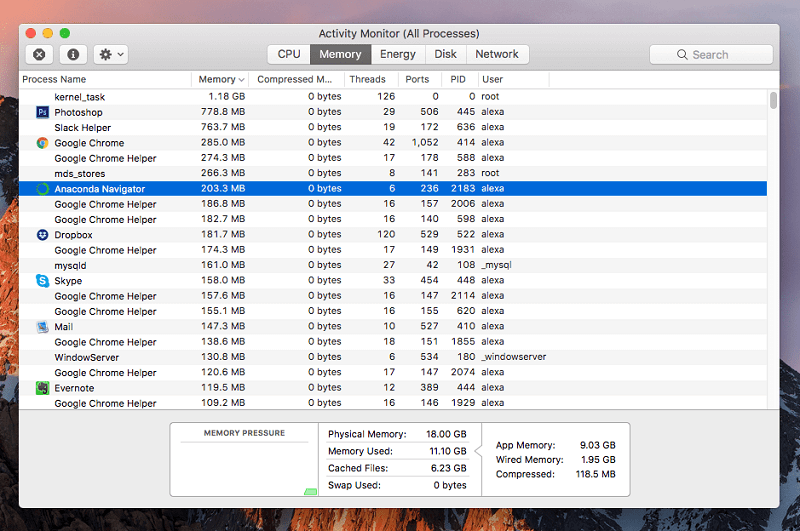
Uninstall Anaconda on Mac Using Terminal
If in case that you want to uninstall Anaconda on Mac completely but still doing it in a manual way, then one option that you can try is the Terminal tool. And with that, here are the steps that you need to know about uninstalling Anaconda on Mac using your Terminal tool.
- Launch the Terminal tool on your Mac.
- And then, check for the Anaconda install folder. It can have a name of ~/anaconda2, ~anaconda3, or ~/opt.
- And after that, enter the following command and then hit the Enter button for you to uninstall Anaconda on Mac completely.
rm -rf Anaconda folder name
An example of this for accessing the command that we have given you is that let’s say that the name of the folder is Opt. So, in this case, what you need to enter as a command is rm -rf ~/opt so you can uninstall the Anaconda application on Mac. Another command that you can use is the rm -rf ~/anaconda3 or the rm -rf ~/anaconda2.
However, the rm -rf command will not remove the Anaconda application and as well as the data that comes with the application and for you to do this, you have to do an Anaconda cleanup before.
The first thing that you need to do is to install the Anaconda-Cleanup. And for you to do this, you have to enter the command conda install anaconda-clean to your Terminal tool. And after that, take out all the files associated with the app by using the command anaconda-clean –yes. And then, make use of the rm -rf~/anaconda3 or the rm -rf ~/anaconda2 command for you to delete your directory. And once that you have entered the command, then the Anaconda application will then be uninstalled from your Mac completely.
And with that being said, both of the methods that we have shown you above can actually uninstall Anaconda on Mac. It is now up to you to choose which of the two manual ways is easier for you to apply or use. However, just in case that you wanted something that will work faster than going through the process manually, then read until the end as we are going to show you the perfect tool that you can use for uninstalling the Anaconda application from your Mac.
Part 3. How to Completely Remove Anaconda from Mac with PowerMyMac
Aside from manually uninstalling Anaconda on Mac, we are also going to show you an easier way on how you can uninstall Anaconda on Mac. And that is by using the App Uninstaller feature of the best Mac tool – the PowerMyMac.
PowerMyMac is known to be one of the best tools that you can use in order for you to clean up all of the junks that you have on your Mac to clear your storge space. This means that you can take out of all of the files that you no longer need easier than doing it manually. Plus, it can also boost the speed of your Mac.
And of course, since that we are talking about uninstalling Anaconda on Mac, the PowerMyMac also comes with an App Uninstaller feature that you can use in uninstalling the Anaconda app from your Mac. Also, this will remove all of the supporting files that come with the Anaconda app at the same time. All of this with just one click.
PowerMyMac is also very safe to use and it will not remove files that you still need on your Mac. And although the PowerMyMac is very easy to use. Despite its powerful features to manage and optimize your Mac, the PowerMyMac comes with an easy to use interface that will allow every user to use the program easily.
So, to know how to uninstall Anaconda on Mac using the PowerMyMac, here are the steps that you need to do. Just download and install the PowerMyMac on your Mac and then follow the step by step procedure below.
Step 1. Launch PowerMyMac and Check Mac Status
After you have completely downloaded and installed the PowerMyMac on your Mac, double-click on its icon for you to launch it. And then, you can click the PowerMyMac icon in the menu bar to see your Mac’s status such as your RAM, Network, and your CPU usage as well.
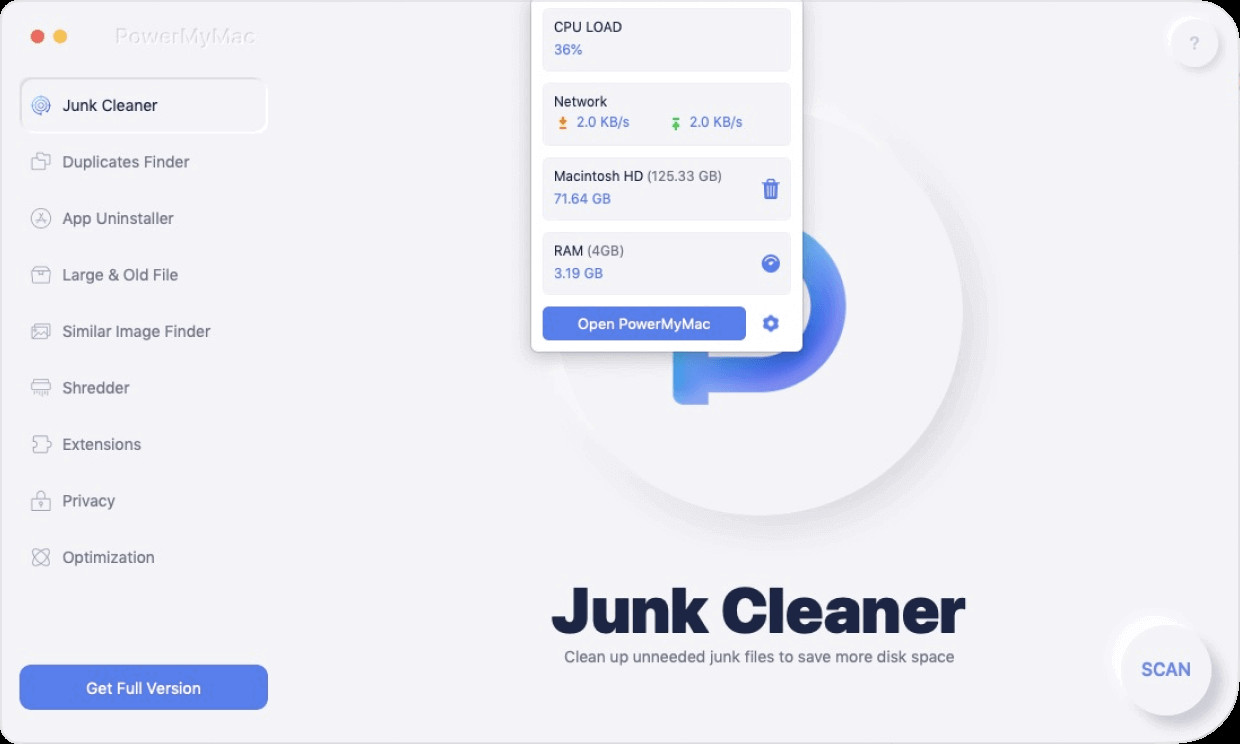
Step 2. Choose App Uninstaller
You will then see a lot of features under it. The App Uninstaller will be a great help for you to easily uninstall an entire application even those files that come with the app. So, click on the App Uninstaller feature.
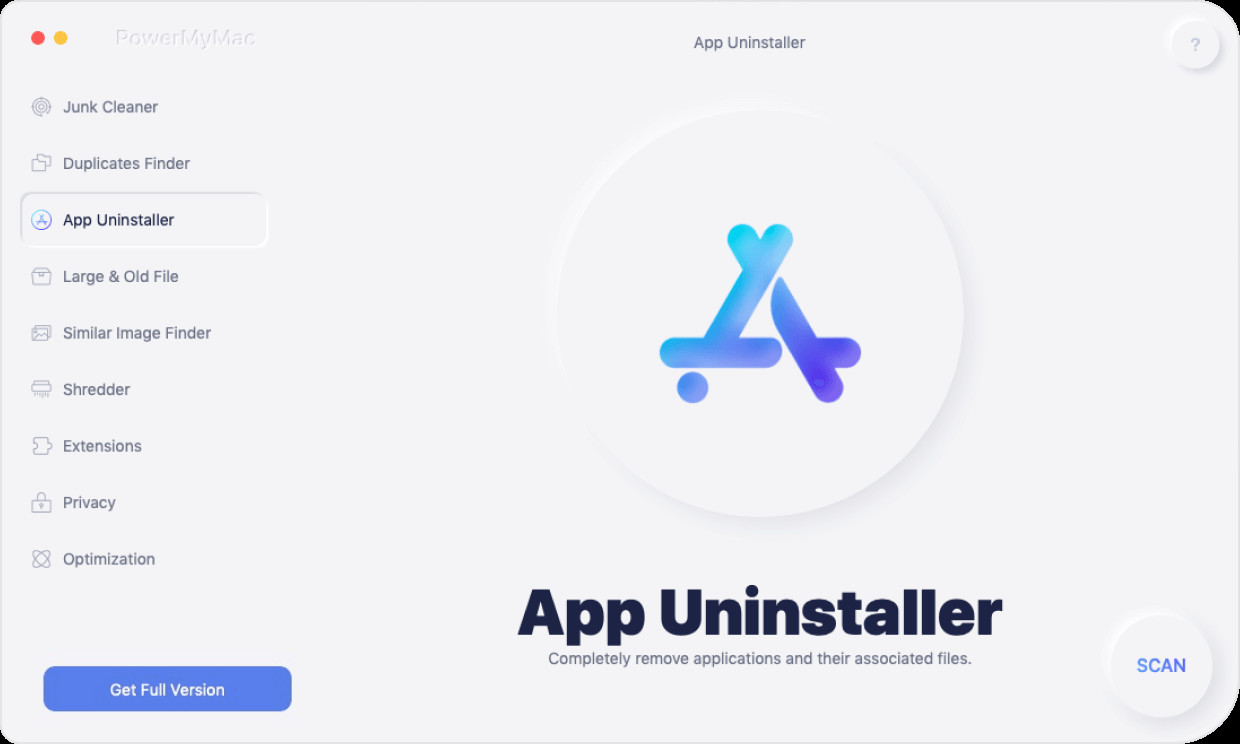
Step 3. Scan Your Applications
Click on the SCAN button on your screen to start the scanning process, then PowerMyMac will locate all of the applications that you have on your Mac.
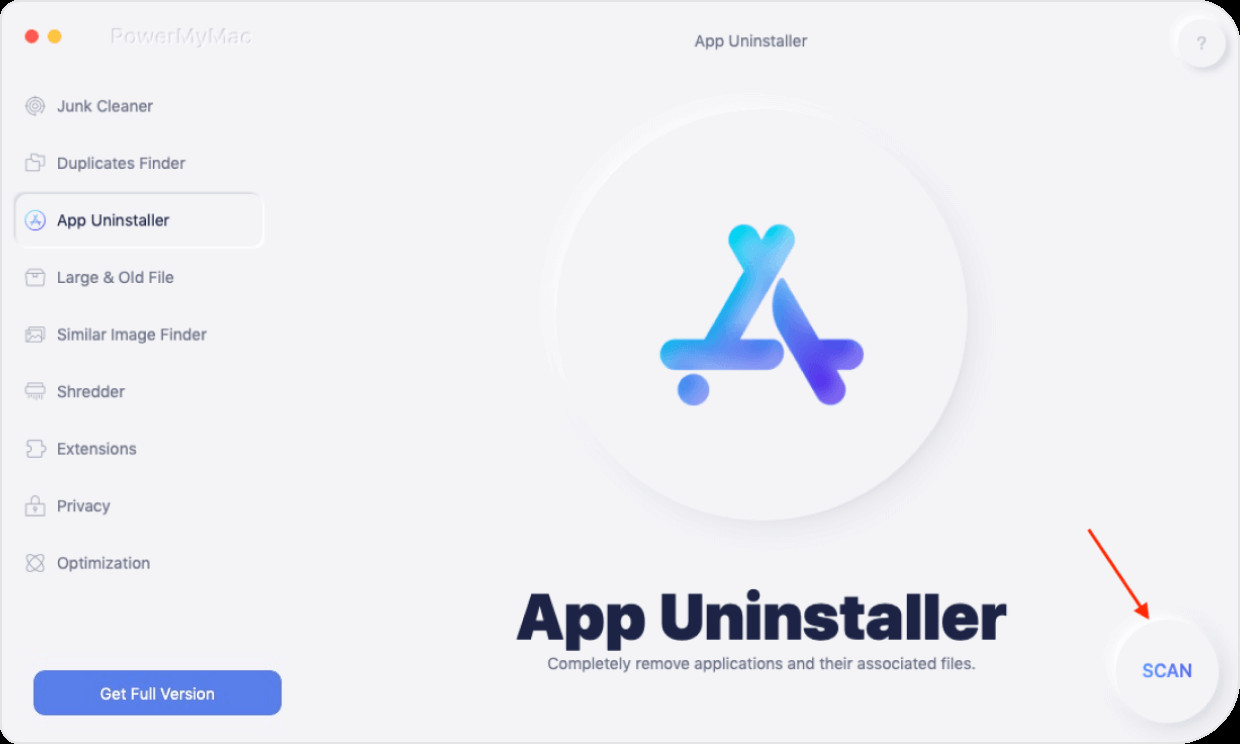
Step 4. Check Out All Applications
Once that the scanning is done, all of the applications that you have on your Mac will be displayed on the left side of your screen.
Step 5. Select Anaconda Application
And then, from the left side of your screen where you can see the list of applications that you have on your Mac, scroll through it and look for the Anaconda application.
Step 6. Select on The Files to Remove
And after choosing the Anaconda app from the list of applications on your screen, you will see all of the files that come with the Anaconda application. Choose all of the files that you want to get rid of together with the Anaconda app.
Step 7. Uninstall and Cleanup
Click on the CLEAN button located at the lower-right corner of your screen. This will then start the process of uninstalling the Anaconda app from your Mac and at the same time, deleting all of the files you have chosen associated with the application. Wait for the PowerMyMac to finish uninstalling the application.
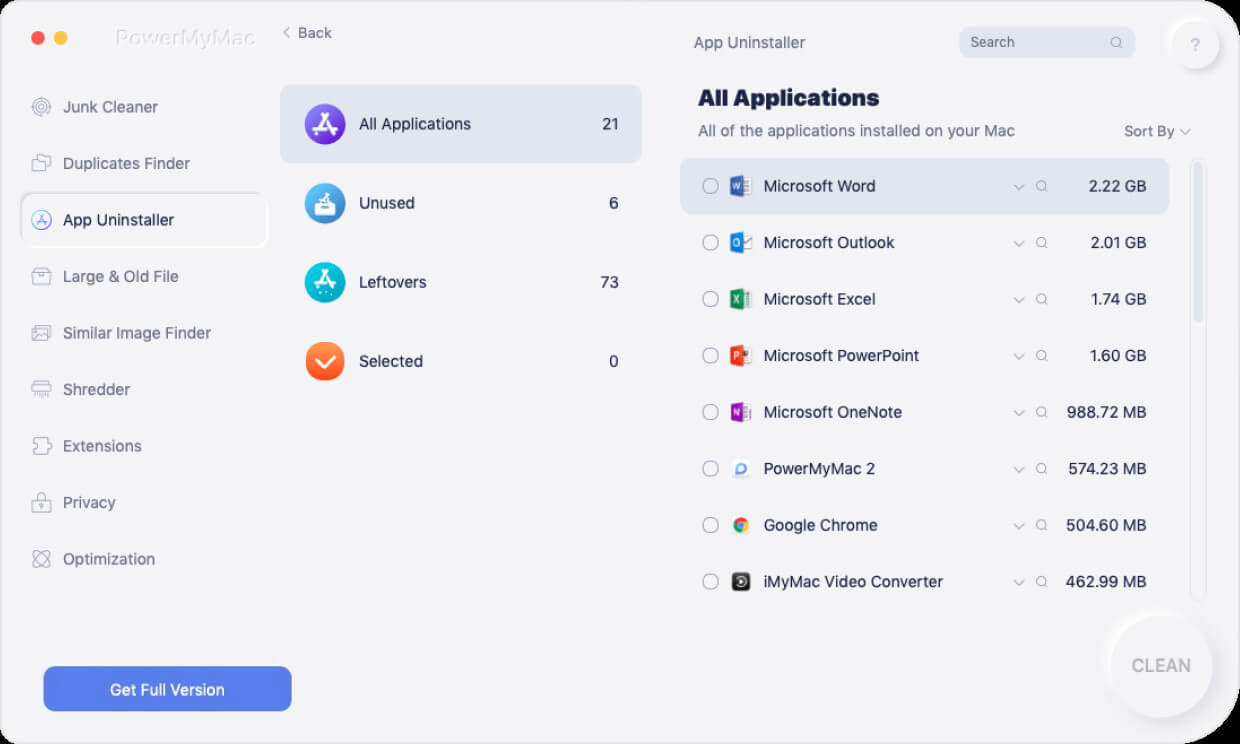
Part 4. Conclusion
Despite the fact that the Anaconda application has or can give you benefits that you might need on your Mac, there are still a lot of Mac users who would like to uninstall the Anaconda app from their Mac. It may be because of the fact that they needed more space or because they no longer need it. And when it comes to uninstalling applications on your Mac the proper way, you might want to consider using the PowerMyMac. It is safe, effective, and easy to use the app to uninstall any apps that you want at the same time delete all the files that come with it. Which will give your Mac more storage space and which will make it run better.
The PowerMyMac can also get rid of all the files that are associated with every application. This means that using PowerMyMac is the most effective tool that you can use to uninstall any apps that you want from your Mac.