In this article, you will learn how to empty trash on Mac. If you are using a desktop device or any device except with Mac, notice where you dump all the unwanted and unused items or files on your device, you used to put in on the Recycle Bin, But when you move to a Mac device and you drag the unwanted and unused files into the Trash. And just like the Recycle Bin, you also need to empty your Trash.
On Mac, you can empty all your Trash or just a specific item you want to Trash, and you can also empty the trash automatically, so you don’t have to bother doing it yourself. We’ve listed out all the important things you need to know about, How will you empty your trash on your Mac. Continue to read this article to know more about how to empty trash on Mac.
Part 1. Where Is The Trash Bin On Mac?
In early versions of the Mac computer, the Trash was located on the desktop. But in some other versions of your Mac device. It is located in the Dock. The dock is a convenient place to access all files and features of your Mac, like Siri, Launchpad, and the Trash that you always use every time you need to open your Mac device. The dock can show up to three recent files used on your display of your Mac. The trash icon will be emptied if the trash bin is empty, but when you have junk files in the Trash Bin the Trash will be full.
Same as the Recycle Bin, the Trash had the same purpose. If you have items that you don’t need or files that you need to junk you can move or drag this item into the Trash icon. You can also select it to put your junk files in the Finders File menu or you can use the Command-Delete key after you select what items you want to move in Trash. You can also view your Trash just click the Trash icon in the Dock on your Mac. Since the deleted files you drag are stored in the trash bin, it is not yet completely deleted. Read down below to know more on how to empty trash on Mac
Can’t Empty Trash on Mac Because the File is in Use?
Apple used to have a built-in tool called “Secure Empty Trash” that is also a trash file that we’re still in use commonly, emptying the Trash folder to your Mac is a quick and smooth process to do on your Mac. You just open the folder and click on the Empty button inside the pinnacle-right corner. That’s all it takes before you get on with your lifestyles.
But, there are instances while the Trash doesn’t let you permanently delete files. This will take place for a variety of motives. You could delete all the files except the item that's in use. The reason is, maybe the file is still running or maybe it’s locked, sometimes if you want to get rid of these irritating errors you just quit to open the errors or you just leave alone these errors, or usually you just restart your device.
But if you badly need to delete the files we will provide you to do the steps and guidelines on how to empty trash on mac.
How To Empty Trash On Mac When Item Is In Use?
When you start to empty your trash on Mac you need to do these things first. Quit all the applications to access the permission and to release the file lock then attempt to access the “Secure Empty Trash” hold down the command key then right-click the Trash icon or other user use this key Command+Shift+Option+Delete or if all of these doesn’t work you need to check if there is a start-up item that is using the file or just put your Mac in a Safe Mode, which will stop all the items that are running.
Here is the method of how to empty the trash on Mac.
- Double-click your Mac trash bin icon in the application dock.
- Select any item you want to delete.
- Right-click the item.
- Choose Delete Immediately into the drop-down menu
- Click Delete to confirm if you want to delete the item.
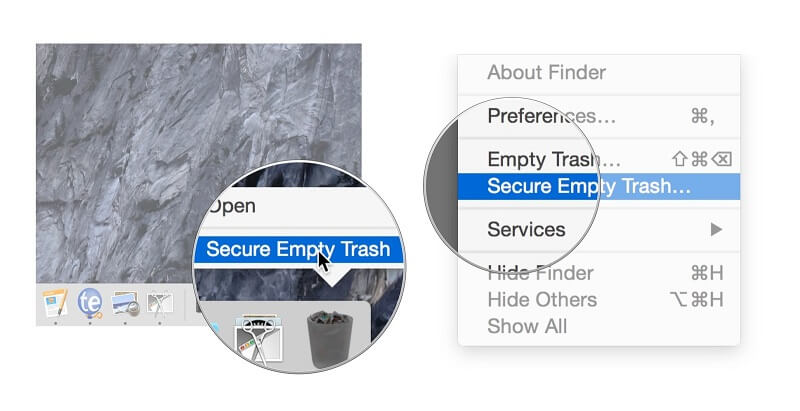
But if the file still can’t delete, because the Mac system thinks that the file is in use or the application still in use and even the method above doesn’t help, when you empty the trash your will show a pop-ups warning message “The operation can’t be completed because the item name is in use” when the three buttons appear the Skip, Stop, and continue you can click any of these three to continue the deleting process.
Part 2. How To Force Empty Trash On Mac Via Terminal?
For older versions of Mac, you can force the items to delete and put it into the trash bin using the terminal. If you can’t get rid of your item into the trash you can use this option manually. Follow these steps below on how to empty trash on Mac using the terminal method.
- First, you need to go to the “Applications” menu, or you can use the spotlight feature to open the Terminal window.
- Open the Terminal window and put the command as mentioned. sudo rm -R and hit the Enter key.
- Click the trash icon in your dock and pick all the items you want to delete from your Mac trash bin and drag it to the terminal window.
- Press the Enter key.
- In this stage, you need to enter the Administrator Password.
- And finally, click the Enter button after you put the Administrator Password correctly and complete the procedure
Or if you want to identify the file that causes the trouble you could try this method.
- Click the Trash and open the Finder window.
- Open the Terminal and type IsOf followed by a space.
- So not press return.
- Just drag the file that’s in use to the terminal window.
- Then press return.
- You will see the list of the applications and the process that is running using the Terminal window.
If this is an application you need to quit it. But if it’s a background or a process open the Activity Monitor then delete the process and process to the items you want to delete.
Part 3. How To Empty Trash On Mac By Repairing Disk?
If you are unable to drain trash on your Mac, there can be a possibility of corruption on the disk that might be stopping the deletion. Do these steps to repair the disk and delete the files. How to empty trash on Mac while the disk is in repair.
- Restart your Mac hold Command+R when the system starts.
- In the Mac, utility windows choose Disk Utility and click Continue.
- Select the disk and choose the file you need to delete, the hit First Aid to start the process of repairing.
- To complete the process you need to restart your Mac and then empty the trash.
How to Delete Files on Mac that Won't Delete with PowerMyMac?
Sometimes you might encounter a file that cannot be deleted or unable to delete, the reasons are in this article we mentioned it earlier but, here are some of the reasons why you cannot delete a file or unable to delete a file even if you used a powerful tool or the PowerMyMac
- You try to delete a file that is currently used or open by an app.
- If you have a file that runs in the background.
- If the file name you want to delete has a special character.
- If the file is considered to be too important, that it cannot be allowed to delete easily by the system of your Mac device.
- If you have a file that is corrupted and in need to repair or fixed.
- Or maybe the respective file is under the protection of the “ System Protection Integrity”.
- If the file you see has a locked icon, so in this case, you need to go towards the bottom-left corner of the icon and right-click the file to select the option at “Get Info”.
These are the reason why you cannot delete a file or files that are unable to delete check all the files on you, Mac, you can use this method
Quit the application, restart the Mac device or restart the Mac device in safe mode delete startup items that might be a problem then restart the device.
Whatever caused you the problems, try to fix it with the steps and guidelines here keep on trying until you successfully perform the process correctly. Just be careful in doing these step don’t skip any of the processes here just to be sure
Part 4. How Do I Empty Trash On My Mac Quickly?
When you don’t have time to delete one by one your files all you have to do is go and look for another option we’re here to advise you to use a tool which supposes to be the applicable tool on how to empty trash on Mac, it’s either you delete it manually or much better to use a specific tool like the PowerMyMac tool you can empty trash on Mac using this tool with just a few steps and guidelines and in just a snap all your junk files will be deleted immediately the PowerMyMac tool will do the effortlessly cleaning and optimizing your Mac device.
Here’s a quick guide on how to use this tool to empty your trash on Mac.
1. Download and Launch the PowerMyMac tool
2. Click the Master Scan. Scan the files in the trash bin and let it do the job to detect and recognize the files in the trash bin. Wait to complete the scanning process
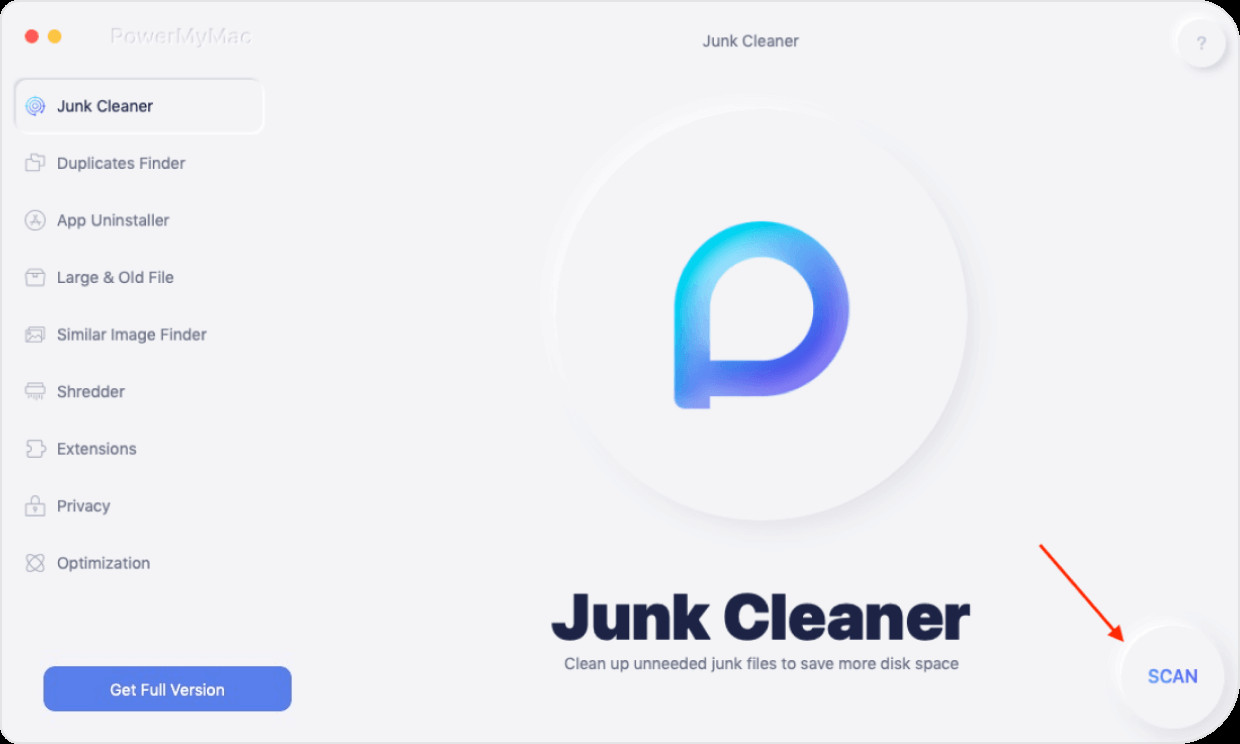
3. View the detected files on your Mac system, choose the files which you want to delete, and put it to trash.
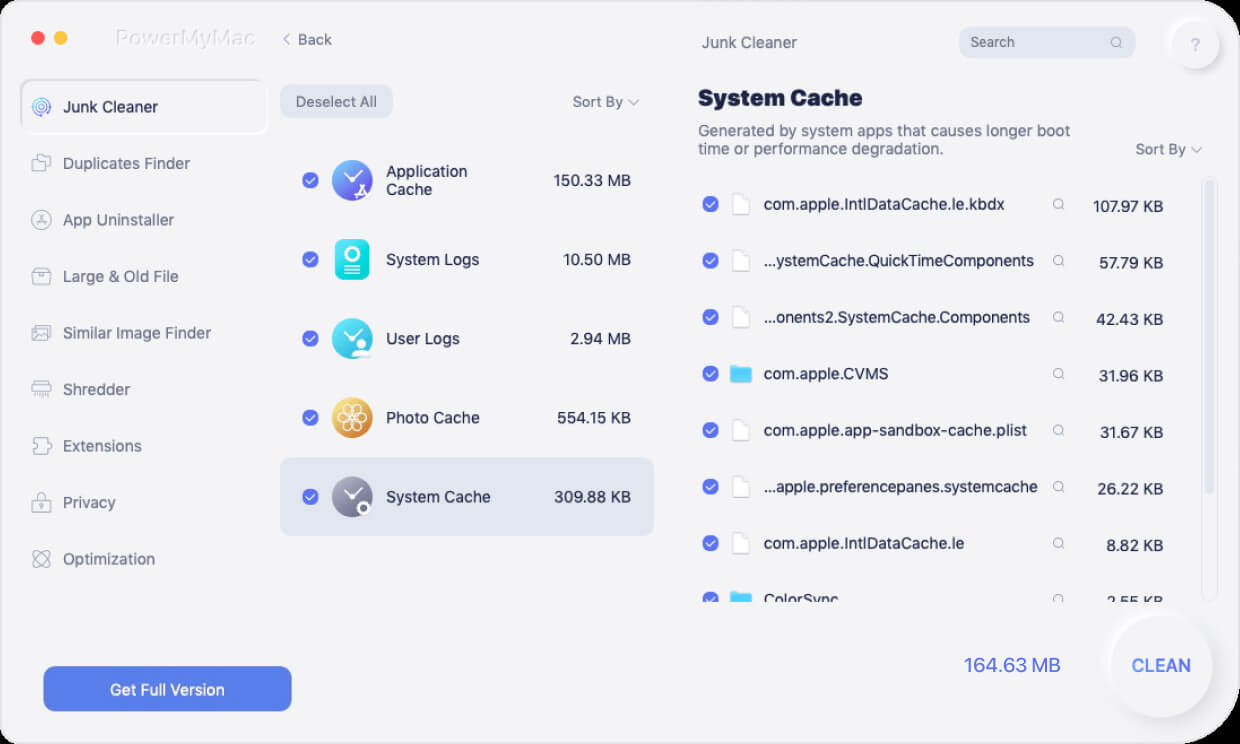
4. Press the Clean button to clean the files. Wait for the process to finish and it’s all done.
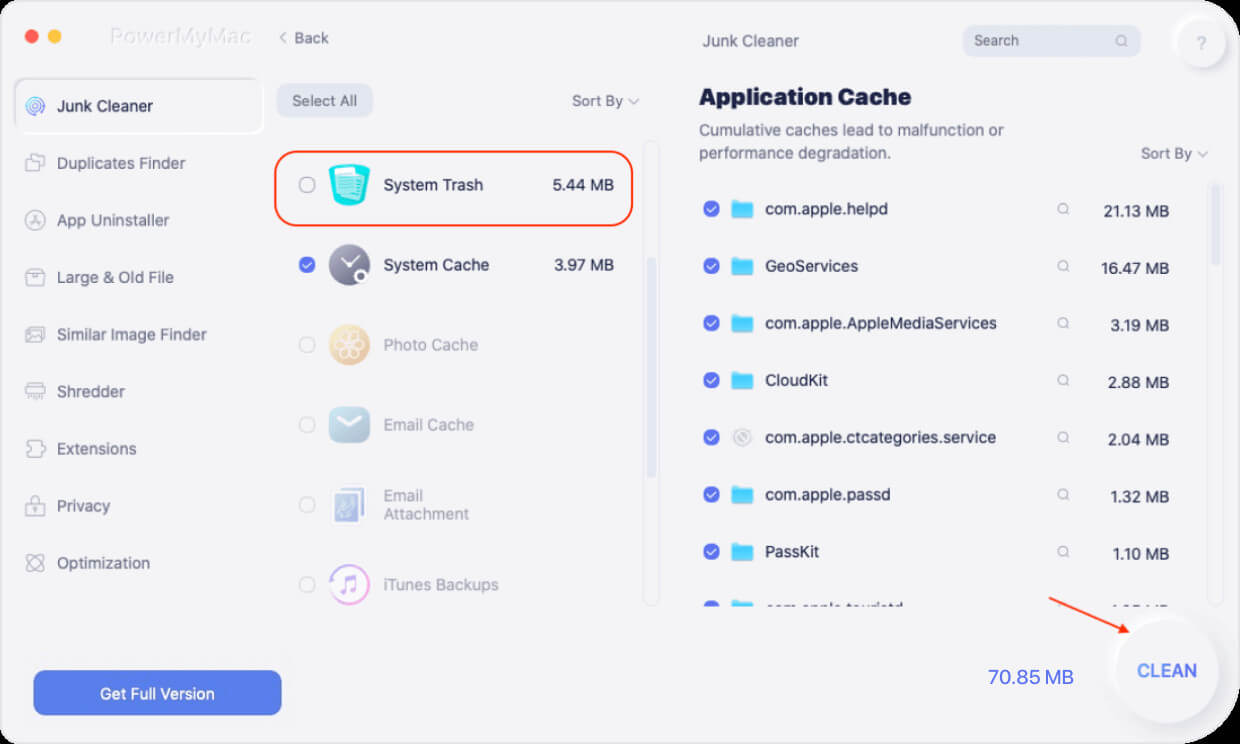
That’s how you do to empty the trash quickly and easily. To check the status of your Mac device you can select the status feature.
These are the steps and guidelines on how to empty trash on Mac just read and carefully understand each part of the article here to avoid causing your Mac problems.
Part 5. Conclusion
It’s annoying and irritating when you cannot fix things by yourself with the things that you badly needed to repair, like your Mac device. But with the help of this article, you establish the ability to do the job even in repairing and troubleshooting. It’s good to learn the things on your own, just be careful to perform the job, and always put in mind before you do these things you have the right knowledge and understanding in terms and condition of the activity you perform with your Mac device.
Never skip any steps and guidelines here, keep reading to learn and understand each word that we inform you. We all know that Mac is a very sensitive device so we need to give a lot of care and assistance to this device. Better to check things if possible that’s why we recommend and suggest you use the PowerMyMac application because this tool is the only one tool that could effortlessly do the job for you, on how to empty trash on mac even in cleaning optimizing uninstalling and securing the Mac device you have. If you can’t fix the issue of your Mac, you need to install this tool, to protect your Mac device and to easily fix your Mac automatically.