If you have a new device laptop or computer laptop, you’ll see a program called Citrix receiver. Some manufacturers include this program on a device, for example, some corporations use Citrix Receiver to ensure the security of the connection between the servers and your device. You can just dial into the server and use it.
But if you have this on your Mac and you want to uninstall it, how would you do that? You will find this question in this article, read it, and follow the steps on how to uninstall Citrix Receiver on Mac.
We will give you the proper knowledge of how you can easily uninstall this program on your Mac Device and what are the steps you should do to completely uninstall the program, but before that let me start with some general information about Citrix Receiver
Part 1. What Is a Citrix Receiver?
Citrix Receiver is a combination product of Citrix XenApp and Citrix XenDesktop that the client device allows us to connect on numerous desktop virtual services offered by Citrix. It is a new version of the Citrix client program that allows for a cloud application to enable access to certain servers with the Cloud. It is also used for enterprises but there are few programs installed to utilize also.
That’s why you will see it on your Mac. It can be used also to deliver apps by Microsoft App-V, website and links bad other individual documents but not all the feature is available to all devices. It is formerly known as ICA Client. Citrix adds more properties and products, and it is capable of the ecosystem.
How does Citrix Receiver work?
HDX technology set the capabilities to work with the ICA or the Independent Computing Architecture this propriety protocol of Citrix system enables to access the businesses of the corporate resources from the client’s device. The HDX facilitates the process by giving a high definition background of Applications on your device.
With the help of HDX technologies, Citrix Receiver can deliver the user a brilliant experience. The ICA send to the keyboard and the mouse to input remote server and the user will receive the screenshot updates. While the HDX will provide the high definition program of the application to their users.
Citrix Receiver Advantage And Disadvantage To Mac
The Citrix Receiver for Mac provides the users to access the resources that the XenApp and XenDesktop servers published. It also provides quick and secure access to hosted applications and devices.
Citrix receiver is a must to have because it maintains and delivers information security while providing access to IT resources to more locations. It enables the users to access the programs that are available to the device operating system. Aside from that the Citrix Receiver could handle a lot of server workloads, rest assured that the Citrix Reciever could do work like this.
For the continuity of Applications. Citrix Receiver can deploy one or more Applications. But Citrix receiver only exposes that hypervisor there is also trade between the stability and the feature of the Citrix Receiver. Pricing also on the system could be an abrupt for large deployments of their products. Frequent internet drops could experience because this is a virtual app if you use a connection that is high latency, unlike true web services.
Part 2. How To Uninstall Citrix Receiver On Mac Manually?
Citrix Receiver has a built-in Uninstaller utility so if you want to uninstall Citrix Receiver on Mac CitrixReceiver.dmg open the file and choose Uninstall Citrix Receiver. In some cases, after you install the Citrix Receiver in your Mac, this file is removed. So you need to do the manual steps on how to uninstall Citrix Receiver on Mac, and even the leftover files of the Citrix Receiver creates. Here are the few steps and guidelines on how to uninstall Citrix Receiver on Mac.
- Locate your Download folder, look for the Installer Package you downloaded when you first install the Citrix Receiver, or if you don’t have this Installer Package, you can have this file from the Citrix website and download installation from the client of Mac.
- Double click the file to check it and mount the dmg file.
- Look for the disk image and locate the uninstaller file, Double click the file to launch it.
- Select the file that says “Uninstall Citrix Receiver”.
- Follow the instruction dialog on your screen to ensure that you complete the procedure.
- You’ll have to enter your name and password to assure that the changes take effect.
- Restart your Mac now.
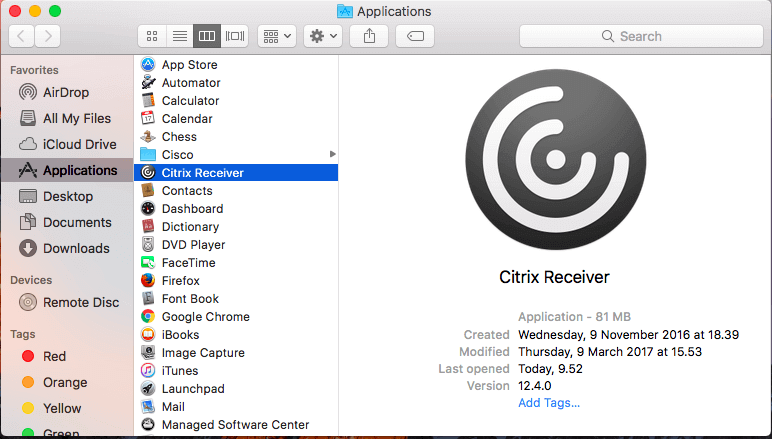
In the additional removal process, you need to locate all the extra number of the related files and do the Manual deletion of the Citrix Receiver. Make sure to analyze each file that you found before you proceed and uninstall Citrix Receiver on a Mac device. Use the “Go to Folder” feature that is available from the Go menu of your Apple Finder. In this way, you can paste and type all the directory names listed below and to quickly find them one by one.
- Go to the Application folder and look for, Citrix Receiver. App, then if you found it drag the file into the trash.
- In the Finder window, click on the Go menu and select Go to Folder.
- Type /Library in the box.
- Look for these files and drag them to trash:
- /Internet plug-ins/CitrixICAClientPlugIn.plugin
- /LaunchAgents/com.citrix.AuthManager_Mac.plist
- /LaunchAgents/com.citrix.ServiceRecords.plist
These files are launch agents, these are the files that you launch when you first open and run your Mac device, and enable some function of the Application you run on your Mac. Bunches of Applications and services are installed, launch agents. They can sometimes cause problems to your device and also it may clutter your Mac device, maybe you have a previous application installed and then removed. The Citrix Receiver has a launch agent that is left on your Mac device, even if you delete the files.
- Go back to the Go menu and type /users/Shared in the box locate the /Citrix/Receiver the Integration folder then put it into the trash.
- Then locate the /Library from the Go menu and look for the files, and then drag each file to the trash:
- /Internet plug-ins/ CitrixICAClientPlugIn.plugin
- /Application Support/Citrix Receiver
- Citrix
- Config
- Module
- /Preferences/com.Citrix.reciever.nomas.plis
- /Preferences/com.Citrix.reciever.nomas.plist.lockfile
- /Preferences/com.Citrix.recieverFTU.AccountRecords.plist
- /Preferences/com.Citrix.receiverFTU.AccountRecords.plist.lockfile
- Go to /Application and then drag all the Applications you previously added in Citrix Receiver to the trash.
- Then go to this file: /private/var/dB/recipients and drag these two files below:
- Citrix.ICAClient.bom
- Citrix.ICAClient.plist
- Finally, you can empty trash.
Part 3. How To Uninstall Citrix Receiver On Mac with the Follow Me Data?
Where not yet done here, Follow Me is one of the most important features of Citrix Receiver. This is a Cloud data tool that allows you to log in to several devices used as the same workspace intact when you left them the last time you log in. If you want to uninstall Citrix Receiver on Mac you also need to manually delete the Follow Me data on your Mac device.
- In the Go menu in the Finder, then type
/Applications/Citrix/followMeData get access to the hidden folder and put the files inside the trash.
- Then drag also these installation information files in the trash.
/private/var/db/receipts/com.citrix.ShareFile.installer.plist
private/var/db/receipts/com.citrix.ShareFile.installer. bom
- Then Go to /ShareFile and delete all the files in the folder.
- Were almost done just Navigate these files,
com.citrix.ShareFile.installer.plist
com.citrix.ShareFile.installer. Box
- Lastly, empty the trash.
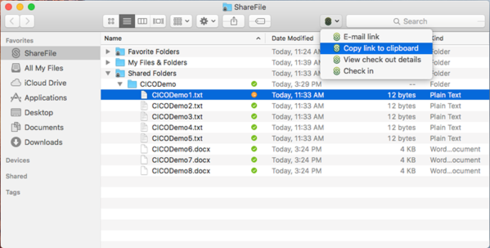
That’s it but if you want to completely uninstall Citrix Receiver on Mac we highly recommend you use the PowerMyMac tool. This is very efficient to use and to uninstall Citrix Receiver on Mac. Let me give an overview of this wonderful tool.
Part 4. Uninstall Citrix Receiver On Mac Using PowerMyMac
You don’t need to go a lot of steps when you want to uninstall Citrix Receiver on Mac, because the PowerMyMac tool will do the job for you. You can use this tool if you want to uninstall Citrix Receiver on Mac completely and other leftover files that the Citrix Receiver has. It is a powerful tool with some useful features to choose from. The good thing about this product is that you can choose the program and you have the options to decide what to delete and what to keep, down below are the steps on how to uninstall Citrix Receiver on Mac completely.
- Open and run the program of PowerMyMac application. Look for and Click the App Uninstaller.
- Click to scan the uninstaller good thing is it will automatically sort your application and files that’s why it's easy for you to find the item.
- After you completely scan the apps, locate the Citrix Receiver to your files and press the CLEAN button to clean up and uninstall Citrix Receiver on Mac and wait until it’ll finish the process.
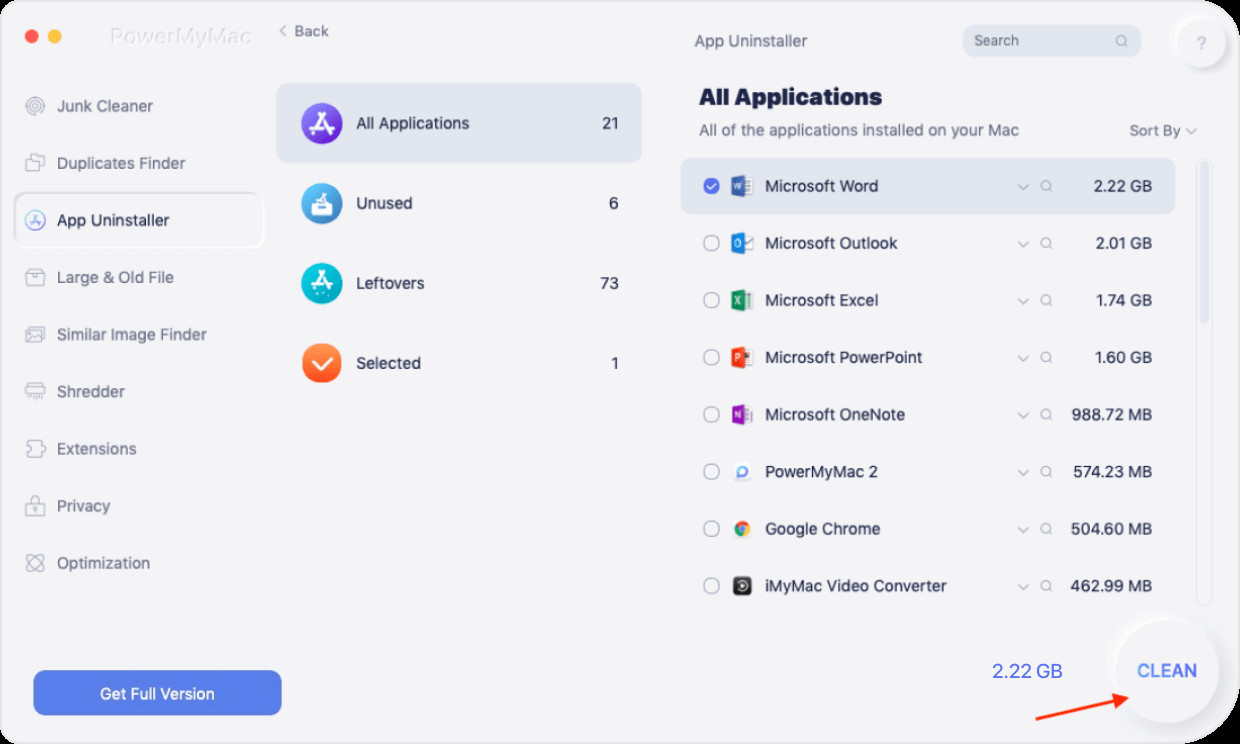
You can go to any methods mentioned here but it’ll be easy for you to use the PowerMyMac tool and uninstall Citrix Receiver on Mac completely.
Part 5. Mac Issue to Citrix Receiver
The Apple keyboard layout differs from other device keyboard layouts that’s why this caused unexpected behavior into your Mac when connecting to Citrix Receiver XenApp and XenDesktop session into your Mac device. When you install the Citrix Receiver the default keyboard layout is passed through. There are two unexpected manners of the Citrix Receiver.
- Connecting a new session – in this place the keyboard keys are in the same keyboard layouts. When the user turned it on, except doing the punctuation. You will notice that the language bar of your session will show (En) the IBM As-400 Client Access Emulator will only check the language settings in the control panel that’s why it is always in English.
- Connecting to an existing session that initiates the client window. This is a keyboard layout, turned into English layout, even the language bar shows the normal language. And because the IBM As-400 Client Access Emulator will only check the language settings in the control panel that’s why it is always in English. A workaround is the replacement language in the language bar to En and you’ll have the same keyboard layout as the client except for the IBM As-400 Client Access Emulator.
To resolve this issue, you'll need to locate the Citrix Receiver Config file on the Apple device, and you need to edit the files.
Part 6. Conclusion
If you successfully uninstalled Citrix Receiver on Mac, always keep in mind that uninstalling the operating system of your mac is the hardest part of keeping your device on a complete and optimized function if you don’t know about fixing and uninstalling things on your Mac device do not take the risk it’ll harm your device and put your device at risk, all you have to do is look for the safety tips and guidelines how will you perform the issue just like this article is about, looking for the best tool and equipment that could help you to fix the issues. Because it can cause problems and the device you have will be in danger. Protect your device and secure completely the performance of your device.
Unlike the other device Operating System uninstalling on Mac Operating System can be a little tricky, especially for those who are not skilled to do the job of uninstalling or fixing a device. Because Mac is a well-known device for its security that’s why the process of uninstalling can’t be that easy and a little bit tricky.
We give all the methods to uninstall Citrix Receiver on Mac completely you can use either manually, or the automatic way to make you quick in uninstalling an item on your Mac. Hope it’ll do a lot of help on how you will uninstall the Citrix Receiver completely and easily.