Whenever you're using your Mac, and you're unexpectedly flooded with pop-ups, unwelcome web sites, as well as other advertisements, you're likely to be using or driving too close to unauthorized tools. Typically this occurs as you come across a malicious website, but in some instances, it may be through adware and other viruses that you have mounted on your device.
How to remove FlashMall on Mac? To stop unintentionally installing the Flash Mall program onto your device, be vigilant about the software you access. If you ever see a message from Mac informing you that the software you're trying to access isn't from a reputable developer, don't overlook it. Think twice whether you'd like to bypass the macOS built-in security and download it instead.
Part 1. What Is FlashMall?
FlashMall is also adware which is packed with what seems like real software as you install them onto your computer. This also occurs when you use a download manager site which bundles adware with the software you would like to use, or when an old software, such as MPlayerX, is stolen and was used to spread malware. It's not a worm, so it doesn't clone itself immediately from device to device, so it's disruptive. When installed, it launches a plugin that shows deals and coupon advertisements. In fact, when you click on something like a voucher, more malware will be imported, collecting money for the fraudsters within FlashMall.
The FlashMall web browser will also offer you some of the promotional posters, pop-up commercials, and in-text advertisements, meaning that "FlashMall" will be introduced to you. FlashMall Advertisements might have various content as part of the pop-up: "Powered by FlashMall", "Bringed to you by FlashMall", "You have got an exclusive deal from FlashMall" or "FlashMall Advertisements". Read this article on how to remove FlashMall on Mac.

How Did FlashMall Get on My Mac?
These advertisements are established to enable the installation of new products, particularly internet browser toolbars, enhancement tools as well as other items so that FlashMall publishers would earn pay-per click sales.
Corrupted with FlashMall, signs, and symptoms usually involve:
- Advertisement displays are merged with the internet pages you're using.
- The random text of the website page is transformed into embedded links.
- Display window popups that suggest fraudulent fixes or even other applications.
- Such unauthorized adware programs can be enabled without the permission of the customer.
Even worse, most free downloads may not indicate the other applications could also be activated, and then you will notice that you would have activated FlashMall without your permission. Most specifically, FlashMall is packaged with installers by Cnet, Softonic, and perhaps other related specialized third-party installers.
You should still pay much heed when accessing applications even if a program installer also provides an extra update, like this one FlashMall adware. Be really cautious about what you decide to enable or access. Often choose for a customized construction and disable something that is unknown, particularly if it is unnecessary technology that you never needed to install to your device. It comes as no surprise that you can not run any program that you really don't trust.
Part 2. How to Remove FlashMall on Mac?
This section is a detailed guide that would guide you on how to remove FlashMall on Mac and any other adware which could have been mounted mostly during the installation process. There are also several measures on how to remove FlashMall on Mac. Second, you need to get rid of the program, and then delete the extension within each browser you used.
Please follow all of the measures in the right order. If you've had any concerns or worries at a certain point, please start asking for some help.
Get Rid of The FlashMall Software
- Just go to the Applications folder.
- Check for an entity called FlashMall or something like that.
- Drop down to the trash then clear it.
It'll also remove the Mac from the FlashMall application. But it's not trying to get rid of any sign of it. The best way to prevent all of this is to use a professional virus protection tool.
Find the Login Items
Few PUPs often mount login items because when they function immediately once you restart your Device.
- Just go to the Apple menu, and then choose the System Preferences.
- Select the Users & Groups tab.
- Choose a login for you.
- Choose the Login Items section.
- Scan the listing of login items, and when you find the one that contains the malicious program, tick the box next to it and click the "-"
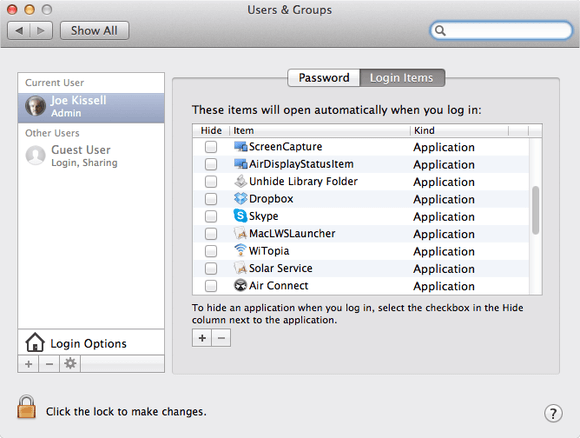
Verify with Launch Agents
Along with login items, malware can mount launch agents throughout your user directory.
- Select the Finder mostly on the Dock.
- Select the Go menu, and then select Go to Folder.
- Copy this in the message box: ~/Library / LaunchAgents
- Check at the stuff in the directory, if there's something named FlashMall, move it to the Trash then clear it.
Remove FlashMall on Mac Using PowerMyMac Application
Proper maintenance will improve and speed up the computer processing efficiency of your Mac device. A lot of start-up stuff will weigh down your computer. With PowerMyMac's Extension functionality, you could easily turn on or off these things. PowerMyMac helps you to speed up Mac slowdown by cleaning Mac unwanted apps and files. With quick taps, it absolutely clears the unnecessary files with its traces. Optimizes the condition of your computer and safeguards the privacy to be exposed. Maintenance is where users could modify a few of the seldom utilized adjustments of your computer to enable you to pick up the speed and boost Mac productivity.
A lot of start-up objects are expected to slow things down the computational resources of the device. You can then disable and avoid some needless start-up things in the category in order to reduce the run-up time and increase Mac system performance. Again, here you only need to turn it on or off for each item to accomplish the task.
Here's how to remove FlashMall on Mac using the PowerMyMac tool.
- Download and install the PowerMyMac application to your Mac Computer.
- Launch and run the application to your device.
- Choose the Toolkit module.
- Then select the Extension feature under the Toolkit module. Scan all the extensions
- Choose the Login feature you can turn it on and off to hide and view all the unnecessary files you have downloaded onto your computer.
- Then mark or tick all the files you want to remove. But this time we want to remove the Flash Mall onto your device so you have to mark all the files related to the FlashMall.
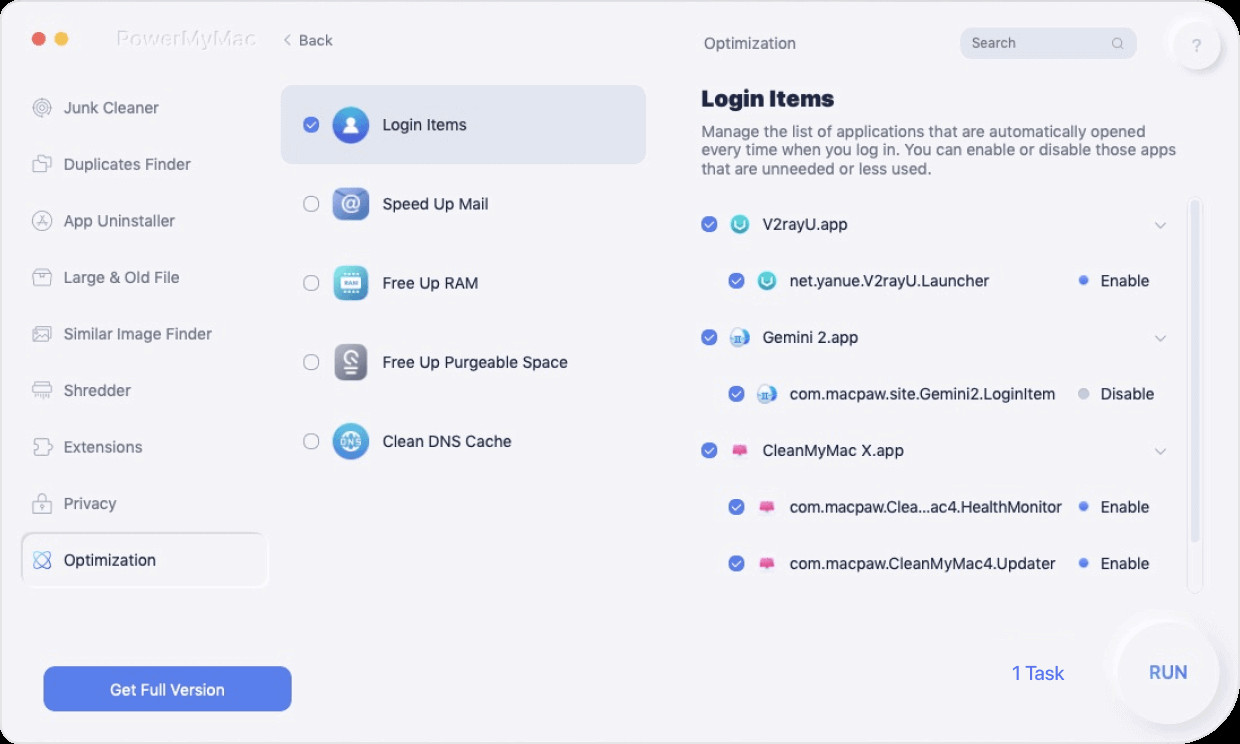
Tip 1: To stop waiting for just a long period of time, search the button to Scan, there will also be a Display option for your first query. You won't see anything by clicking the Display button until you hit the tiny Scan icon on the right side of the display screen.
Tip 2: You will get a Clean option to any of the Mac features in this tool. Be cautious to clean up here, even if you start cleaning up in QuickLook and Spotlight, it will bring your Computer down.
How to Remove FlashMall on Mac from the Safari Browser
- Choose "Preferences" from the Safari browser section.
- Click on the "Extensions" section in the Safari Preferences screen. Search the "FlashMall" plugin, then select the Uninstall key. browser. This infection could even connect over than one extension, it's often suggested that you delete all the unknown attachments from the Safari browser
- Then, click "Preferences," going to the "General" category and adjust the "default browser" to Google. Then locate the "Home Page" throughout the "General" section and switch it to "google.com."
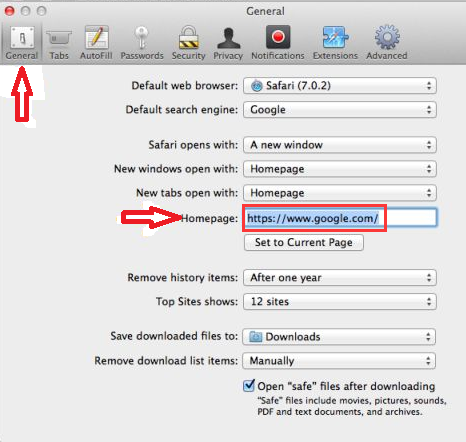
How to Remove FlashMall on Mac from the Firefox Browser
- While in Firefox address panel type: about: support, Choose Enter.
- Select the "Reset Firefox" key within the top right-hand corner of the "Troubleshooting Information" tab.
- To begin, select the "Reset Firefox" key in the new settings option that will launch.
- Firefox exits then switch to its default settings. When these are completed, a detail will appear on your screen. Click the "Finish" tab.
How to Remove FlashMall on Mac from the Chrome Browser
- Click on the Chrome browser start menu, which is defined by the three horizontal lines button When the drop-down menu appears, select the display settings.
- The Chrome settings can now be viewed in a separate window or browser, based on your setup. Then, look at the bottom of the homepage and select Show Advanced Settings.
- Chrome Advanced Settings could then be activated. Scroll to the bottom until you see the Restart Browser settings page. Next, select the Reset Browser Settings tab.
- The verification window will now be shown, specifying the items which will be reset to their default position if you proceed with the order to take corrective actions. To finish the restore process, hit the reset button.
Part 3. Conclusion
Adware as well as potentially unwanted programs typically penetrate Internet browsers via open-source software updates. Remember that the safest source for accessing free software is really the developer's online platform. To stop running adware, be very vigilant while accessing and running open-source software. If you launch recently installed free apps, select customized or enhanced setup options this move will expose any potentially unwanted applications mentioned for activation in combination with your selected free software.